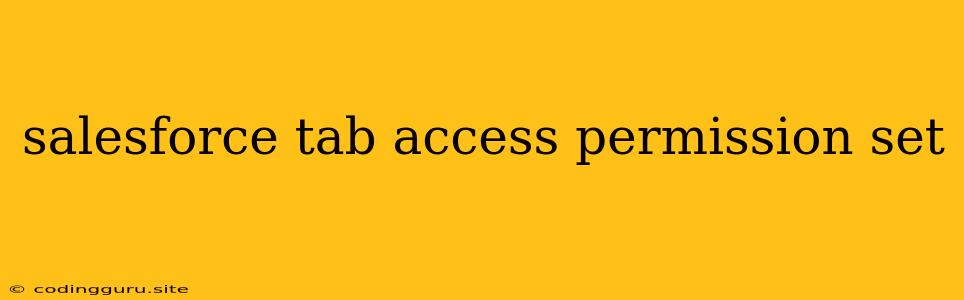Managing Access to Salesforce Tabs: A Guide to Permission Sets
In the world of Salesforce, controlling user access is paramount. This involves not just determining who can see what data, but also which features and functionalities they can interact with. This is where Salesforce Tab Access comes in. But how do you make sure your users have the right access to the Salesforce tabs they need, without granting them unnecessary privileges?
What are Salesforce Tabs and Why are They Important?
Salesforce tabs are the visual representations of different modules within Salesforce, acting as entry points to various functionalities. These might include Sales, Service, Marketing, Opportunities, or Accounts. Each tab houses a set of related objects, features, and tools.
Think of them like doors to different rooms in a building. You wouldn't want someone who only needs access to the kitchen to have a key to the entire building, right? Similarly, each user should only have access to the Salesforce tabs they need to perform their job effectively.
Understanding Permission Sets and Tab Access
Permission sets are a powerful tool for managing user permissions. They allow you to bundle together various levels of access, including Salesforce Tab Access, without having to manually assign each permission individually. This makes it much easier to manage user profiles and ensure consistency across your organization.
When it comes to Salesforce Tab Access, permission sets give you granular control. You can choose to:
- Grant full access: Allow users to see and interact with the entire tab and its functionalities.
- Restrict access: Limit access to specific areas within the tab or restrict them from viewing it completely.
- Specify visibility: Determine whether the tab should be visible to the user or hidden from their view.
How to Manage Salesforce Tab Access Permissions with Permission Sets
- Identify user roles and required access: Start by clearly defining the roles and responsibilities of your users. What Salesforce tabs do they need to access to complete their tasks?
- Create a permission set: Navigate to "Setup" in your Salesforce instance and go to "Permission Sets". Create a new permission set and give it a descriptive name.
- Assign Tab Access: Within the permission set, select the "Tab Settings" section. Here, you can choose which Salesforce tabs you want to grant access to.
- Specify Access Levels: For each tab, you can further customize the level of access:
- View All: Users can view and interact with all records within the tab.
- View Own: Users can only view and interact with records they own.
- Edit All: Users can edit and delete all records within the tab.
- Edit Own: Users can edit and delete only records they own.
- Read Only: Users can view but cannot edit or delete records.
- Assign the Permission Set: Once you have configured the permission set, you can assign it to individual users or user profiles.
Best Practices for Managing Salesforce Tab Access
- Keep it simple: Group users with similar roles into manageable sets. This will make it easier to manage and update their permissions in the future.
- Grant least privilege: Only give users the access they absolutely need to perform their jobs. This minimizes security risks and helps to prevent accidental data manipulation.
- Test thoroughly: Before assigning permission sets to users, always test them to ensure they are functioning as expected.
- Document your configuration: Keep detailed records of your permission sets and their associated access levels. This will help you troubleshoot issues and make future updates easier.
Example Scenario
Imagine a sales team where some users focus on prospecting and lead generation, while others handle customer accounts and opportunities. In this case, you could create two permission sets:
1. Lead Generation Permission Set:
- Tab Access: Sales, Leads, Campaigns
- Access Levels: View All for Leads, View Own for Campaigns
2. Account Management Permission Set:
- Tab Access: Sales, Accounts, Opportunities
- Access Levels: View All for Accounts and Opportunities
This way, lead generators only see the information they need, while account managers have access to the necessary tools for managing customer relationships.
Conclusion
By effectively utilizing Salesforce Tab Access within Permission Sets, you can ensure that your users have the right level of access to the tools and information they need, while maintaining a secure and streamlined environment. Remember to analyze your user roles, prioritize security, and thoroughly test your configurations to maximize efficiency and minimize potential issues.