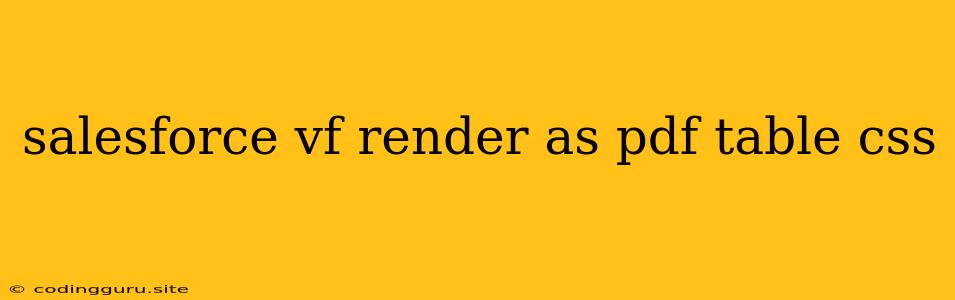Transforming Your Salesforce Data into Professional PDFs: A Guide to Visualforce Rendering and CSS Styling
Ever wished you could take your valuable Salesforce data and transform it into a polished, printable PDF document? The answer lies in Visualforce pages and a bit of CSS magic. This guide will walk you through the process of rendering Salesforce data as a PDF table using Visualforce and CSS, helping you create professional-looking documents with ease.
Why Choose Visualforce for PDF Generation?
Visualforce is a powerful tool within Salesforce that allows you to create custom user interfaces. While primarily used for web pages, it also excels in generating dynamic PDF reports. Here's why it's a great choice:
- Direct Access to Salesforce Data: Visualforce can directly access Salesforce objects and their associated data, ensuring accurate and up-to-date information.
- Customization: Visualforce offers the flexibility to design your PDF layout exactly how you want it, including tables, images, and headers.
- Integration with Salesforce: Visualforce seamlessly integrates with Salesforce functionalities, making it easy to incorporate data from multiple sources.
The Power of CSS Styling
CSS, or Cascading Style Sheets, is the magic ingredient for creating visually appealing PDFs. By applying CSS rules to your Visualforce table, you can:
- Customize Table Appearance: Control table borders, cell padding, font size, and more.
- Enhance Readability: Choose clear, readable fonts and ensure proper line spacing.
- Brand Your Documents: Incorporate company logos, color schemes, and fonts to maintain brand consistency.
Step-by-Step Guide to Rendering Salesforce Data as a PDF Table
1. Create a Visualforce Page:
- Navigate to Setup > Develop > Pages.
- Click New and choose Visualforce Page.
- Give your page a descriptive name (e.g., "MyPDFTable").
2. Write the Visualforce Code:
3. Add CSS Styling:
- Create a Static Resource within your Salesforce org.
- Add a CSS file (e.g., "pdfTable.css") and paste the following code:
.pdfTable {
font-family: Arial, Helvetica, sans-serif;
border-collapse: collapse;
width: 100%;
}
.pdfTable th, .pdfTable td {
border: 1px solid black;
padding: 8px;
text-align: left;
}
.pdfTable th {
background-color: #f2f2f2;
font-weight: bold;
}
- In your Visualforce page, reference the static resource:
4. Test Your PDF:
- Save your Visualforce page.
- Navigate to the Account record you want to use.
- Click the "MyPDFTable" button (if you've created a button on the Account page to launch the Visualforce page).
- You'll see a PDF document containing your table data with applied CSS styling.
5. Customize and Enhance:
- Header and Footer: You can add a header and footer to your PDF using Visualforce elements.
- Images: Include logos or other images using the
apex:imagetag. - Advanced Styling: Experiment with more complex CSS rules to create intricate layouts and branding.
Tips for a Professional Look
- Choose a Readable Font: Stick to common fonts like Arial, Helvetica, or Times New Roman.
- Use Consistent Font Sizes: Maintain readability by using a few consistent font sizes for headers and body text.
- Emphasize Important Information: Use bold, italics, or font color changes to draw attention to key data points.
- Control Line Spacing: Adjust row height and cell padding for optimal spacing.
- Test on Different Devices: Preview your PDF on various devices and screen sizes to ensure consistent appearance.
Examples of CSS Styles
Here are a few additional CSS rules you can add to your "pdfTable.css" file:
.pdfTable .odd {
background-color: #f0f0f0;
}
.pdfTable .highlight {
background-color: #ffffe0;
font-weight: bold;
}
.pdfTable td.center {
text-align: center;
}
.pdfTable td.right {
text-align: right;
}
Example Usage:
- You can apply the
oddclass to alternate row backgrounds for better visual organization. - The
highlightclass can be used to highlight specific rows or cells. - The
centerandrightclasses help control text alignment within cells.
Conclusion
By combining Visualforce and CSS, you can create professional-looking PDF reports directly from your Salesforce data. Leverage the power of Visualforce to access and manipulate data, and use CSS to style your tables for a visually appealing and brand-consistent presentation. With these techniques, you can easily share important information with colleagues, clients, or partners in a format that's both informative and visually engaging.