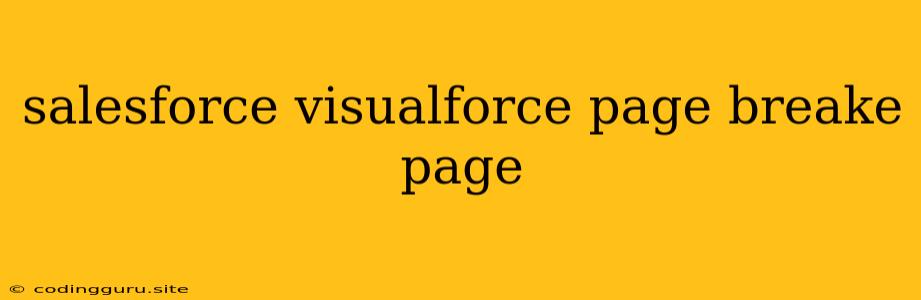Breaking Up Your Salesforce Visualforce Pages: A Guide to Pagination
Visualforce pages can become cluttered and overwhelming when displaying large amounts of data. This can make it difficult for users to find the information they need and negatively impact user experience. The solution? Pagination.
What is Pagination?
Pagination is a technique that breaks up large amounts of data into smaller, manageable chunks, typically displayed in a series of pages. Each page shows a limited number of records, and users can navigate between pages to view all the data.
Why Use Pagination in Salesforce Visualforce Pages?
- Improved Performance: Pagination reduces the amount of data loaded at once, leading to faster page load times, particularly for users with slower internet connections.
- Enhanced User Experience: Users find it easier to scan and interact with smaller datasets, making their journey through your Visualforce page more intuitive.
- Clearer Visual Structure: Pagination provides a visual structure to your data, making it easier for users to understand the scope and volume of the information presented.
Implementing Pagination in Visualforce Pages
Implementing pagination in Visualforce can be done in several ways. Let's explore the two most common approaches:
1. Using the apex:pageBlockTable Component
The apex:pageBlockTable component offers built-in pagination functionality. You can use the rowsPerPage attribute to specify the number of records displayed per page.
Example:
In this example, myRecords represents a list of records to be displayed, and the rowsPerPage attribute sets the number of records per page to 10.
2. Implementing Custom Pagination with apex:commandLink
For greater control over the pagination process, you can implement custom pagination using apex:commandLink. Here's a basic example:
Apex Controller:
public class MyController {
public List getRecords() {
// Logic to retrieve records based on page number
// Assuming `pageNumber` is a parameter passed to the controller
return [SELECT Id, Name FROM MyObject__c LIMIT 10 OFFSET (pageNumber - 1) * 10];
}
// ... other methods for pagination logic (next page, previous page, etc.)
}
Visualforce Page:
In this example, the controller fetches records based on the current pageNumber and the LIMIT and OFFSET clauses. The Visualforce page displays the records and provides "Next Page" and "Previous Page" links to navigate through the data.
Tips for Effective Pagination
- Choose the right
rowsPerPagevalue: Consider the typical data volume and user preferences. - Display page numbers: Allow users to quickly jump to specific pages.
- Provide clear navigation: Make it obvious how to navigate between pages.
- Consider "go to page" functionality: Enable users to directly input a page number.
- Remember accessibility: Ensure the pagination controls are accessible to users with disabilities.
Pagination Best Practices
- Consistent Style: Maintain a consistent pagination design across your Visualforce pages.
- Clear Feedback: Inform users when they reach the first or last page.
- Responsive Design: Ensure your pagination works well on different devices (desktops, tablets, and phones).
Conclusion
By effectively implementing pagination, you can significantly improve the performance and usability of your Visualforce pages. The methods described above provide a starting point for enhancing the experience for your users. Remember to tailor your implementation to the specific requirements of your application and user base. By following these tips and best practices, you can create visually appealing and user-friendly Visualforce pages that effortlessly handle even the largest datasets.