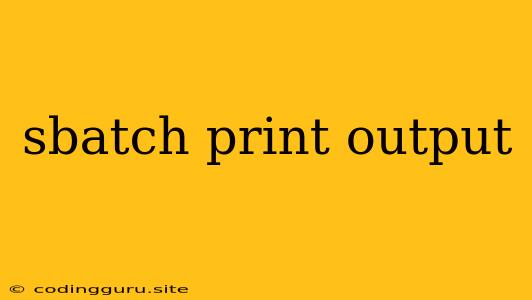Understanding and Managing Output from Your sbatch Jobs
The sbatch command is a powerful tool for submitting jobs to a cluster environment managed by SLURM, a widely used workload manager. But what happens to the output of your job? How can you capture and analyze it effectively? Let's explore this essential aspect of using sbatch.
What's the Default Output Behavior?
By default, sbatch directs standard output (stdout) and standard error (stderr) to files named slurm-<jobID>.out and slurm-<jobID>.err, respectively. These files are placed in the same directory where you submitted the job. This default behavior is convenient, but it can lead to challenges if you need to manage multiple jobs with large output files or when you want to process output in a specific way.
How to Customize Output Paths and Redirection
You can control where your job's output is written using the --output and --error options with sbatch. For instance, you can specify custom filenames or even direct output to a specific directory.
Example:
sbatch --output=myjob.out --error=myjob.err my_script.sh
This will create two output files named myjob.out and myjob.err in the current working directory.
Tips for Customizing Output Paths:
- Use relative paths to create files in the same directory as your script.
- Use absolute paths to specify a different location for the output files.
- You can redirect output to the standard input (stdin) of another process using pipes (e.g.,
| tee myjob.out).
Managing Large Output Files
For jobs that generate substantial output, it's crucial to consider ways to handle these files effectively:
- Output Redirection: Use
sbatchoptions to direct output to a specific file or directory, potentially compressing it (e.g.,gziporbzip2). - Splitting Files: If the output is extremely large, consider splitting it into smaller files for easier management. You can use tools like
splitor custom scripts to divide the output. - Log Rotation: Implement log rotation schemes to keep output files manageable. Tools like
logrotatecan automatically rotate files, ensuring that older logs are archived or deleted.
Accessing Job Output
Once your job completes, you can access the output files using various methods:
squeue: Use thesqueuecommand with the-ooption to retrieve the output and error files' names.sacct: Thesacctcommand provides access to detailed job information, including output file locations.- SLURM Environment Variables: SLURM provides environment variables like
SLURM_JOB_IDandSLURM_JOB_NAMEthat can be used to identify and access output files.
Tips for Working with Output Files
- Check Job Status: Before accessing output files, use
squeueorsacctto ensure that the job has finished successfully. - Error Handling: Consider implementing error handling in your scripts to catch issues and provide useful information in the output files.
- File Names: Use descriptive file names for easy identification and organization.
- Data Analysis: Leverage tools like
grep,awk, or other scripting languages to analyze and process the output data efficiently.
Conclusion
Managing output from sbatch jobs is crucial for effective cluster usage. By understanding the default behavior, customizing output paths, and managing large files, you can streamline your workflows and analyze job results effectively. Implementing these strategies will enhance your ability to leverage the power of SLURM for your research and computational tasks.