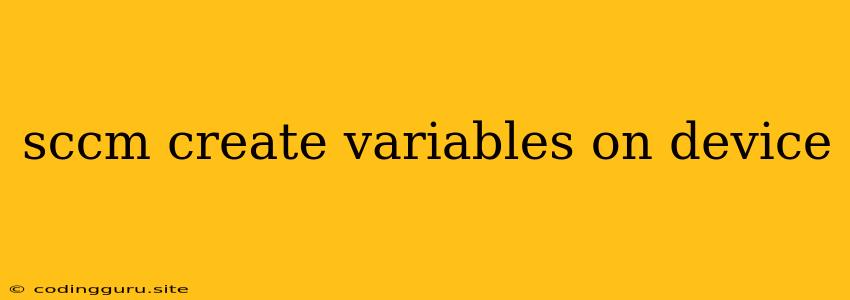How to Create SCCM Variables on Devices: A Comprehensive Guide
System Center Configuration Manager (SCCM) is a powerful tool for managing your IT infrastructure. One of the key features of SCCM is its ability to manage variables on devices. These variables can store important information about your devices, such as their hardware specifications, operating system versions, and network configurations. This information can then be used to automate tasks, target deployments, and create reports.
This guide will walk you through the process of creating SCCM variables on devices, exploring different approaches and providing practical examples.
Understanding SCCM Variables
SCCM variables are essentially key-value pairs that store information about your devices. They can be used to:
- Automate tasks: By using variables in your scripts and deployments, you can avoid hardcoding values and make them more flexible.
- Target deployments: You can target deployments based on the values of specific variables, ensuring the right software is installed on the right devices.
- Create reports: Variables can be used to generate reports about your devices, providing valuable insights into your IT infrastructure.
Creating SCCM Variables on Devices: Different Approaches
There are several ways to create SCCM variables on devices. Here are a few popular methods:
1. Using a Configuration Item
Configuration Items (CIs) are powerful tools that allow you to define specific configurations for your devices. You can use CIs to create variables by setting them within the CI itself. Here's a simple example:
- Step 1: Create a new Configuration Item in the SCCM console.
- Step 2: Navigate to the Settings tab.
- Step 3: Under Variable settings, click on Add.
- Step 4: Specify the Variable Name and Variable Value. For example, you could create a variable named
OperatingSystemwith a value ofWindows 10 Pro. - Step 5: Assign the Configuration Item to your target devices.
Once the CI is deployed, the specified variable will be created on the devices, making the information easily accessible for various SCCM tasks.
2. Using a Script
Another approach is to create variables using a PowerShell or WMI script. This method gives you more flexibility and control over the variable creation process. Here's a basic example:
# Create a variable named "DeviceModel"
$VariableName = "DeviceModel"
$VariableValue = Get-WmiObject Win32_ComputerSystem | Select-Object Model
# Set the variable value
Set-ItemProperty -Path HKLM:\SOFTWARE\Microsoft\CCM\Client\Settings -Name $VariableName -Value $VariableValue
# Check if the variable was successfully created
Get-ItemProperty -Path HKLM:\SOFTWARE\Microsoft\CCM\Client\Settings -Name $VariableName
This script retrieves the device model using WMI and stores it in a variable named DeviceModel.
3. Using the SCCM Console
You can also create variables directly in the SCCM console. This method is more user-friendly, allowing you to quickly create variables for specific devices or device groups.
- Step 1: In the SCCM console, go to Assets and Compliance > Devices.
- Step 2: Right-click on the desired device and select Properties.
- Step 3: Navigate to the Variables tab.
- Step 4: Click Add to create a new variable.
- Step 5: Specify the Variable Name and Variable Value.
- Step 6: Click OK to save the changes.
This method is suitable for creating variables that are specific to individual devices, or for making quick changes to existing variable values.
Best Practices for Creating SCCM Variables
To ensure that your variables are created and managed effectively, follow these best practices:
- Use descriptive variable names: Choose names that clearly indicate the purpose of the variable, making it easier to understand and maintain.
- Limit the number of variables: While variables are useful, avoid creating too many, as they can become difficult to manage.
- Use consistent naming conventions: Adhere to consistent naming standards for variables across your organization, promoting clarity and reducing errors.
- Document your variables: Create documentation explaining the purpose, data type, and potential values of each variable.
- Regularly review and update your variables: Ensure the information stored in your variables is up-to-date and relevant to your current needs.
Real-World Examples of Using SCCM Variables
Here are some practical examples of how you can utilize SCCM variables to improve your IT management:
- Targeting Software Deployments: Create a variable named
OperatingSystemVersionand set its value toWindows 10 21H2. You can then target software deployments to only those devices where theOperatingSystemVersionvariable matches this value. - Automating Script Execution: You can create a variable named
MachineNameand set its value to the device's hostname. This variable can then be used in scripts to dynamically reference the current machine. - Creating Custom Reports: By using variables that store specific device information, such as hardware specifications or software versions, you can create custom reports that provide valuable insights into your IT infrastructure.
Troubleshooting SCCM Variable Creation
If you encounter problems creating or managing SCCM variables, here are some common troubleshooting steps:
- Check the variable name: Ensure the variable name is valid and does not contain any special characters or spaces.
- Verify the variable value: Confirm that the variable value is correctly formatted and within the expected data type.
- Review the permissions: Ensure that your user account has the necessary permissions to create and modify variables.
- Check the SCCM client agent: Verify that the SCCM client agent is running and has the necessary configuration settings.
- Use the SCCM log files: Consult the SCCM log files for more detailed information about any errors encountered during variable creation.
Conclusion
SCCM variables are an essential part of effective IT infrastructure management. By using variables, you can automate tasks, target deployments, and generate reports. By understanding the different methods for creating and managing variables, you can streamline your IT processes and make your organization more efficient. Remember to follow best practices, document your variables, and regularly review and update them to ensure their effectiveness.