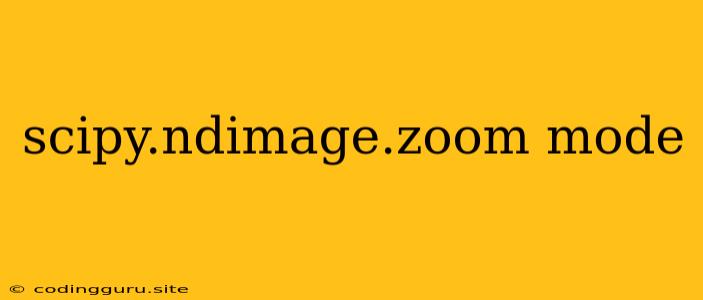Understanding and Utilizing scipy.ndimage.zoom with Different Modes
When working with image processing in Python, you often encounter the need to resize or scale images. The scipy.ndimage.zoom function provides a powerful and flexible tool for this purpose. But how do you ensure the quality and accuracy of your zoomed images? The key lies in understanding and effectively using the mode parameter.
What is scipy.ndimage.zoom?
scipy.ndimage.zoom is a function from the SciPy library that allows you to resize an image by a specified factor. It takes an image as input and returns a zoomed version of it. The function uses interpolation to estimate the pixel values of the zoomed image, ensuring a smooth transition and avoiding pixelation.
The Importance of the mode Parameter
The mode parameter is crucial in scipy.ndimage.zoom because it determines how the function handles the edges of the image during the zooming process. The default mode is 'constant', which fills the edge region with a constant value (usually 0). However, this can lead to artifacts or distortions, especially when zooming out.
Let's explore some common modes and their impact:
Understanding Different mode Values:
1. 'constant' (default): This mode fills the edge region with a constant value, often 0. This can lead to abrupt transitions and unevenness, especially for large zoom factors.
Example:
from scipy import ndimage
import numpy as np
image = np.array([[1, 2, 3],
[4, 5, 6],
[7, 8, 9]])
zoomed_image = ndimage.zoom(image, zoom=2, mode='constant')
print(zoomed_image)
2. 'reflect': This mode reflects the image across the edge, creating a symmetrical mirror effect. This can be useful for preserving patterns and maintaining continuity near the edges.
Example:
zoomed_image = ndimage.zoom(image, zoom=2, mode='reflect')
print(zoomed_image)
3. 'nearest': This mode uses the nearest neighbor value to estimate the pixel values at the edges. This can lead to a more jagged appearance, especially when zooming out.
Example:
zoomed_image = ndimage.zoom(image, zoom=2, mode='nearest')
print(zoomed_image)
4. 'wrap': This mode wraps the image around the edge, effectively treating the image as a periodic signal. This can be useful for circular or periodic images, where the edges should connect seamlessly.
Example:
zoomed_image = ndimage.zoom(image, zoom=2, mode='wrap')
print(zoomed_image)
5. 'mirror': This mode mirrors the image across the edge, but unlike 'reflect', it flips the mirrored portion. This can create a more distorted effect, depending on the image and the zoom factor.
Example:
zoomed_image = ndimage.zoom(image, zoom=2, mode='mirror')
print(zoomed_image)
6. 'edge': This mode uses the edge value to estimate the pixels at the edge region. This can be a good choice if you want to minimize the impact of the zooming on the edge pixels.
Example:
zoomed_image = ndimage.zoom(image, zoom=2, mode='edge')
print(zoomed_image)
Choosing the Right mode for Your Application:
The choice of mode depends on the specific image and the desired outcome. Here are some guidelines to help you choose:
- For images with clear edges and boundaries, 'reflect' or 'mirror' can be good choices. They help preserve the continuity of the image.
- For images with repeating patterns or textures, 'wrap' can be a good choice. It creates a smooth transition at the edges, maintaining the periodic nature of the image.
- For images where you want to minimize edge artifacts, 'edge' is a good option. It reduces the influence of the edge pixels.
- For general-purpose zooming, 'constant' is a simple choice. It may introduce some artifacts, but it's quick and efficient.
Conclusion:
Understanding the mode parameter in scipy.ndimage.zoom is crucial for achieving accurate and aesthetically pleasing results when resizing images. Experiment with different mode values to find the best fit for your specific image processing tasks. By carefully selecting the mode, you can create high-quality zoomed images that accurately represent the original image.