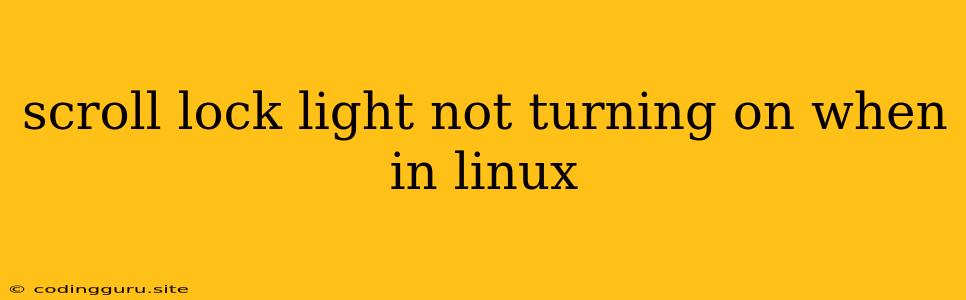Why Is My Scroll Lock Light Not Turning On in Linux?
The scroll lock light, a familiar feature on keyboards, is often overlooked in the modern digital age. However, if you're a Linux user and your scroll lock light isn't turning on, it can be a source of frustration. This article will explore the common reasons behind this issue and guide you through troubleshooting steps to get your scroll lock light back to life.
Understanding the Scroll Lock Key
The scroll lock key, commonly found on keyboards, was initially designed to switch the keyboard into "scroll lock" mode. This mode would alter how text was displayed on the screen, often causing the cursor to jump to the next screen instead of moving line by line. However, in modern usage, the scroll lock key has largely become obsolete, with many users not even knowing its function.
Common Causes of the Non-Illuminating Scroll Lock Light
The reasons for a non-illuminating scroll lock light in Linux are multifaceted and can stem from the keyboard itself, system configuration, or even a quirk in the operating system. Here's a breakdown of potential causes:
1. Keyboard Hardware Malfunction:
- Defective Key: The scroll lock key itself may be faulty, preventing it from registering input and triggering the light.
- Broken Light: The LED responsible for illuminating the scroll lock light might be burned out or disconnected.
2. System Configuration Issues:
- Driver Problems: The Linux kernel may not have the appropriate drivers installed for your keyboard, resulting in a lack of light functionality.
- X11 Configuration: The X Window System, which manages the graphical user interface, may have configuration settings that prevent the scroll lock light from being activated.
- Keyboard Layout: Some keyboard layouts might disable the scroll lock light by default.
3. Operating System Quirks:
- Linux Distribution Differences: Certain Linux distributions may have unique quirks related to keyboard light functionality.
Troubleshooting Steps:
1. Verify Keyboard Connection:
- Reconnect the keyboard: Unplug and replug your keyboard to ensure a stable connection.
- Test with a different USB port: Try plugging the keyboard into a different USB port to rule out a port issue.
2. Check for Keyboard Driver Issues:
- Update drivers: Use the package manager of your Linux distribution to update keyboard drivers to the latest version. For example, on Debian-based distributions, you could use
sudo apt update && sudo apt upgrade. - Install missing drivers: If your keyboard is not recognized by Linux, you might need to manually install the appropriate drivers.
3. Explore X11 Configuration:
- Examine Xorg.conf: Check if your X11 configuration file (
/etc/X11/xorg.conf) contains any entries related to the scroll lock light. You might need to modify these settings to enable the light. - Use XKeyboardConfig: Tools like XKeyboardConfig can be used to manage keyboard settings, including the scroll lock light.
4. Identify Keyboard Layout:
- Check keyboard layout: Use commands like
setxkbmap -printto display your keyboard layout. If the layout disables the scroll lock light, you can consider switching to a different layout.
5. Experiment with Distribution-Specific Settings:
- Consult documentation: Refer to the documentation of your Linux distribution for any specific instructions regarding keyboard light settings.
- Seek community support: Join online forums or communities dedicated to your Linux distribution for assistance.
6. Test with a Different Keyboard:
- Try another keyboard: Connecting a different keyboard can help determine whether the issue is with the keyboard itself or with the system configuration.
7. Consider Hardware Malfunction:
- Check LED: Carefully inspect the scroll lock light on the keyboard for any visible damage.
- Test with a different computer: Connecting the keyboard to a different computer can further isolate the issue.
Additional Tips:
- Use key testing tools: Applications like "xev" or "showkey" can help test individual keys and see if the scroll lock key registers input.
- Check BIOS settings: Some BIOS settings might have options related to keyboard lights.
- Explore alternative solutions: If troubleshooting fails to resolve the issue, you might need to consider alternative methods like using on-screen keyboard software or configuring keyboard shortcuts to activate scroll lock.
Conclusion
While the scroll lock light might seem insignificant, it can be a valuable indicator for users who rely on visual cues. If your scroll lock light is not turning on in Linux, the troubleshooting steps outlined above can guide you towards finding the root cause. Remember to consider hardware, system configuration, and even operating system quirks as you navigate the path to resolving this issue. The key to success lies in systematically examining each aspect of the problem to pinpoint the culprit and restore the functionality of your scroll lock light.