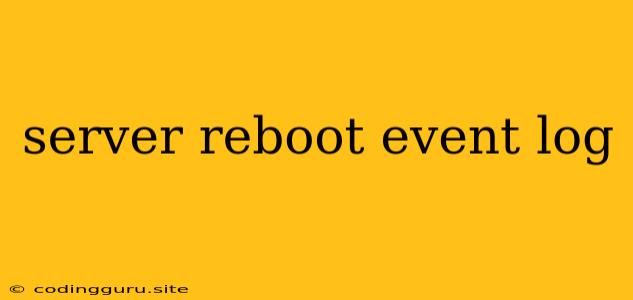Understanding and Analyzing Server Reboot Event Logs
Server reboots are a normal part of system maintenance and can occur for various reasons. However, frequent or unexpected reboots can indicate underlying issues that need attention. Analyzing server reboot event logs provides valuable insights into the causes and frequency of these events, allowing for proactive problem solving and improved system stability.
Why is it Important to Analyze Server Reboot Event Logs?
Understanding the reasons behind server reboots is crucial for maintaining system stability and uptime. Analyzing event logs allows you to:
- Identify the root cause of reboots: Event logs provide detailed information about the events leading up to the reboot, such as system errors, hardware failures, or software updates.
- Prevent future reboots: By understanding the cause of past reboots, you can take steps to prevent similar issues from occurring in the future.
- Improve system performance: Identifying and resolving issues that cause reboots can improve overall system performance and reduce downtime.
- Ensure security: Some reboots may be triggered by security breaches or malicious attacks. Analyzing event logs can help detect and mitigate security threats.
What Information is Found in Server Reboot Event Logs?
Server reboot event logs typically contain information such as:
- Timestamp: The date and time of the reboot.
- Source: The component or process that initiated the reboot.
- Event ID: A unique identifier for the reboot event.
- Description: A textual description of the reboot event, including details about the cause.
- User: The user who initiated the reboot, if applicable.
How to Analyze Server Reboot Event Logs
Here are some steps to analyze server reboot event logs effectively:
- Locate the event log: The location of the event log varies depending on the operating system. For Windows systems, the event log is usually located in the Event Viewer. For Linux and Unix systems, the event log can be accessed through the
dmesgcommand or in log files such as/var/log/messages. - Filter events: Filter the event log to show only entries related to server reboots. This can be done by searching for specific keywords such as "reboot," "shutdown," or "restart."
- Review event details: Carefully review the event details, paying attention to the timestamp, source, event ID, and description.
- Investigate the cause: Use the information in the event log to investigate the cause of the reboot. Consult documentation, online resources, or system administrators for assistance.
- Take action: Based on the analysis, take appropriate action to prevent future reboots. This may involve troubleshooting software issues, replacing faulty hardware, or implementing security measures.
Example of a Server Reboot Event Log Entry
Here is an example of a server reboot event log entry from a Windows system:
Event ID: 6008 Source: Kernel-Power Description: The system has rebooted without cleanly shutting down first. This error could be caused by a power failure, a hardware failure, or a driver issue. Timestamp: 2023-10-27 10:35:14
In this example, the event log indicates that the server rebooted unexpectedly without a clean shutdown. The description provides further details about potential causes, which can help narrow down the investigation.
Tips for Preventing Server Reboots
- Regularly update software: Software updates often include security patches and bug fixes that can prevent reboots.
- Monitor system health: Regularly monitor system resources such as CPU utilization, memory usage, and disk space.
- Perform regular backups: Backups allow you to restore data in case of unexpected reboots or data loss.
- Implement power protection: Use uninterruptible power supplies (UPS) to protect against power outages.
- Monitor hardware health: Regularly monitor hardware components for signs of failure.
Conclusion
Analyzing server reboot event logs is essential for maintaining system stability and uptime. By understanding the causes of reboots, you can take steps to prevent future issues, improve system performance, and ensure security. Regularly reviewing event logs and taking proactive measures based on the insights gained can significantly improve the reliability and availability of your servers.