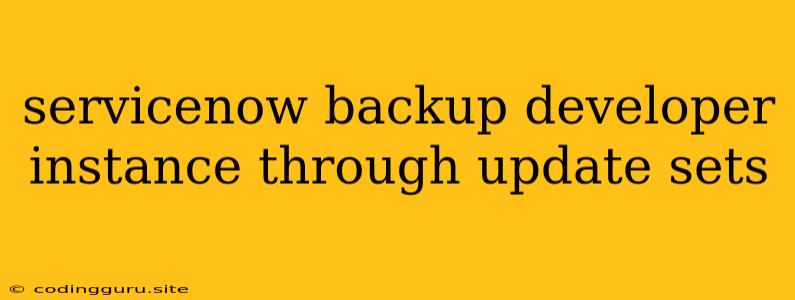Servicenow Backup Developer Instance through Update Sets: A Comprehensive Guide
Servicenow is a robust platform used by businesses worldwide to manage their IT operations. Developer instances play a crucial role in testing and developing new applications and customizations. However, it's essential to maintain a robust backup strategy for your developer instances to protect your valuable work and avoid potential data loss. This article provides a step-by-step guide on how to effectively back up your Servicenow developer instance using update sets.
Why Backup Your Developer Instance?
- Data Loss Prevention: Accidents can happen, and unexpected data loss can derail your development process.
- Experimentation and Testing: Backing up allows you to experiment freely with new features and configurations without jeopardizing your live instance.
- Version Control: Update sets allow you to track changes, revert to previous versions, and manage your customizations effectively.
- Disaster Recovery: In the event of a system failure, a backup enables a quick recovery and minimizes downtime.
The Power of Update Sets for Backup
Update sets are a powerful tool in Servicenow for managing and exporting customizations. They serve as a snapshot of your instance at a particular point in time. Let's break down the process:
- Create a New Update Set: Go to System Update Sets and click "New."
- Naming Conventions: Use descriptive names for your update sets (e.g., "Backup_20231026").
- Include Relevant Components: Carefully select the components you want to include in the backup. This could include:
- Tables
- Forms
- Scripts
- Business Rules
- UI Policies
- Client Scripts
- Commit Changes: As you make changes to your instance, ensure you commit them to the update set regularly.
- Finalize and Export: Once you're satisfied with the backup, finalize the update set and download it as an XML file.
Important Considerations
- Scope of the Backup: Determine the scope of your backup needs. Do you need a complete snapshot of your instance, or are you focusing on specific customizations?
- Frequency: Establish a regular backup schedule to ensure your data is protected consistently.
- Storage: Choose a secure and accessible location to store your update sets.
- Versioning: Maintain multiple versions of your update sets to cater to different development phases.
Restoring from an Update Set
Restoring your developer instance from an update set is straightforward. Here's how:
- Import the Update Set: In your developer instance, navigate to System Update Sets and select "Import Update Set."
- Select the XML File: Choose the backup file you want to restore from.
- Preview and Apply: Review the changes included in the update set before applying them to your instance.
Tips for Effective Backups
- Automation: Consider utilizing Servicenow's automated backup tools to streamline the process and ensure consistent backups.
- Version Control: Use a version control system like Git to track changes to your update sets and provide a history of your development work.
- Regular Testing: Periodically test your restore process to ensure everything works as expected.
Conclusion
Maintaining a robust backup strategy is crucial for your Servicenow developer instance. By utilizing update sets, you can effectively protect your data, manage changes, and ensure a quick recovery in case of any unforeseen incidents. Remember to choose a backup approach that best suits your needs and to test the restore process regularly to maintain confidence in your backup strategy.