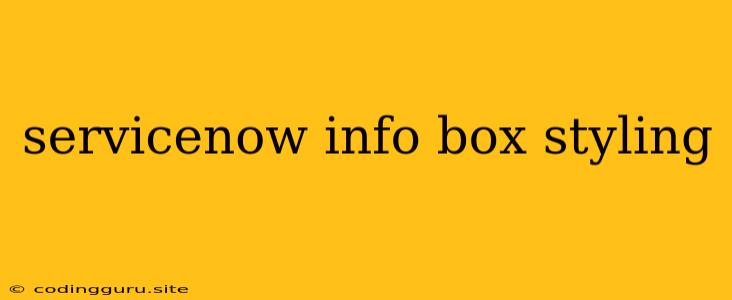Spice Up Your ServiceNow User Interface with Info Box Styling
ServiceNow is a powerful platform for managing IT services, but sometimes the default user interface can feel a bit bland. That's where info box styling comes in. By customizing the look and feel of your info boxes, you can enhance your user experience and make your ServiceNow instance more engaging and visually appealing.
What are Info Boxes?
Info boxes are a common element in ServiceNow's user interface. They're used to display important information, alerts, notifications, and other valuable insights. By default, info boxes have a simple, standardized appearance. But with a little CSS magic, you can transform them into more dynamic and informative elements.
Why Customize Info Box Styling?
Here are some reasons why you might want to customize your info box styling:
- Improved Visual Appeal: Standardized info boxes can feel monotonous. By applying custom styles, you can create a more visually stimulating experience.
- Enhanced Clarity: Use color and visual cues to highlight important information and make it easier for users to understand.
- Branding Consistency: Align your info box styling with your company's branding guidelines to create a cohesive look and feel throughout your ServiceNow instance.
- Increased Engagement: More visually appealing info boxes can capture user attention and encourage them to interact with the information presented.
How to Customize Info Box Styling
ServiceNow offers a few different ways to customize info box styling:
1. CSS Customization
- Using CSS Snippets: ServiceNow allows you to create custom CSS snippets within your instance. This is a simple and effective way to apply specific styles to your info boxes. You can target the different components of the info box (title, body, icons) and apply custom colors, fonts, padding, and more.
- Using CSS Libraries: For more advanced styling, you can incorporate external CSS libraries like Bootstrap or Materialize. This allows you to use pre-designed components and styles to give your info boxes a modern and professional look.
- Creating Custom Themes: For the most comprehensive control, create a custom theme within your ServiceNow instance. This allows you to define your own stylesheets that can be applied globally, affecting the look and feel of all elements, including info boxes.
2. UI Builder
ServiceNow's UI Builder provides a visual interface for designing and customizing user experiences. It allows you to make changes to the look and feel of your info boxes directly within the interface, eliminating the need to write raw CSS.
Tips for Effective Info Box Styling
- Consider Color: Choose colors that align with your branding and convey the appropriate message. For example, use green for success messages, red for errors, and yellow for warnings.
- Use Contrast: Ensure your text is easily readable against the chosen background color.
- Employ Icons: Include relevant icons to enhance visual clarity and make your info boxes more appealing.
- Limit Text Length: Keep the text in your info boxes concise and to the point.
- Use a Consistent Style: Maintain a consistent look and feel across all your info boxes for a professional appearance.
Examples of Info Box Styling
Here are some examples of info box styling you can try:
1. Modern Info Box with Rounded Corners:
.sn-info-box {
border-radius: 10px;
padding: 20px;
box-shadow: 0 2px 4px rgba(0, 0, 0, 0.1);
}
.sn-info-box-title {
font-size: 1.2em;
font-weight: bold;
margin-bottom: 10px;
}
2. Info Box with Custom Background and Font:
.sn-info-box.success {
background-color: #d4edda;
color: #343a40;
}
.sn-info-box.warning {
background-color: #fff3cd;
color: #856404;
}
3. Info Box with an Icon:
Success!
Your task was completed successfully.
4. Info Box with Animated Transition:
.sn-info-box {
transition: all 0.3s ease-in-out;
}
.sn-info-box:hover {
transform: translateY(-5px);
box-shadow: 0 4px 8px rgba(0, 0, 0, 0.15);
}
Conclusion
By implementing custom info box styling, you can significantly enhance the user experience within your ServiceNow instance. With a little creativity and effort, you can transform your info boxes into engaging and informative elements that provide a more visually appealing and user-friendly interface.