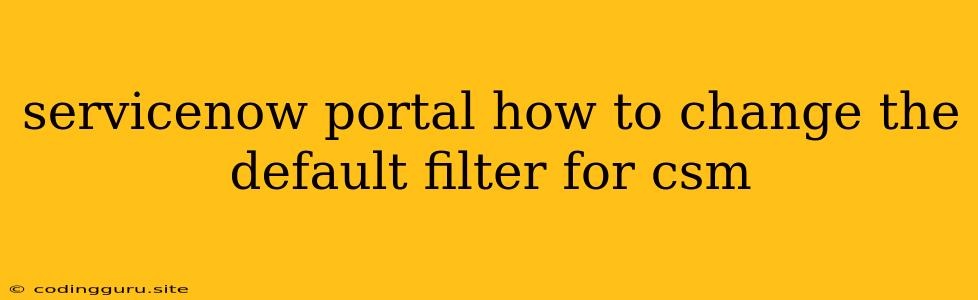How to Change the Default Filter for CSM in ServiceNow Portal
ServiceNow's Customer Service Management (CSM) portal is a powerful tool for managing customer interactions and providing self-service options. But sometimes, the default filter on the CSM portal may not be the most effective for your specific needs. This can lead to customers struggling to find the information they need or getting overwhelmed with irrelevant results.
Fortunately, changing the default filter for CSM in your ServiceNow portal is a relatively simple process. By modifying the default filter, you can ensure that your customers see the most relevant information first, leading to a smoother and more efficient support experience.
Understanding the Default Filter
The default filter in your ServiceNow CSM portal determines the initial set of records displayed when customers access the portal. By default, this filter may be set to show all records, regardless of their relevance to the customer's specific needs. This can be overwhelming for customers, especially if they're looking for specific information.
Why Change the Default Filter?
Changing the default filter for your CSM portal provides numerous benefits, including:
- Improved Customer Experience: By displaying relevant information first, you can reduce customer frustration and improve their overall experience.
- Increased Efficiency: Customers can find the information they need faster, leading to faster resolution times and reduced support costs.
- Better Data Insights: With a more targeted filter, you can gain better insights into customer behavior and identify common issues.
Steps to Change the Default Filter
Here's how to change the default filter for your CSM portal in ServiceNow:
- Navigate to the CSM Portal: Log into your ServiceNow instance and navigate to the CSM portal.
- Open the Portal Builder: Click on the Portal Builder icon in the top right corner.
- Select the Portal: Choose the CSM portal you want to modify.
- Navigate to the List Widget: Find the List widget that displays the default records.
- Edit the List Widget: Click on the Edit icon for the list widget.
- Customize the Filter: In the Filter section, configure the filter to display the desired records. You can use various filter criteria, such as:
- Assigned to: Show records assigned to a specific group or user.
- Category: Filter by specific categories of knowledge articles, incidents, or other records.
- Priority: Display records with a specific priority level.
- Save the Changes: Once you've configured the filter, click on Save to apply the changes.
Example:
Let's say you want to display only knowledge articles related to "password reset" by default. You can configure the filter to show only records with the "Category" set to "Password Reset".
Additional Tips
- Test the Changes: After making changes, test the portal to ensure that the filter works as expected.
- Consider User Roles: You can create different filters based on user roles, ensuring that each user sees only the relevant information.
- Utilize Available Filters: ServiceNow provides a range of filter options. Experiment with different combinations to find the most effective filter for your specific needs.
Conclusion
Changing the default filter for your CSM portal can significantly improve your customer experience and increase the efficiency of your support operations. By providing a personalized and relevant view of your knowledge base and other resources, you can empower your customers to find the information they need faster and more easily, ultimately leading to happier customers and a more successful service desk.