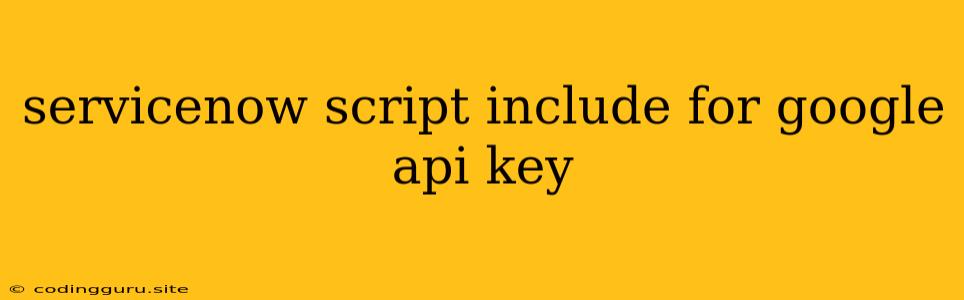Harnessing the Power of Google APIs with ServiceNow Script Includes
ServiceNow, a powerful platform for IT service management, offers a robust scripting environment that allows developers to extend its functionalities. One such powerful extension is integrating external APIs, and among the most popular and versatile APIs are those provided by Google.
This article will explore how to leverage ServiceNow Script Includes to interact with Google APIs, specifically focusing on retrieving and managing your Google API key.
Why Use Script Includes?
Script Includes in ServiceNow are reusable blocks of JavaScript code that can be called from various parts of the platform, like workflows, business rules, or UI actions. This modular approach helps in:
- Reusability: Avoid writing the same code repeatedly by encapsulating API logic in a single Script Include.
- Maintainability: Updates and bug fixes are centralized in the Script Include, simplifying maintenance.
- Security: Sensitive information, like your Google API key, can be stored securely within a Script Include rather than hardcoding it in different scripts.
Understanding Google API Keys
Before diving into Script Includes, let's understand the crucial role of Google API Keys.
- Authentication: Google APIs require authentication to ensure legitimate access and prevent misuse.
- Usage Tracking: API keys enable Google to track and manage API usage, potentially imposing usage limits or billing based on consumption.
- Security: Keeping your API key confidential is paramount for preventing unauthorized access to your Google services.
Creating a ServiceNow Script Include for Google API Key Management
Now, let's build a ServiceNow Script Include for managing your Google API key:
- Navigate to Script Includes: Within your ServiceNow instance, go to System Definition > Script Includes.
- Create a New Script Include: Click on the "New" button and provide a relevant name for your script, for example, "GoogleAPIKeyManager".
- Define the Script Include: Add the following code within the Script Include:
var GoogleAPIKeyManager = Class.create();
GoogleAPIKeyManager.prototype = {
initialize: function() {
this.apiKey = 'YOUR_GOOGLE_API_KEY'; // Replace with your actual key
},
getAPIKey: function() {
return this.apiKey;
}
};
var googleAPIKeyManager = new GoogleAPIKeyManager();
Explanation:
- We define a class called
GoogleAPIKeyManager. - In the
initializemethod, we store the API key in theapiKeyproperty. Remember to replace "YOUR_GOOGLE_API_KEY" with your actual API key. - The
getAPIKeymethod provides a simple way to retrieve the stored API key.
Calling the Script Include
You can now call the getAPIKey method from any part of ServiceNow where you need the Google API key. For example, within a workflow:
var googleAPIKey = new googleAPIKeyManager().getAPIKey();
Important Security Considerations
- Storing API Keys Securely: Never hardcode your API key directly in your ServiceNow script. Instead, store it securely in a secure location and retrieve it using a secure mechanism like ServiceNow's Key Management functionality.
- Restrict Access: Control access to your Script Include to ensure only authorized personnel can modify or use it.
- API Key Rotation: Regularly rotate your API keys to mitigate the risk of unauthorized access in case of security breaches.
Example Usage: Interacting with Google Sheets
Let's consider an example where you want to retrieve data from a Google Sheet using the Google Sheets API:
- Enable the Google Sheets API: Go to the Google Cloud Console and enable the Google Sheets API for your project.
- Create a Script Include: Create a new Script Include, for example, "GoogleSheetsHelper".
- Implement the Google Sheets API logic: Include the following code:
var GoogleSheetsHelper = Class.create();
GoogleSheetsHelper.prototype = {
initialize: function() {
this.apiKey = new googleAPIKeyManager().getAPIKey(); // Retrieve the key securely
this.spreadsheetId = 'YOUR_SPREADSHEET_ID'; // Replace with your Google Sheet ID
},
getSheetData: function(sheetName) {
var url = 'https://sheets.googleapis.com/v4/spreadsheets/' + this.spreadsheetId + '/values/' + sheetName + '!A1:Z100?key=' + this.apiKey;
var response = new GlideAjax('GoogleSheetsHelper').get(url);
return response.getResponseText();
}
};
var googleSheetsHelper = new GoogleSheetsHelper();
Explanation:
- We define a
GoogleSheetsHelperclass. - In the
initializemethod, we retrieve the API key from theGoogleAPIKeyManagerScript Include and store the Google Sheet ID. - The
getSheetDatamethod fetches data from the specified sheet by constructing a URL and usingGlideAjaxto make an HTTP request to the Google Sheets API.
Conclusion
By leveraging ServiceNow Script Includes and integrating Google APIs, you can extend ServiceNow's functionalities to interact with Google services like Google Sheets, Gmail, Drive, and many others. This enhances automation, data retrieval, and overall efficiency within your ServiceNow ecosystem.
Remember: prioritize security by storing your API key securely, restricting access to your Script Includes, and practicing regular key rotation.