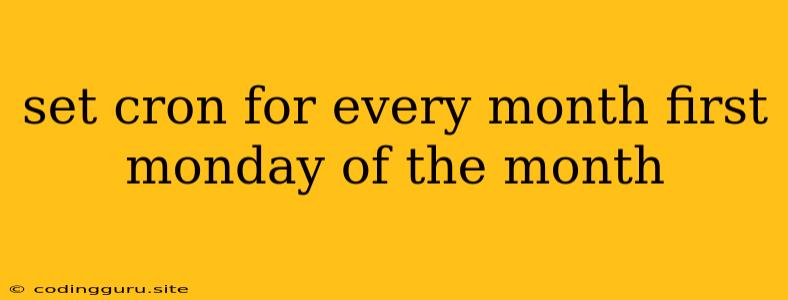Scheduling Tasks with Cron: Mastering the First Monday of Every Month
The realm of automation is vast, and within it, cron jobs stand as powerful tools for scheduling tasks at specific times. A common scenario is the need to run a script or command on the first Monday of every month. This article delves into how to set up cron jobs for this precise schedule, empowering you to automate tasks with ease.
Understanding Cron Expressions
Cron expressions are the key to defining your schedule. These expressions are composed of five fields, each representing a specific time component:
- Minute (0-59): The minute of the hour (0-59).
- Hour (0-23): The hour of the day (0-23).
- Day of Month (1-31): The day of the month (1-31).
- Month (1-12): The month of the year (1-12).
- Day of Week (0-7): The day of the week (0-7, where 0 and 7 are Sunday).
To schedule tasks for the first Monday of every month, we need a cron expression that takes into account both the day of the week and the day of the month.
Crafting the Cron Expression
Here's the breakdown of a cron expression that executes a task on the first Monday of each month:
0 0 1-7 * 1
Let's analyze each field:
- Minute (0): Execute the task at the beginning of the hour (0 minutes).
- Hour (0): Execute the task at the beginning of the day (0 hours).
- Day of Month (1-7): This field allows us to select the first seven days of the month.
- Month (*): This field signifies every month.
- Day of Week (1): This field specifies Monday (1).
This expression ensures that the task runs at the start of the first Monday of each month.
Example: Running a Monthly Report
Let's assume you want to generate a monthly report on the first Monday of every month. Your script, "generate_report.sh", is located in the "/home/user/scripts" directory.
Here's the command to add the cron job:
crontab -e
This command opens your crontab file in your preferred editor. Add the following line:
0 0 1-7 * 1 /home/user/scripts/generate_report.sh
Save and close the crontab file. Your monthly report script will now run automatically on the first Monday of every month.
Tips for Cron Job Scheduling
- Test thoroughly: Always test your script before scheduling it with cron. This ensures it works as expected.
- Logging: Implement logging in your scripts to track execution times and potential errors.
- Error Handling: Include error handling in your scripts to catch unexpected issues and prevent job failures.
- Security: Be cautious about the permissions and security of your scripts and the crontab file.
- Alternative approaches: For more complex scheduling scenarios, consider using task schedulers like Ansible or Jenkins, which offer greater flexibility and control.
Conclusion
Cron jobs are invaluable for automating tasks and optimizing workflows. By understanding how to set up cron expressions, you can schedule tasks for specific dates and times, including the first Monday of every month. This capability unlocks a wide range of automation possibilities for personal and professional use, freeing you to focus on other tasks while your cron jobs take care of the repetitive ones.