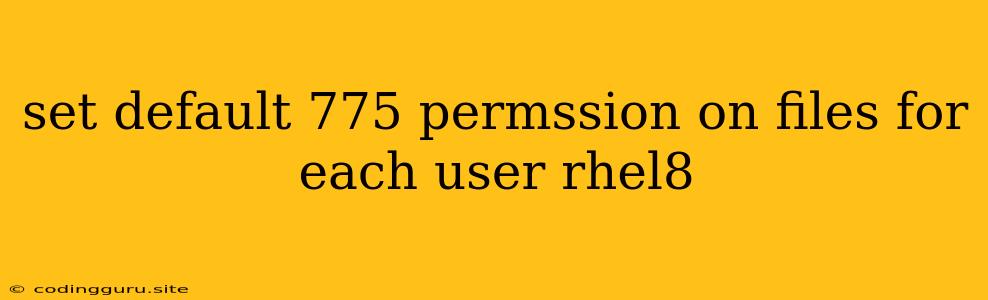Setting Default File Permissions in RHEL 8
The RHEL 8 operating system uses the SELinux security framework, which enhances the security of your system by restricting access to files and resources. However, sometimes you may need to adjust file permissions for specific users or groups. This article will guide you through the process of setting default file permissions to 775 for every new file created by a user in RHEL 8.
Why 775 Permissions?
Before we dive into setting the default permissions, let's understand why 775 is a common choice.
- 775 represents the octal representation of file permissions.
- 7 for the owner, 7 for the group, and 5 for others.
- 7 grants read, write, and execute permissions.
- 5 grants read and execute permissions.
This means:
- Owner: Can read, write, and execute the file.
- Group: Can read and execute the file.
- Others: Can read and execute the file.
This is often considered a reasonable default for situations where collaboration is desired while maintaining a level of security.
Using umask
The umask command is a powerful tool in Linux for setting default file permissions. Here's how to use it to set default permissions to 775:
-
Open a Terminal: Log in to your RHEL 8 system and open a terminal.
-
Check Current
umask: To see your current umask value, run the command:umaskThe output will show the current permissions mask in octal format.
-
Set the Default
umask: To set the default permissions to 775 for every user, run the command:umask 002Explanation: The
002value subtracts from the default 777 permissions (read, write, execute for all). This leaves us with 775 permissions. -
Verify the Change: After setting the
umask, you can check the new value by running:umask
Setting umask for a Specific User
To change the umask for a specific user, you can modify the user's shell environment. This can be done in their home directory's ~/.bashrc or ~/.profile file.
-
Open the File: Use a text editor to edit the user's profile file, for example:
sudo nano /home/username/.bashrc -
Add the
umaskline: Add the following line to the file:umask 002 -
Save and Exit: Save the file and exit the text editor.
-
Reload the Environment: Log out and log back in for the changes to take effect.
Using defaults (SELinux)
SELinux allows you to fine-tune file permissions and security policies. You can use the semanage command to set default file permissions using the defaults option.
-
Find the Context: Identify the SELinux context for the files you want to modify. You can use the
ls -Zcommand to check the current context. -
Set the Default: Use the
semanage fcontextcommand to modify the defaults. For example:semanage fcontext -a -t httpd_sys_content_t "/var/www/html(/.*)?"This sets the context for files in the
/var/www/htmldirectory tohttpd_sys_content_t. -
Reload the Security Context: After making changes, it's essential to reload the security context using:
restorecon -Rv /var/www/html
Creating New Files
After you set the default umask or SELinux context, any new file created will inherit the specified permissions.
Example:
touch newfile.txt
ls -l newfile.txt
This will create a new file named newfile.txt with the default permissions set by your umask or SELinux context.
Important Considerations
- Security: While setting default permissions to 775 can be convenient for collaboration, it's important to understand that this reduces security. If you need strict security, consider a more restrictive default like 644.
- System Files: Avoid changing default permissions for system files or directories. Modifying these can have unforeseen consequences and compromise system stability.
- SELinux: SELinux is a powerful security tool. Be sure to learn more about it and understand how to use it effectively to manage file permissions and security policies.
Conclusion
Setting default file permissions in RHEL 8 is a crucial aspect of managing system security and user access. The umask command and SELinux's defaults option provide flexible tools to tailor file permissions based on your specific requirements. Always prioritize security and thoroughly understand the implications of changing default permissions before making adjustments. Remember to document changes and keep track of system configurations for easier troubleshooting in the future.