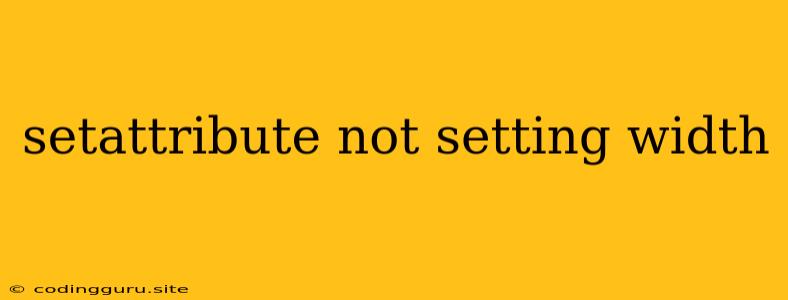Why is setAttribute Not Setting Width?
In the world of web development, using JavaScript to dynamically change the width of an HTML element is a common practice. The setAttribute method is often employed for this purpose. However, sometimes you might encounter a frustrating situation where setAttribute seems to be ignoring your width adjustments. This can leave you scratching your head, wondering why your element stubbornly refuses to resize.
This article will delve into the common reasons why setAttribute might not be setting the width of your elements, providing explanations and solutions to help you overcome this issue.
Understanding setAttribute
Before diving into troubleshooting, it's essential to understand how setAttribute works. It's a versatile method that allows you to modify an HTML element's attributes. The syntax is straightforward:
element.setAttribute('attributeName', 'attributeValue');
For setting the width, you'd typically use:
element.setAttribute('width', '100px');
This instructs the browser to set the width attribute of the element to 100px. However, if the width isn't changing as expected, several factors could be at play.
Common Reasons and Solutions
1. Incorrect Attribute Name:
- Problem: A typo in the attribute name (
widthin this case) will lead to thesetAttributemethod not finding the correct attribute to modify. - Solution: Double-check the spelling of the attribute name in your code. Make sure it's precisely "width" (case-sensitive).
2. Units Missing or Incorrect:
-
Problem:
setAttributeexpects a value with units, like "px", "em", "%", etc. If you provide just a number, the browser might not interpret it correctly. -
Solution: Always include units in the value you provide to
setAttribute, for example:element.setAttribute('width', '200px'); // Correct
3. Element Type:
-
Problem: Not all HTML elements have a
widthattribute. For example,divandspanelements don't have a built-inwidthattribute. -
Solution: For elements without an inherent
widthattribute, you need to use CSS properties:element.style.width = '200px';
4. Conflicting Styles:
- Problem: If your CSS styles are conflicting with the
widthset bysetAttribute, the desired width might not be applied. - Solution: Inspect the element in your browser's developer tools to identify conflicting styles. You might need to adjust your CSS rules or use
!importantto override conflicting styles.
5. Element Display:
-
Problem: The element's display property can affect its width. If the element is set to
display: none;, it won't render and its width won't be visible. -
Solution: Ensure the element is displayed using CSS. Use
display: block;ordisplay: inline-block;if necessary:element.style.display = 'block';
6. offsetWidth and clientWidth:
- Problem:
offsetWidthandclientWidthproperties in JavaScript offer insights into an element's actual width, considering padding and border, respectively. If you're trying to set the width based on these values, make sure you're adjusting for the padding and border width. - Solution: To accurately set the width using
offsetWidthorclientWidth, subtract the relevant padding and border values.
7. setAttribute Not Affecting style:
-
Problem: Sometimes, the
setAttributemethod doesn't directly update thestyleproperty of the element. This is becausesetAttributeis designed to set HTML attributes, not CSS styles. -
Solution: Use the
styleproperty of the element to directly update the width:element.style.width = '200px';
8. JavaScript Execution Order:
- Problem: If your
setAttributecall is placed before the element has fully loaded or rendered, it might not have the desired effect. - Solution: Wrap your JavaScript code inside an event listener that fires when the document is ready, like
DOMContentLoaded.
9. Asynchronous Operations:
- Problem: If the
setAttributecall is within an asynchronous function, like a callback or a promise, the JavaScript execution might not have completed before the element is rendered. - Solution: Ensure the
setAttributecall is executed after the asynchronous operation has finished.
Examples
Here are some examples to demonstrate these concepts:
Setting the width of an image element:
const image = document.getElementById('myImage');
image.setAttribute('width', '300px');
Setting the width of a div element using the style property:
const myDiv = document.getElementById('myDiv');
myDiv.style.width = '200px';
Setting the width dynamically using JavaScript:
const inputWidth = document.getElementById('widthInput');
const myElement = document.getElementById('myElement');
inputWidth.addEventListener('input', () => {
const newWidth = inputWidth.value + 'px';
myElement.style.width = newWidth;
});
Conclusion
The setAttribute method is a valuable tool for dynamically modifying elements in JavaScript. When you encounter issues with setAttribute not setting the width as expected, carefully examine the potential causes: attribute name, units, element type, conflicting styles, display property, element loading order, and asynchronous operations. By understanding these factors and their solutions, you can ensure that your setAttribute calls achieve the desired results.