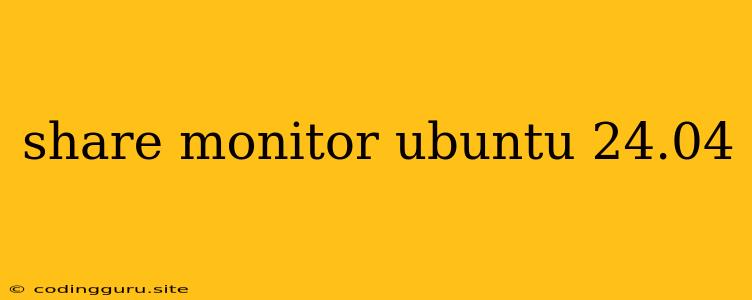Sharing Your Ubuntu 24.04 Display: A Comprehensive Guide
Sharing your Ubuntu 24.04 display can be a valuable tool for presentations, collaboration, or simply demonstrating what's happening on your screen to others. This guide will provide you with step-by-step instructions on how to share your Ubuntu 24.04 display with various methods.
Why Share Your Ubuntu 24.04 Display?
There are several reasons why you might need to share your Ubuntu 24.04 display:
- Presentations: Showcase your work, demos, or presentations to a larger audience.
- Collaboration: Work on projects together remotely by sharing your screen with colleagues.
- Troubleshooting: Let a support team see your screen to diagnose and solve technical issues.
- Remote Learning: Share your desktop during online classes or tutorials.
Methods for Sharing Your Ubuntu 24.04 Display
Here are the most popular methods for sharing your Ubuntu 24.04 display:
1. Using the Built-in Share Feature:
- Step 1: Open the Activities overview (usually the top left corner of your screen) and search for "Share".
- Step 2: Select "Share" from the search results.
- Step 3: Choose the type of sharing you want:
- Share your entire screen: This option shares your entire desktop.
- Share a specific window: This option allows you to share only the selected application window.
- Step 4: Click the "Start Sharing" button.
- Step 5: To stop sharing, click the "Stop Sharing" button in the notification area.
2. Using a Remote Desktop Application:
Many remote desktop applications allow you to control your Ubuntu 24.04 computer from another device and share your screen. Popular options include:
- VNC (Virtual Network Computing): VNC is a popular open-source remote desktop protocol.
- You can install a VNC server on your Ubuntu 24.04 machine and connect to it from another computer using a VNC client.
- Popular VNC servers: TightVNC, RealVNC.
- Popular VNC clients: TightVNC Viewer, RealVNC Viewer.
- RDP (Remote Desktop Protocol): While primarily used with Windows, some remote desktop applications support RDP connections to Ubuntu 24.04.
- Popular RDP clients: Microsoft Remote Desktop, Remmina.
3. Using Video Conferencing Tools:
Popular video conferencing tools like Zoom, Google Meet, and Microsoft Teams offer screen sharing capabilities:
- Step 1: Join a video conference call.
- Step 2: Locate the "Share Screen" button (usually at the bottom or top of the screen).
- Step 3: Select the screen or window you wish to share.
- Step 4: Click "Share" to begin sharing.
- Step 5: To stop sharing, click the "Stop Sharing" button.
4. Using Presentation Software:
Presentation software like LibreOffice Impress or PowerPoint can also be used to share your screen. You can present slides or display other content from your computer.
5. Using Web-Based Tools:
There are websites and web applications specifically designed for screen sharing:
- Screencast-O-Matic: Offers free screen recording and screen sharing tools.
- Screenleap: Allows you to share your screen in real-time with others.
- ZoomIt: Provides screen magnification and annotation features.
Tips for Sharing Your Ubuntu 24.04 Display Effectively
- Ensure a Stable Network Connection: A stable internet connection is crucial for smooth and uninterrupted screen sharing.
- Limit Background Noise: Minimize distractions by silencing notifications and closing unnecessary applications.
- Use a High-Quality Microphone: If you need to speak during the sharing session, use a clear and reliable microphone.
- Check Permissions: Double-check that you have the necessary permissions to share your screen within the application you are using.
- Test Before Sharing: It's always a good idea to test the sharing functionality before a live session to avoid any technical hiccups.
Security Considerations
Sharing your screen can expose personal information. It's essential to take the following security precautions:
- Use Strong Passwords: Protect your remote desktop applications with robust passwords.
- Enable Encryption: Ensure that your remote desktop connections use encryption protocols (like SSL or TLS) to secure data transmission.
- Be Aware of Phishing: Avoid clicking suspicious links or downloading files from unknown sources during screen sharing sessions.
Conclusion
Sharing your Ubuntu 24.04 display offers many benefits for presentations, collaboration, and remote assistance. By choosing the appropriate method and implementing security best practices, you can effectively share your screen with others.