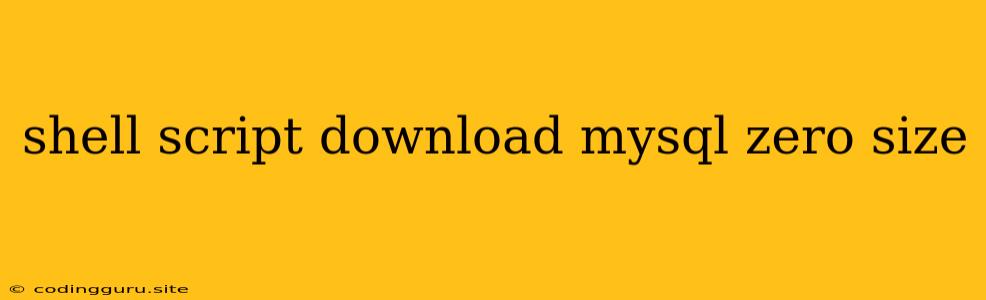Troubleshooting Empty MySQL Downloads with Shell Scripts
Downloading MySQL databases using shell scripts can be a straightforward process, but sometimes you might encounter a frustrating issue: a zero-size download. This means your script successfully initiated the download, but the resulting file is empty.
Let's explore the common causes of this problem and how to troubleshoot it using shell scripting techniques.
Why is my MySQL Download Zero Size?
There are several reasons why you might see a zero-size download of your MySQL database using a shell script.
- Connection Issues: The most likely culprit is a problem with the connection to your MySQL server. This could be caused by:
- Incorrect Credentials: Ensure you're providing the correct username, password, and hostname.
- Network Connectivity: Check if there are any network interruptions or firewall rules preventing access to the MySQL server.
- Server Downtime: If the MySQL server is down or experiencing issues, you won't be able to download the database.
- Permissions: Insufficient permissions on the server or the target download directory can prevent the script from writing the downloaded data.
- Data Corruption: There's a chance the data itself is corrupted on the source server, leading to an incomplete or zero-size download.
- Script Errors: Errors within your shell script could be interfering with the download process.
Shell Scripting for MySQL Download Troubleshooting
Let's break down how to diagnose and fix these problems using shell scripting.
1. Verify Connection with mysql Command:
mysql -h -u -p
- Replace
<hostname>,<username>,<password>, and<database>with your MySQL connection details. - If the connection is successful, you'll be prompted for the password and dropped into the MySQL shell. This confirms your connection is working.
- If you encounter errors, this indicates a connection issue, and you should investigate further.
2. Check for Network Connectivity:
- Use the
pingcommand to check the reachability of your MySQL server:ping - If the
pingcommand fails, there's a problem with network connectivity. Investigate network settings or contact your network administrator for help.
3. Inspect the mysqldump Command:
- Review the
mysqldumpcommand in your script:mysqldump -h-u -p > - Verify that you've correctly specified the hostname, username, password, and database name.
- Check that
<output_file>has a valid path and the script has permission to write to that location.
- Run the command manually in the terminal to check for any errors or warnings.
4. Troubleshooting Script Errors:
- Use
set -xat the beginning of your script to enable debugging and see the commands being executed. This helps pinpoint the exact point of failure. - If you see error messages, research them online to understand the cause and possible solutions.
- For example, an error like "mysqldump: Couldn't connect to server" would indicate a connection issue.
- An error like "mysqldump: Can't create file" would point to a permission problem with the output file.
5. Examine the mysqldump Output:
- Use
echo $?after themysqldumpcommand in your script to check the exit code. A non-zero exit code signals a problem with themysqldumpprocess. - If the exit code is non-zero, examine the
mysqldumpoutput for error messages that could help identify the root cause.
6. Test with a Smaller Database:
- Try downloading a smaller database to isolate the problem. If the download is successful, the issue might be related to the size of the database you're attempting to download.
7. Data Corruption:
- If you suspect data corruption on the source server, you can try using the
--single-transactionoption withmysqldump. This option ensures that the download happens within a transaction, potentially reducing the risk of corrupted data.
8. Troubleshooting Shell Script Permissions:
- If your shell script is running without the necessary permissions, it might not be able to write to the desired output directory.
- Make sure the script and the user running it have appropriate read and write access to the download directory.
9. Seek Expert Help:
- If you've exhausted all the steps above and still can't troubleshoot the issue, don't hesitate to seek help from a MySQL or shell scripting expert.
Example Shell Script:
Here's a simple example of a shell script for downloading a MySQL database:
#!/bin/bash
# MySQL Connection Details
HOSTNAME="localhost"
USERNAME="your_username"
PASSWORD="your_password"
DATABASE="your_database"
OUTPUT_FILE="your_database.sql"
# Check for connection
mysql -h $HOSTNAME -u $USERNAME -p $DATABASE
# Run mysqldump
mysqldump -h $HOSTNAME -u $USERNAME -p $DATABASE > $OUTPUT_FILE
# Check the exit code
if [ $? -ne 0 ]; then
echo "Error: mysqldump failed!"
exit 1
fi
echo "Database downloaded successfully."
Remember: Adapt this example script to your specific MySQL server configuration and desired output file.
Conclusion
A zero-size MySQL download can be frustrating, but with a methodical approach and the right shell scripting tools, you can effectively troubleshoot and resolve the issue. By systematically checking connections, permissions, script errors, and the integrity of the data itself, you can diagnose the problem and get your downloads back on track.