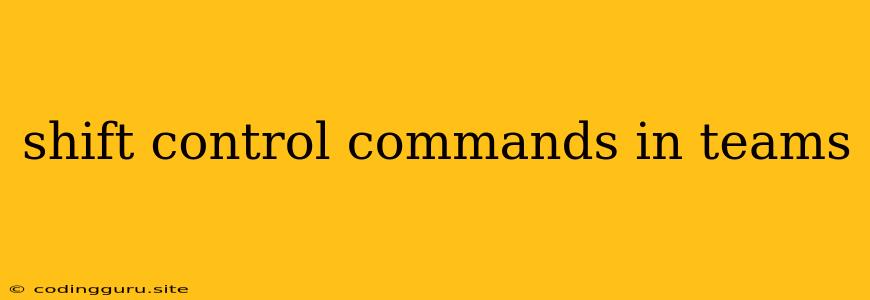Mastering Shift, Control, and Command Keys in Microsoft Teams: A Comprehensive Guide
Microsoft Teams is a powerful collaboration platform, packed with features to streamline communication and teamwork. But navigating its interface effectively can sometimes feel overwhelming. This is where knowing the right keyboard shortcuts comes in handy. Today, we'll delve into the world of shift, control, and command keys in Microsoft Teams, unveiling how they can supercharge your productivity.
Shift: Your Key to Extended Actions
The Shift key, when combined with other keys, expands the functionality of various commands. Here are some essential combinations:
- Shift + Enter: This shortcut inserts a line break within a message, allowing you to format text without sending the message. This is particularly useful for creating multi-line messages or when you need to add formatting without disrupting the flow of your conversation.
- Shift + Backspace: This combination deletes the entire word to the left of your cursor, saving you time when you need to make quick corrections.
- Shift + Arrow Keys: These combinations help you select multiple items, such as messages, files, or channels. This is especially useful when you need to perform an action on several items at once, such as deleting them or moving them to a different location.
Control (Windows) and Command (Mac): Unleashing Power and Efficiency
The Control key (Windows) and Command key (Mac) are your ultimate productivity partners. They empower you to execute tasks quickly and efficiently, saving you precious time and effort.
General Commands:
- Ctrl/Cmd + C: Copy selected text or files.
- Ctrl/Cmd + V: Paste copied text or files.
- Ctrl/Cmd + X: Cut selected text or files.
- Ctrl/Cmd + Z: Undo the last action.
- Ctrl/Cmd + Y: Redo the last action.
- Ctrl/Cmd + A: Select all items in a window.
- Ctrl/Cmd + F: Search for specific text within a channel or document.
Microsoft Teams Specific Commands:
- Ctrl/Cmd + N: Create a new channel.
- Ctrl/Cmd + E: Search for a person, file, or message.
- Ctrl/Cmd + K: Open the command bar, allowing you to quickly access various features.
- Ctrl/Cmd + Shift + T: Reopen the last closed tab.
Beyond the Basics: Advanced Shortcuts for Teams Power Users
For those who want to maximize their Teams experience, here are some advanced shortcuts that can significantly boost your workflow:
- Ctrl/Cmd + Shift + M: Mute or unmute your microphone during a meeting.
- Ctrl/Cmd + Shift + V: Paste text as plain text, removing any formatting.
- Ctrl/Cmd + Shift + N: Create a new private chat with a specific individual or group.
- Ctrl/Cmd + Shift + P: Open the command palette, which provides a comprehensive list of all available commands.
Tips for Mastering Shortcuts
- Practice makes perfect: Start by integrating a few shortcuts into your daily workflow. Gradually introduce more as you become comfortable.
- Utilize the Teams help center: The Microsoft Teams help center offers detailed information about all available shortcuts, including their purpose and usage.
- Create custom shortcuts: Teams allows you to create personalized shortcuts for frequently used commands. This can streamline your workflow even further.
Conclusion
Mastering shift, control, and command keys in Microsoft Teams can dramatically enhance your productivity. By understanding these shortcuts and integrating them into your daily routine, you can navigate the platform effortlessly and complete tasks with speed and accuracy. From basic navigation to advanced commands, these keys unlock a world of efficiency, enabling you to leverage the full potential of Microsoft Teams for improved communication and collaboration.