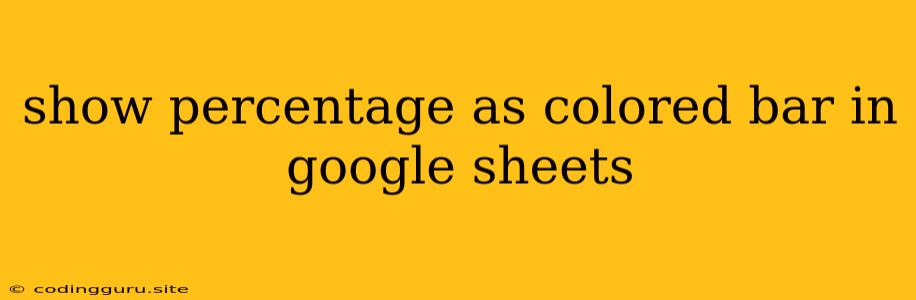Show Percentage as Colored Bar in Google Sheets
Ever wanted to visually represent your data percentages in Google Sheets, making it easier to understand and interpret? Well, you're in luck! Google Sheets offers a simple and effective way to do just that - by displaying percentages as colored bars. This technique can be incredibly useful for creating visually appealing dashboards, reports, and presentations.
Why Use Colored Bars for Percentages?
Let's face it, numbers alone can sometimes be a bit dry and difficult to grasp quickly. Visualizing data with colored bars provides a clear and intuitive way to understand the magnitude of percentages at a glance. Imagine comparing sales figures across different regions or tracking project completion progress - colored bars help to quickly identify trends, highs, and lows, making the data more meaningful and engaging.
How to Show Percentage as Colored Bar in Google Sheets
Follow these simple steps to create a visually appealing colored bar chart representing your percentages in Google Sheets:
- Prepare your data: Make sure your data is organized in a way that allows you to easily calculate percentages. For example, if you're tracking sales, you'll likely need columns for total sales and sales by region.
- Calculate percentages: Use Google Sheets formulas to calculate the percentages you want to represent. For instance, if you have total sales and regional sales, you can use the formula
= (Regional Sales / Total Sales) * 100to get the percentage of sales for each region. - Select the data: Choose the range of cells containing your calculated percentages.
- Insert a chart: Click on the "Insert" tab in the Google Sheets menu, then select "Chart" from the dropdown menu.
- Choose a bar chart: From the chart types, select "Bar Chart" or "Column Chart" - both work well for visually representing percentages.
- Customize your chart:
- Colors: Click on the "Customize" tab in the chart editor. Under "Series," you'll find options for customizing the bar colors. You can choose different colors for each series, or a uniform color for all bars.
- Labels: Consider adding labels to your bars to show the actual percentage values, making the chart even more informative.
- Chart Title: Give your chart a clear and concise title to highlight the data it represents.
- Axis: You might want to adjust the X and Y-axis to ensure the chart is easy to read and interpret.
Tips for Effective Visualization
- Color Palette: Choose a color palette that effectively conveys the information you want to highlight. Consider using contrasting colors for larger percentages and softer colors for smaller percentages.
- Chart Size: Adjust the chart size so it fits well within your sheet and is easily readable.
- Data Range: Make sure the Y-axis of your chart covers the entire data range of your percentages, from 0% to 100%.
- Clarity: Avoid clutter and ensure that the chart is easy to understand without overwhelming the viewer.
Example: Sales Performance Visualization
Let's say you want to track the sales performance of different product lines. Your data might look like this:
| Product Line | Total Sales | Sales Percentage |
|---|---|---|
| Product A | $100,000 | 33.3% |
| Product B | $150,000 | 50% |
| Product C | $50,000 | 16.7% |
You can create a bar chart with different colored bars for each product line, visually representing the sales percentage of each product. This allows for quick and easy comparison of sales performance across different product lines.
Conclusion
Representing percentages as colored bars in Google Sheets offers a powerful and intuitive way to enhance your data visualization. It helps you turn raw numbers into easily interpretable visuals, making your reports, dashboards, and presentations more engaging and informative. By following the simple steps and tips outlined above, you can effectively leverage this technique to bring your data to life and communicate insights more effectively.