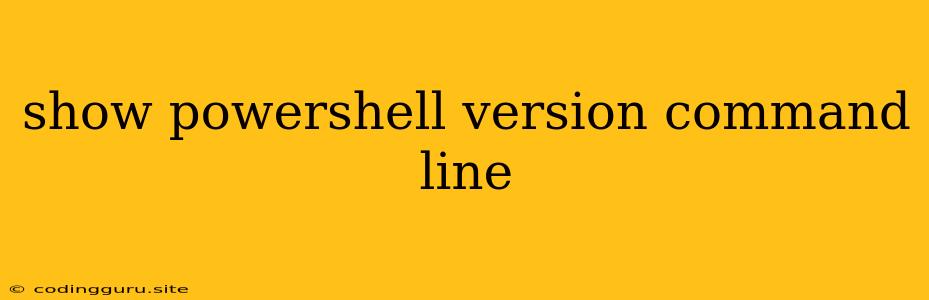How to Check Your PowerShell Version in a Snap
PowerShell is a powerful scripting language and command-line shell for Windows. It's an essential tool for system administrators and anyone who needs to automate tasks or manage Windows systems. But before you dive into complex scripts, it's helpful to know which version of PowerShell you're working with.
Let's explore the quickest ways to check your PowerShell version right from the command line.
The Straightforward Method: $PSVersionTable
This is the most direct way to get a detailed breakdown of your PowerShell environment. Just type the following into your PowerShell console:
$PSVersionTable
This command will display a table with a wealth of information, including:
- PSVersion: The specific version of PowerShell (e.g., 5.1.19041.1682)
- PSEdition: Indicates whether you're running PowerShell Core or Windows PowerShell (e.g., "Desktop" or "Core")
- PSCompatibleVersions: Shows which previous PowerShell versions are supported
- BuildVersion: Provides the build number of your PowerShell installation
- CLRVersion: Indicates the version of the Common Language Runtime (CLR)
Simple and Quick: $Host.Version
If you just want a quick snapshot of your PowerShell version number, you can use this compact command:
$Host.Version
This will output the version number in a format like this: "5.1.19041.1682".
Checking from the PowerShell ISE
If you're working in the PowerShell Integrated Scripting Environment (ISE), you can easily see your version number right at the top of the window. The version will be displayed next to the "PowerShell" title bar.
Why Is Knowing Your PowerShell Version Important?
Understanding your PowerShell version is crucial because:
- Compatibility: Different versions of PowerShell might have varying levels of compatibility with specific modules, cmdlets, and scripts.
- Features: Newer versions often introduce new features, cmdlets, and capabilities.
- Bug Fixes and Security Updates: Updates address security vulnerabilities and introduce bug fixes, so keeping your PowerShell up to date is important.
Finding Your PowerShell Version - Summary
To quickly determine your PowerShell version:
$PSVersionTable: For a detailed breakdown of your PowerShell environment.$Host.Version: For a concise display of your version number.
Remember, staying informed about your PowerShell version can help you avoid compatibility issues and make the most of its capabilities.