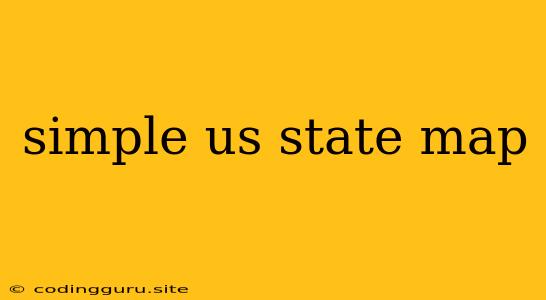Creating a Simple US State Map: A Beginner's Guide
Creating a simple US state map can be a useful skill for various projects, from data visualization to interactive web applications. While it may seem intimidating at first, with the right tools and techniques, it can be quite straightforward. This guide will walk you through the process step by step, using simple methods and readily available resources.
1. What Do You Need?
Before diving into the creation process, it's important to understand the basics. What exactly do you want to achieve? Are you looking to create a static map for print or a dynamic map for a website? The answer to this question will determine the tools and methods you'll use.
2. Choosing Your Toolkit
Several tools and methods can help you create a simple US state map. The choice depends on your comfort level with different technologies and your desired outcome. Here are a few options:
- Online Mapping Tools: Websites like Google Maps or Mapbox offer user-friendly interfaces for creating maps. You can easily add markers, lines, and polygons. These tools are ideal for quick map creation without coding.
- Vector Graphics Software: Applications like Adobe Illustrator or Inkscape allow you to create vector graphics, including maps. They offer advanced design features and control over the map's appearance.
- Programming Libraries: Libraries like Leaflet.js or D3.js provide tools for creating interactive maps using JavaScript. This method offers greater flexibility but requires some programming knowledge.
3. Finding the Right Map Data
The foundation of your simple US state map is the map data itself. You can find free and open-source data online. Some popular resources include:
- Natural Earth: A repository of free vector and raster map data.
- US Census Bureau: Provides detailed shapefiles for counties and states.
- OpenStreetMap: A collaborative project for mapping the world.
4. Preparing Your Map Data
Once you've downloaded the necessary data, you may need to prepare it for use. This might involve cleaning, transforming, or converting the data format depending on your chosen tool.
- Cleaning: Remove any unnecessary features or errors from the data.
- Transforming: Adjust the data to match the projection you require.
- Converting: Change the data format if necessary, for example, from shapefiles to GeoJSON.
5. Designing and Creating Your Map
Now it's time to design and create your simple US state map. This process involves deciding on the map's layout, style, and functionality.
- Layout: Determine the size, orientation, and projection of the map.
- Style: Choose colors, fonts, and symbols to represent different states or features.
- Functionality: If you're creating an interactive map, add features like zoom, pan, and click events.
6. Adding Data and Labels
Finally, you can add data and labels to enhance your simple US state map.
- Data: Use colors or patterns to represent data values like population density, GDP, or election results.
- Labels: Include state names, abbreviations, or other relevant information to improve readability.
7. Exporting and Sharing Your Map
Once your simple US state map is complete, you can export it in the desired format, such as a PNG, SVG, or PDF file. You can then share it online or print it for your own use.
Example: Using an Online Mapping Tool
For a simple US state map, let's use a free online mapping tool like Google Maps.
- Go to
- In the search bar, type "United States"
- Once the map loads, click on the "Layers" button in the bottom right corner.
- Select "Traffic" or "Transit" to add these layers to your map.
- You can also add markers for specific locations using the "My Places" feature.
- Zoom in or out, and drag the map to adjust the view.
Example: Using Vector Graphics Software
For a more customizable simple US state map, let's use Adobe Illustrator:
- Create a new document in Adobe Illustrator.
- Use the "Rectangle Tool" to create a rectangle the size of your desired map.
- Import your state shapefiles into Illustrator.
- Select the states and use the "Fill" and "Stroke" options to color them as desired.
- Add text boxes using the "Text Tool" for state names or abbreviations.
- Save your map as an SVG or PNG file.
Example: Using a JavaScript Library
For an interactive simple US state map, let's use Leaflet.js:
- Include Leaflet.js and your map data in your HTML file.
- Create a Leaflet map object.
- Add a tile layer to display the base map.
- Add a GeoJSON layer for the US states.
- Use Leaflet's methods to style and customize the map.
- Add event listeners to handle user interactions, like clicks or hovers.
Conclusion
Creating a simple US state map is a straightforward process, even for beginners. By choosing the right tools and following a step-by-step approach, you can easily create a map that serves your needs, whether for a simple visualization or a dynamic web application. Remember to consider the purpose of your map, the desired outcome, and your comfort level with different technologies when making your choices.