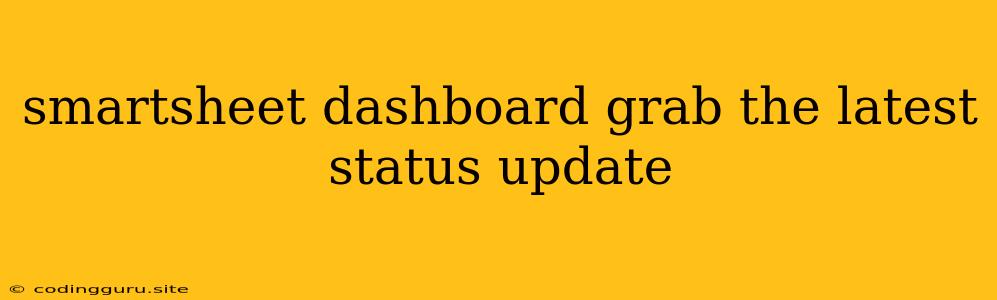Keeping Your Finger on the Pulse: How to Grab the Latest Status Updates from Your Smartsheet Dashboard
Staying on top of project progress is vital for any successful team. But navigating through multiple spreadsheets, emails, and meetings to get a clear picture of where things stand can be a time-consuming and frustrating experience. That's where a well-designed Smartsheet dashboard comes in. A dynamic dashboard can act as your central command center, providing an at-a-glance overview of project status updates, key metrics, and potential roadblocks. But how do you ensure your dashboard is always reflecting the most up-to-date information? Here's how to grab the latest status updates from your Smartsheet dashboard:
1. Design for Dynamic Updates
The key to a smartsheet dashboard that keeps you informed is a design that automatically reflects the latest information. This starts with setting up your spreadsheets to automatically update the dashboard data.
Tips for Designing Dynamic Dashboards:
- Automate Data Flow: Use Smartsheet's powerful formulas and automation features to pull data directly from your project spreadsheets into your dashboard. For example, use the
SUM,COUNT, andAVERAGEfunctions to calculate key metrics and display them on your dashboard. - Connect to External Data Sources: Connect your Smartsheet dashboard to external data sources like Google Sheets, CSV files, or databases to bring in critical information from other systems.
- Use Real-Time Updates: If you need the most immediate updates, look for ways to leverage features like Smartsheet's
NOW()function to display real-time information like current date and time.
2. Establish Regular Updates
While automation is great, it's still essential to have a system for ensuring that data is being entered and updated regularly. This ensures that the latest status updates are reflected on your dashboard.
Tips for Establishing Regular Updates:
- Assign Ownership: Clearly designate individuals or teams responsible for updating data in the underlying spreadsheets.
- Set Update Schedules: Establish regular update cycles for data entry. This could be daily, weekly, or even more frequently depending on your project's needs.
- Use Reminders: Set up reminders for data entry within Smartsheet or utilize external tools like email reminders to keep everyone on track.
3. Embrace Visualizations for Quick Insights
A good smartsheet dashboard doesn't just present raw data; it uses visualizations to quickly convey key information. This is crucial for grabbing the latest status updates at a glance.
Tips for Using Visualizations:
- Charts and Graphs: Use charts like bar graphs, pie charts, and line graphs to illustrate trends, comparisons, and progress over time.
- Gauges and Indicators: Utilize gauges to show progress towards goals and visual indicators to quickly highlight potential issues.
- Color Coding and Conditional Formatting: Employ color coding and conditional formatting to draw attention to important updates and areas that require immediate attention.
4. Leverage Smartsheet's Collaboration Features
A smartsheet dashboard isn't just for viewing; it's a collaborative tool for your team. Utilize features like comments, mentions, and notifications to ensure everyone is in the loop and can quickly access the latest status updates.
Tips for Collaboration:
- Add Comments and Notes: Allow team members to add comments and notes directly to dashboard elements, providing context and explanations for data points.
- Use @mentions: Mention specific individuals or teams to ensure they receive notifications about updates and important information.
- Enable Notifications: Configure notifications to alert team members when data changes or specific thresholds are reached.
5. Review and Improve Regularly
Like any tool, your smartsheet dashboard should be continuously reviewed and improved to ensure it remains relevant and effective in grabbing the latest status updates.
Tips for Continuous Improvement:
- Gather Feedback: Regularly collect feedback from your team on the usefulness and usability of your dashboard.
- Analyze Usage: Track dashboard usage and identify areas where it can be more effective in conveying critical information.
- Experiment with New Features: Explore Smartsheet's growing library of features and tools to find new ways to enhance your dashboard's capabilities.
Conclusion
By implementing these tips, you can transform your smartsheet dashboard from a static report into a dynamic, insightful, and collaborative hub for grabbing the latest status updates. Remember, a well-designed dashboard empowers your team to make informed decisions, stay aligned, and achieve project success.