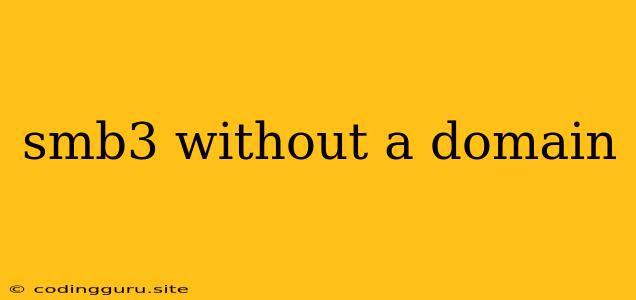Sharing Files Without a Domain: Exploring SMB3 Options
Sharing files between computers has become a fundamental aspect of modern work and personal computing. While domain-based network setups offer robust centralized management and authentication, there are instances where a domain might not be practical or even necessary. For example, in a small home network or a simple office environment, setting up a domain can be overly complex. Fortunately, the SMB3 protocol, the latest iteration of Server Message Block, offers a flexible and efficient solution for file sharing without the requirement of a domain.
What is SMB3 and Why Choose it?
SMB3 is a powerful network protocol designed for sharing files, printers, and other resources on a local area network (LAN). It offers significant advantages over its predecessors (SMB1, SMB2), including:
- Enhanced Security: SMB3 implements robust encryption and authentication mechanisms, safeguarding data transmission and access control.
- Improved Performance: With its optimized data transfer mechanisms and support for network protocols like TCP, SMB3 ensures faster and more reliable file sharing.
- Enhanced Functionality: SMB3 supports advanced features such as file versioning, file locking, and offline file access, making it a versatile solution for various network needs.
Setting Up SMB3 File Sharing Without a Domain
While configuring SMB3 sharing can seem daunting, it's actually quite straightforward. This section will outline the key steps for setting up file sharing using SMB3 without the need for a domain.
Step 1: Identifying the SMB Server
The first step is to choose a computer within your network to act as the SMB server. This computer will host the shared folders and resources.
Step 2: Enabling SMB3 Sharing
The next step involves enabling SMB3 sharing on your chosen server machine. This process varies slightly depending on the operating system.
- Windows: Navigate to the "Control Panel" and open "Network and Sharing Center." Click on "Change advanced sharing settings" and select the "Turn on network discovery" and "Turn on file and printer sharing" options. In the same window, select the private network profile and enable "Turn on network discovery" and "Turn on file and printer sharing" options.
- Linux: Use the "sudo apt-get install samba" command to install the Samba server package. Once installed, you'll need to configure Samba to enable file sharing. Refer to the Samba documentation for detailed instructions.
Step 3: Creating Shared Folders
On your chosen server, create the folders you want to share. You can select specific folders or create dedicated folders for specific users or groups.
Step 4: Configuring SMB3 Sharing Permissions
Granting appropriate access permissions is crucial for secure file sharing. This allows specific users or groups to access and modify files within the shared folders.
- Windows: Right-click the shared folder, select "Properties," and go to the "Sharing" tab. Click "Share" and add the desired users or groups, specifying their access level (read, write, or full control).
- Linux: You can configure SMB3 sharing permissions within the Samba configuration file (usually
/etc/samba/smb.conf). This involves defining user accounts, groups, and the desired access permissions.
Step 5: Connecting to the SMB Server
Now, from any client computer within the network, you can connect to the SMB server and access the shared folders.
- Windows: Open the "File Explorer," navigate to the "Network" section, and locate the server name. Double-click the server name to access the shared folders.
- Linux: Use the
smbclientcommand to connect to the SMB server. For example:smbclient //server-name/share-name -U username.
Tips for Secure SMB3 Sharing
- Use strong passwords: Implement strong and unique passwords for each user account on the SMB server.
- Enable encryption: Configure SMB3 to use encryption for all communication, ensuring that data is transmitted securely.
- Restrict access: Grant access permissions only to necessary users or groups, minimizing the risk of unauthorized access.
- Regularly update the operating system and SMB software: Keeping your system and software updated is vital for patching security vulnerabilities.
Troubleshooting Common Issues
If you encounter difficulties with your SMB3 setup without a domain, you can refer to these common issues and potential solutions:
- Firewall blocking SMB3 traffic: Check if your firewall is blocking SMB3 communication. Adjust firewall settings to allow SMB3 traffic.
- Incorrectly configured permissions: Verify that access permissions are set up correctly for each user or group.
- Network connectivity issues: Ensure all computers are connected to the same network and can communicate with each other.
- Server name mismatch: Verify that the server name is correctly identified on both the server and client computers.
Conclusion
Implementing SMB3 file sharing without a domain provides a practical and efficient way to exchange files and resources between computers within a network. By following the steps outlined above and employing best practices for security and configuration, you can establish a reliable and secure file sharing environment without the complexity of a domain setup.