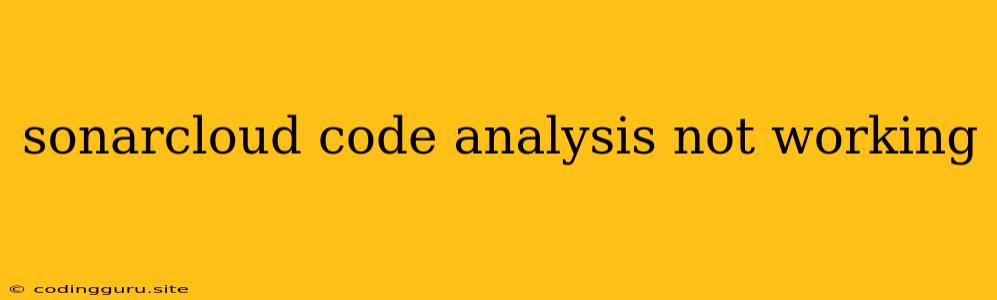SonarCloud Code Analysis Not Working: Troubleshooting Common Issues
SonarCloud is a popular cloud-based platform for continuous code quality analysis. It helps developers identify and fix code quality issues, security vulnerabilities, and code smells. However, you might encounter situations where SonarCloud code analysis fails to work as expected. This article explores common reasons why SonarCloud code analysis might not be working and offers troubleshooting tips to get it up and running again.
Understanding the Issue:
Before we dive into specific solutions, it's important to understand the root cause of the problem. Here are some key questions to consider:
- Is SonarCloud properly configured for your project?
- Are there any network connectivity issues?
- Are there any specific errors in the SonarCloud logs?
Troubleshooting Steps:
-
Verify SonarCloud Integration:
- Check the SonarCloud configuration file (sonar-project.properties): Ensure that the
sonar.host.url,sonar.projectKey, andsonar.projectNameproperties are set correctly. - Verify the project's connection to SonarCloud: Review the integration steps for your specific CI/CD platform (e.g., Jenkins, GitHub Actions, Azure DevOps).
- Make sure the SonarScanner is installed and properly configured.
- Check the SonarCloud configuration file (sonar-project.properties): Ensure that the
-
Network Connectivity:
- Check your internet connection: SonarCloud relies on a stable internet connection to function properly.
- Ensure your firewall is not blocking SonarCloud traffic.
- Check for proxy server issues: If your environment uses a proxy server, make sure SonarCloud is configured to use it correctly.
-
Analyzing SonarCloud Logs:
- Locate the SonarCloud logs: The location of these logs depends on your CI/CD system and the SonarScanner setup.
- Examine error messages: The logs often contain valuable error messages that point to the specific cause of the problem.
-
Common Error Scenarios and Solutions:
- "SonarQube server is unreachable" or similar errors:
- Network connectivity issue: Check for firewall, proxy, or internet connectivity problems.
- "Authentication error" or "Unauthorized" errors:
- Incorrect credentials: Verify the SonarCloud credentials are correctly configured in the project.
- Expired tokens: Regenerate the access token for your SonarCloud account.
- "Analysis failed: No project found..." or "Error during analysis: Project not found" errors:
- Invalid project key: Check the
sonar.projectKeyproperty in thesonar-project.propertiesfile. - Misconfigured SonarScanner: Review the SonarScanner configuration and ensure the correct project key is being used.
- Invalid project key: Check the
- "Analysis failed: No branch found" or "Error during analysis: Branch not found" errors:
- Incorrect branch name: Verify that the branch name in the
sonar.branch.nameproperty matches the current branch. - Branch not recognized: Check for branch name mismatches between your CI/CD system and SonarCloud.
- Incorrect branch name: Verify that the branch name in the
- "SonarQube server is unreachable" or similar errors:
-
Additional Tips:
- Review the SonarCloud documentation: The official SonarCloud documentation provides detailed instructions for troubleshooting and setting up the platform.
- Search online for specific error messages: Many common error messages are well-documented online, with solutions provided by the community.
- Contact SonarCloud support: If you're still unable to resolve the issue, reach out to SonarCloud support for assistance.
Conclusion:
When SonarCloud code analysis is not working, the issue often arises from misconfigurations, network connectivity problems, or incorrect credentials. By following the troubleshooting steps outlined above, you can diagnose and fix most common issues. Remember to consult the SonarCloud documentation for more in-depth guidance and seek help from the community or SonarCloud support if necessary.