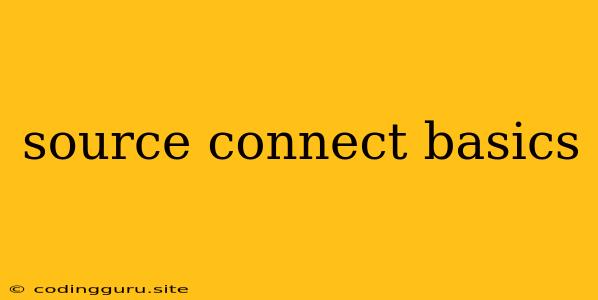Source Connect Basics: Everything You Need to Know
Source Connect is a powerful and widely used tool for recording remote audio sessions. It's a must-have for anyone involved in voiceover, podcasting, music production, and other fields where remote collaboration is essential. But with so many features and options, it can be a bit daunting for beginners.
This article will cover the basics of Source Connect, breaking down its core functionalities and explaining how to get started. We'll explore key concepts, common workflows, and helpful tips to optimize your remote recording experience.
What is Source Connect?
Source Connect is a software application designed for high-quality audio transmission over the internet. It allows two or more participants to record audio together remotely, regardless of their physical location. Think of it as a bridge connecting audio interfaces and studios over the internet, facilitating seamless collaboration between voice actors, musicians, sound engineers, and more.
Here's how Source Connect works:
- Client/Server Architecture: The system uses a client-server architecture. You install the Source Connect client software on your computer, which then connects to a Source Connect server hosted by a third-party provider.
- Connection Channels: Once connected to the server, you can create audio channels, known as "paths." These paths are used to connect your audio interface to other participants in the session.
- High-Quality Audio: Source Connect ensures high-quality audio transmission using secure, dedicated internet connections. This minimizes latency and ensures a professional recording experience.
Key Features of Source Connect
Source Connect boasts a wide range of features that make it an indispensable tool for remote audio production. Here are some of its most notable features:
- Audio Routing and Mixing: You can easily manage audio routing and mixing between different participants, ensuring optimal audio quality and clarity.
- Low Latency: Source Connect utilizes dedicated internet connections to minimize latency, making it feel like you're recording in the same room.
- Secure and Reliable: Secure encryption protocols protect your audio data and ensure reliable communication between participants.
- Multiple Path Options: Choose from different path options, including dedicated paths for each participant or shared paths for multiple connections.
- Built-in Monitoring: Source Connect provides real-time monitoring capabilities, allowing you to hear the audio from all participants in the session.
- File Transfer and Collaboration: Source Connect can be used to transfer audio files between participants for easy collaboration and post-production tasks.
- Integration with Other Tools: Source Connect integrates seamlessly with other popular audio production software, such as Pro Tools, Logic Pro, and Cubase.
How to Use Source Connect: A Step-by-Step Guide
Now let's dive into the practical aspects of using Source Connect. Here's a step-by-step guide to get you started:
- Download and Install Source Connect: Visit the Source Connect website and download the client software for your operating system. Install it on your computer and follow the setup instructions.
- Create an Account: Register for a free Source Connect account to access the platform and connect to remote sessions.
- Connect to a Source Connect Server: Choose a Source Connect server provider and connect to their server using your account credentials.
- Create a New Session: Once connected to the server, you can create a new session by entering a unique session name and choosing the desired path options.
- Invite Participants: Share the session details (name, password, and path information) with the other participants you want to invite to the session.
- Configure Audio Input and Output: In the Source Connect client, configure your audio interface to ensure the correct input and output channels are selected for the session.
- Start Recording: Once everyone is connected and audio is flowing, you can begin recording your remote audio session.
Tips for Optimizing Your Source Connect Experience
Here are some tips to get the most out of Source Connect:
- Reliable Internet Connection: A stable internet connection is crucial for a smooth and high-quality Source Connect experience.
- High-Quality Audio Interface: Invest in a good quality audio interface for pristine sound quality.
- Proper Microphone Placement: Choose a quiet recording environment and position your microphone strategically for optimal audio capture.
- Monitor Audio Levels: Keep a close eye on audio levels throughout the session to avoid clipping or distortion.
- Use Headphone Monitoring: Use headphones for monitoring audio to avoid feedback loops and ensure clear communication.
- Clear Communication: Use clear and concise communication to avoid confusion during the session.
Conclusion
Source Connect is a powerful tool for remote audio production, enabling seamless collaboration and high-quality recordings regardless of location. By understanding the basics of Source Connect, its features, and best practices, you can confidently leverage this technology to create professional-sounding audio projects.
With its robust features, user-friendly interface, and reliable performance, Source Connect empowers you to connect with remote collaborators, share audio, and produce exceptional results. As you gain experience with Source Connect, you can explore its advanced features, such as multi-track recording, audio effects, and more.
This comprehensive guide has provided you with a strong foundation to get started with Source Connect. Now it's time to put your knowledge into practice and unleash the creative potential of remote audio collaboration!