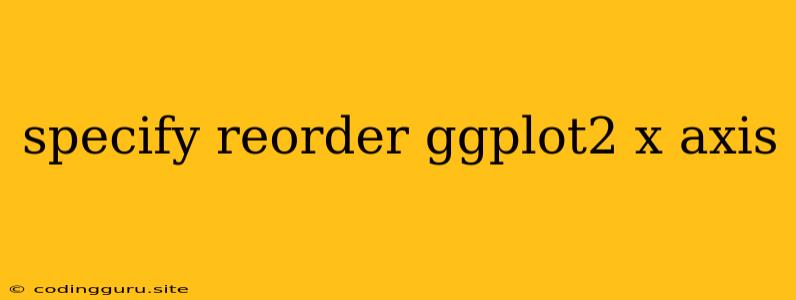How to Reorder the X-Axis in Your ggplot2 Charts?
ggplot2 is a powerful and versatile visualization package in R that allows you to create stunning and informative graphs. However, sometimes you might find that the order of your categories on the x-axis doesn't quite match your desired presentation. This can be frustrating, especially when trying to highlight specific trends or relationships within your data. Thankfully, ggplot2 offers various ways to specify and reorder your ggplot2 x-axis to suit your needs.
Understanding the Problem
Let's imagine you have a dataset that shows the sales performance of different product categories. You want to create a bar chart using ggplot2, but the default order of categories on the x-axis might not be the most intuitive. Perhaps you want to display categories based on their sales volume, from highest to lowest, to highlight top-performing products.
Reordering Your x-axis
There are several methods to reorder your ggplot2 x-axis. Here's a breakdown of some popular techniques:
1. Using factor:
The most common and straightforward approach is to convert your x-axis variable into a factor and explicitly define the desired order of levels. Here's how:
# Sample data
sales <- data.frame(
category = c("A", "B", "C", "D", "E"),
sales_value = c(100, 50, 200, 150, 75)
)
# Reorder categories based on sales value (descending)
sales$category <- factor(sales$category, levels = sales$category[order(sales$sales_value, decreasing = TRUE)])
# Create the ggplot2 chart
ggplot(sales, aes(x = category, y = sales_value)) +
geom_bar(stat = "identity") +
labs(x = "Category", y = "Sales Value")
2. Using reorder:
The reorder function within ggplot2 offers a convenient way to reorder categories based on a second variable. This is particularly useful when you want to order the x-axis based on a specific metric, like sales, average value, or frequency.
# Using reorder to order by sales value
ggplot(sales, aes(x = reorder(category, sales_value), y = sales_value)) +
geom_bar(stat = "identity") +
labs(x = "Category", y = "Sales Value") +
coord_flip()
3. Using forcats:
The forcats package provides a collection of helpful functions for working with factors. You can use fct_reorder to reorder the levels of your x-axis variable based on a second variable or a function.
# Using forcats::fct_reorder to reorder by sales value
library(forcats)
ggplot(sales, aes(x = fct_reorder(category, sales_value), y = sales_value)) +
geom_bar(stat = "identity") +
labs(x = "Category", y = "Sales Value") +
coord_flip()
4. Custom Ordering:
If you have a specific order in mind that doesn't rely on a numerical variable, you can directly define the order of categories using the levels argument of the factor function.
# Define a specific order for categories
desired_order <- c("C", "A", "D", "B", "E")
sales$category <- factor(sales$category, levels = desired_order)
# Create the ggplot2 chart
ggplot(sales, aes(x = category, y = sales_value)) +
geom_bar(stat = "identity") +
labs(x = "Category", y = "Sales Value")
Tips and Considerations
- Clarity: Ensure the reordered x-axis order enhances the readability and clarity of your graph.
- Context: Consider the context of your data and the message you want to convey.
- Visual Appeal: Use appropriate formatting and labels to improve the visual appeal of your ggplot2 chart.
Conclusion
Specifying and reordering the x-axis in your ggplot2 charts is a fundamental aspect of creating informative and visually appealing data visualizations. By understanding and utilizing the techniques discussed above, you can effectively control the order of categories on the x-axis, ensuring that your charts convey your intended message clearly and effectively.