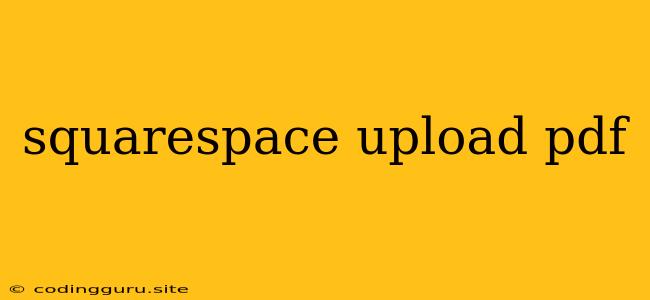How to Upload PDFs to Squarespace: A Comprehensive Guide
Squarespace, a popular website builder, offers various ways to display content on your website. While images and videos are commonly used, PDFs can be a valuable asset for sharing documents, presentations, or reports. This guide will walk you through the process of uploading PDFs to Squarespace, ensuring you can seamlessly integrate them into your website.
Why Upload PDFs to Squarespace?
Before diving into the technicalities, let's explore the advantages of uploading PDFs to Squarespace:
- Share Important Documents: PDFs are ideal for sharing contracts, brochures, white papers, or any other document that needs to be presented in a professional and organized format.
- Enhance Website Content: PDFs can supplement your website content by providing additional information, case studies, or data that complements your existing text and images.
- Improve User Experience: Offer users the flexibility to download and access your information offline, catering to diverse user preferences.
- Boost SEO: PDFs can improve your website's SEO by providing additional keywords and relevant information for search engines to index.
Methods to Upload PDFs to Squarespace
1. Using the Squarespace "Files" Section:
- Navigate to the "Files" section: Access your Squarespace website's backend and locate the "Files" section.
- Upload your PDF: Click the "Upload" button and select the PDF file you want to upload.
- Edit file details (Optional): You can change the file's title, description, and visibility settings.
- Embed the file: Copy the file's URL or embed code to insert it into your website's content.
2. Uploading PDFs Directly Within a Page or Blog Post:
- Open the desired page or post: Go to the page or blog post where you want to add the PDF.
- Insert the PDF: Click the "+ Add a block" icon and choose the "File" block type.
- Select the PDF: Choose the uploaded PDF file from your "Files" library or upload a new one directly.
- Customize the display: You can adjust the file's appearance, such as adding a button to trigger the download.
3. Using a Third-Party Tool (Recommended):
For more advanced features and greater control, consider using a third-party tool like:
- Squarespace "PDF Embed" apps: Search for "PDF Embed" apps in the Squarespace app marketplace.
- External PDF viewer services: Utilize services like Google Docs Viewer or Adobe Acrobat Reader to display your PDFs directly on your website.
- Squarespace "Embed" block: For advanced embedding, use the "Embed" block to incorporate PDFs from external sources.
Tips for Optimizing PDF Uploads:
- Optimize file size: Reduce file size without compromising quality. Consider using compression tools.
- Use descriptive filenames: Choose filenames that clearly indicate the content of the PDF.
- Add metadata: Include relevant keywords, author information, and a summary in the PDF's metadata.
- Ensure accessibility: Design your PDFs with accessibility in mind using clear fonts, adequate contrast, and logical document structure.
Examples of How to Use PDFs on Squarespace:
- Case Study Download: Embed a PDF containing a detailed case study that highlights your company's success stories.
- White Paper Download: Offer a downloadable white paper on a specific topic relevant to your industry.
- Brochure or Flyer Download: Provide a printable PDF version of your brochure or flyer for visitors to download.
- Product Specifications: Share comprehensive product specifications in PDF format for customers to review.
- Legal Documents: Upload legal documents, such as terms and conditions or privacy policies, in a readily accessible format.
Conclusion:
Uploading PDFs to Squarespace is a valuable strategy for enhancing website content, improving user experience, and boosting SEO. By following the steps outlined in this guide, you can effectively integrate PDFs into your Squarespace website and leverage their benefits for your business. Remember to optimize file size, use descriptive filenames, and prioritize accessibility to ensure a smooth and informative experience for your users.