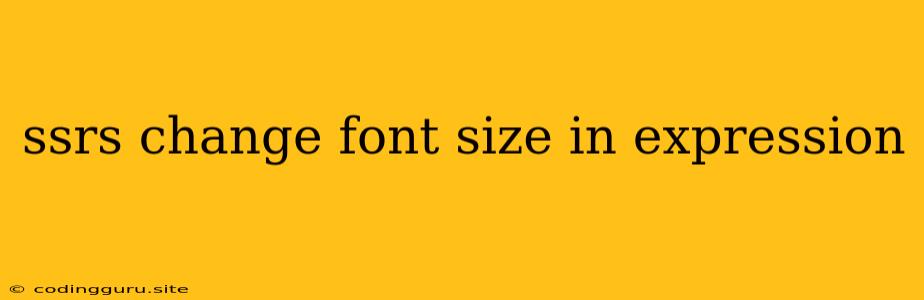SSRS Change Font Size in Expression: A Guide to Dynamic Text Formatting
In the world of SQL Server Reporting Services (SSRS), the ability to dynamically change font size within reports adds a powerful layer of flexibility and visual appeal. Imagine creating reports where specific data points stand out with larger fonts, emphasizing their importance or highlighting key trends. This can be achieved using expressions within your report design.
Why Use Expressions for Font Size in SSRS?
Expressions provide a way to control font size based on report data or specific conditions. This means your report can adapt to different scenarios, making it more versatile and visually engaging. Here are some key reasons to consider using expressions for font size:
- Data-Driven Formatting: Font size can change based on the values in your data. For instance, you could display sales figures above a certain threshold with larger fonts, emphasizing significant gains.
- Conditional Formatting: Apply different font sizes based on specific criteria. Examples include highlighting negative values in red with larger fonts, or increasing the size of the header text for certain report sections.
- User-Specific Adjustments: Enable users to customize the report's appearance, perhaps allowing them to adjust the default font size or set their own preferences.
How to Change Font Size Using Expressions in SSRS
Let's dive into the practical steps of incorporating font size expressions into your SSRS reports:
-
Open Your Report in Design Mode: Begin by opening the SSRS report you wish to modify.
-
Select the Text Box: Choose the text box where you want to dynamically change the font size.
-
Access Font Properties: Right-click the text box and select "Text Box Properties."
-
Navigate to the Font Tab: Locate the "Font" tab within the properties window.
-
Apply the Expression: Within the "Font Size" property field, click the "fx" button to open the expression builder.
-
Build the Expression: Utilize the expression builder to craft your font size logic. Consider the following example:
=IIF(Fields!SalesAmount.Value > 10000, 14, 10)This expression checks if the "SalesAmount" field value exceeds 10,000. If true, it sets the font size to 14pt; otherwise, it defaults to 10pt.
-
Preview Your Report: Save your changes and preview the report to observe the dynamic font size adjustments.
Additional Tips and Considerations:
- Font Size Units: Remember that the font size values in your expressions should correspond to the unit system used in your report (typically points).
- Advanced Expressions: For complex scenarios, explore using nested IIF statements, Switch statements, or other expression functions to tailor font size based on multiple conditions.
- Data Type Compatibility: Ensure the data types used in your expressions are compatible. If comparing numeric data, use numeric operators; for text comparisons, use string operators.
- Expression Validation: SSRS provides an expression validator to help catch errors and ensure your expressions are correctly structured.
- Previewing and Debugging: Thoroughly preview your report to ensure the font size changes are behaving as intended. Use the SSRS expression debugging features to identify and resolve any unexpected results.
Example Use Cases:
- Sales Report: Highlight significant sales increases by setting larger font sizes for values exceeding a predetermined target.
- Financial Analysis: Display negative financial figures in a larger font and bold for improved visibility.
- Trend Reports: Increase the font size of data points that deviate significantly from the average or trend line, making them stand out.
Conclusion
Dynamically changing font size using expressions in SSRS allows you to create visually appealing and informative reports that effectively communicate data insights. This technique empowers you to tailor report presentation based on data values, conditions, or user preferences. By harnessing the power of expressions, you can take your SSRS reporting to a new level of sophistication and customization.