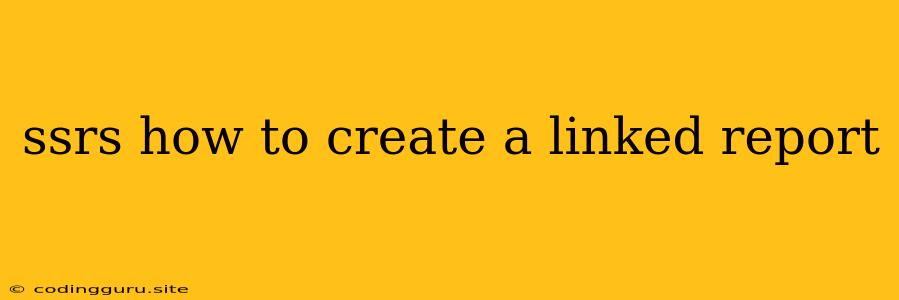SSRS: The Art of Linking Reports
Have you ever wanted to create a dynamic report that allows users to drill down into details based on specific data points? This is where the power of linked reports in SSRS shines! This guide will walk you through the process of creating linked reports in SSRS, helping you elevate your reporting capabilities to the next level.
Understanding Linked Reports
At its core, a linked report acts as a gateway to another report. It acts as a parent report that displays summarized data, and when you click on a specific value in the parent report, it seamlessly takes you to a child report that provides more detailed information about that specific data point.
The Benefits of Linked Reports
- Interactive Reporting: Linked reports provide users with an interactive experience, allowing them to explore data at different levels of detail with just a few clicks.
- Improved Data Analysis: By providing a structured path to deeper data analysis, linked reports empower users to make informed decisions based on comprehensive information.
- Streamlined Reporting: Eliminate the need to create multiple separate reports for different levels of detail. Linked reports consolidate your reporting structure, making it easier to manage and maintain.
Steps to Create Linked Reports in SSRS
-
Create Your Parent Report: Begin by creating the report that will act as the parent. This report should present summarized data or high-level information.
-
Design the Link: In your parent report, identify the data element you want to link to the child report. This could be a particular field, a text box, or even an image. This linked element will act as a gateway to your child report.
-
Set up the Link Properties: In the Properties window of the linked element, select the Action tab. Set the Type to Go to Report. In the Report field, select the child report you want to link to.
-
Define the Link Parameters: If you want to pass data from the parent report to the child report, specify the parameters in the Parameters section of the Action properties. This allows you to filter or modify the child report based on the specific data selected in the parent report.
-
Create the Child Report: Next, design your child report to provide the detailed information relevant to the linked data element. This report should be structured to accept parameters if you have defined them in the parent report.
-
Test Your Link: Once you've completed the above steps, preview both the parent and child reports to ensure that the linking functionality works as expected.
Example: Drilling Down on Sales Data
Let's say you have a parent report displaying monthly sales figures. You want to allow users to drill down into specific months to view detailed sales data for individual products.
- Parent Report: Display a table summarizing monthly sales for each month.
- Link: Set the month value in the table as the linked element.
- Child Report: Create a report that shows detailed product sales for a specific month, accepting the month value as a parameter.
- Link Properties: Define the link to the child report and set the month parameter to the month value selected in the parent report.
Now, when a user clicks on a specific month in the parent report, they will be seamlessly directed to the child report, displaying a detailed breakdown of product sales for that particular month.
Essential Tips for Building Effective Linked Reports
- Clear Navigation: Use meaningful labels and descriptions to guide users through the linked reports.
- Parameter Management: Use parameters to filter and tailor the child report based on the selected data in the parent report.
- Test Thoroughly: Test your linked reports thoroughly to ensure the links function as intended.
- Optimize Performance: Consider optimizing your reports for performance, especially if you're dealing with large datasets.
Conclusion
Linked reports are a powerful tool in SSRS, offering a highly interactive and user-friendly way to explore data at multiple levels. By following the steps outlined in this guide, you can create linked reports that enhance data analysis, streamline reporting processes, and ultimately provide your users with a more insightful and engaging reporting experience.