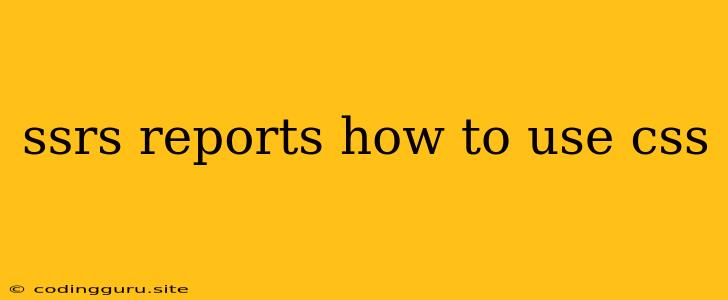SSRS Reports: Styling Your Reports with CSS
SSRS reports, or SQL Server Reporting Services reports, are a powerful tool for creating dynamic and interactive reports. But what if you want to go beyond the default styling options and really make your reports stand out? That's where CSS, or Cascading Style Sheets, comes in. CSS allows you to control the look and feel of your reports, adding a touch of professionalism and customization.
Why use CSS for SSRS reports?
You might be wondering, why bother with CSS when SSRS already has built-in styling options? Here are a few reasons why using CSS can be advantageous:
- Granular Control: CSS offers a finer level of control over your report's appearance compared to built-in options. You can target specific elements and apply styles with precision.
- Reusability: CSS styles can be easily reused across multiple reports. Create a style sheet once and apply it to all your reports, ensuring consistency and reducing redundancy.
- Flexibility: CSS allows you to define styles based on conditions, meaning your reports can adapt dynamically to different scenarios.
- Enhanced Visual Appeal: With CSS, you can customize colors, fonts, borders, margins, and more, creating visually appealing reports that engage your audience.
How to use CSS in SSRS reports
There are two primary ways to use CSS in SSRS reports:
- Inline Styles: CSS styles can be applied directly to individual report elements. This is useful for applying unique styles to specific elements but can lead to redundancy if used extensively.
- External Style Sheets: You can create separate CSS files and link them to your SSRS reports. This allows for cleaner code, easier maintenance, and the ability to reuse styles across multiple reports.
Applying CSS to SSRS reports
Here's how you can apply CSS to your SSRS reports:
-
Create a CSS file:
-
Create a text file with the
.cssextension (e.g.,reportStyles.css). -
Define your CSS styles within this file. For example:
/* Basic styles */ body { font-family: Arial, sans-serif; font-size: 12pt; } table { border-collapse: collapse; width: 100%; } th, td { border: 1px solid black; padding: 5px; } /* Specific element styling */ #myReportHeader { font-size: 18pt; font-weight: bold; text-align: center; } .highlight { background-color: yellow; }
-
-
Embed the CSS file in your report:
-
In your SSRS report design, right-click on the report body and select Report Properties.
-
Navigate to the Code tab.
-
In the Code section, paste the following code, replacing
reportStyles.csswith the name of your CSS file:Public Shared Sub Report_Load(ByVal sender As Object, ByVal e As EventArgs) Dim report As Microsoft.Reporting.WebForms.ReportViewer = DirectCast(sender, Microsoft.Reporting.WebForms.ReportViewer) Dim styleSheet As String = System.IO.File.ReadAllText("C:\path\to\reportStyles.css") ' Replace with your CSS file path report.LocalReport.ReportEmbeddedImages.Add("stylesheet", styleSheet) End Sub
-
-
Apply CSS classes to report elements:
- Select the report element you want to style.
- In the Properties window, find the Style property.
- Enter the CSS class name you defined in your style sheet. For example, to apply the
highlightclass from our example, enter.highlight.
Examples of CSS in SSRS reports
Here are some examples of how you can use CSS to enhance your SSRS reports:
-
Changing the background color of a table:
.myTable { background-color: #f2f2f2; } -
Adding a border to a text box:
.myTextBox { border: 1px solid black; } -
Creating a custom table header:
.tableHeader { font-size: 14pt; font-weight: bold; text-align: center; background-color: #e0e0e0; }
Tips for using CSS in SSRS reports:
- Start small: Begin by styling a few elements to get a feel for how CSS works in SSRS.
- Use CSS selectors wisely: Choose the most appropriate CSS selectors to target the elements you want to style.
- Be mindful of browser compatibility: Ensure your CSS styles are compatible with the browsers your users will be using.
- Test thoroughly: After applying CSS styles, test your reports to ensure they render as expected.
Conclusion
Using CSS in SSRS reports is a valuable technique for creating visually appealing and professional-looking reports. With the power of CSS, you can customize the appearance of your reports, ensure consistency across multiple reports, and ultimately enhance the overall user experience.