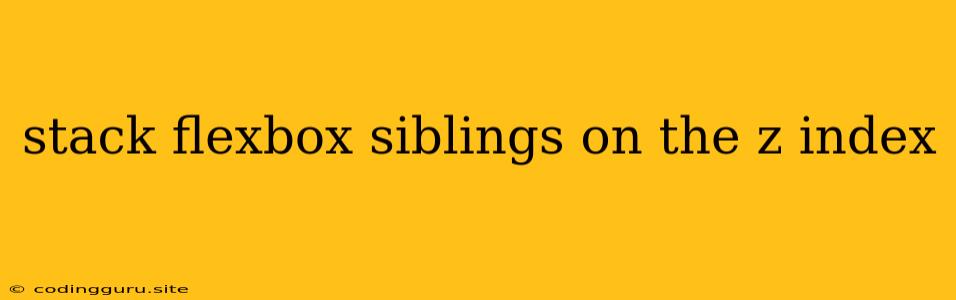Stacking Flexbox Siblings on the Z-Index: A Guide to Controlling Visual Order
Flexbox is a powerful CSS layout tool, and its ability to control the positioning of elements within a container is essential for creating visually appealing web pages. But what happens when you need to stack flexbox siblings on top of each other, creating a sense of depth and visual hierarchy? This is where the z-index property comes into play.
Understanding Z-Index in Flexbox
The z-index property determines the stacking order of elements in a layout. It essentially assigns a numerical value to each element, with higher values appearing on top of lower values. By default, elements are stacked according to their order in the HTML document. However, using the z-index property allows you to override this default behavior and bring certain elements to the front or push them back.
Flexbox and Z-Index: A Winning Combination
While the z-index property can be applied to any element, it works particularly well with flexbox, as it provides a more intuitive way to control the layering of elements within a flex container.
How to Stack Flexbox Siblings with Z-Index
Here's a breakdown of how to effectively utilize z-index with flexbox to create the desired visual layering:
- Set the
z-indexproperty on your flexbox items. Assign a specificz-indexvalue to each element, ensuring that higher values are given to elements you want to appear on top. - Use
position: relativeorposition: absoluteon flex items. For thez-indexproperty to function correctly, the element must have a positioning context. You can achieve this by setting thepositionproperty to eitherrelativeorabsolute. - Utilize
z-indexto create visual depth and hierarchy. With flexbox andz-index, you can control the visual order of elements, bringing certain elements forward to emphasize them or pushing others back to create a sense of background.
Example Scenario
Imagine you have a flexbox container with three elements: a background image, a text overlay, and a button. You want the button to appear on top, the text to be slightly behind the button, and the background image to be at the bottom.
Code Example:
.container {
display: flex;
justify-content: center;
align-items: center;
height: 500px;
background-image: url(background.jpg);
background-size: cover;
}
.text {
position: relative;
z-index: 1;
color: white;
font-size: 2em;
padding: 1rem;
background-color: rgba(0, 0, 0, 0.5);
}
.button {
position: relative;
z-index: 2;
padding: 1rem 2rem;
background-color: #007bff;
color: white;
border: none;
cursor: pointer;
}
Tips for Effective Z-Index Usage with Flexbox
- Avoid using negative
z-indexvalues. Although you can use negativez-indexvalues, it's generally best to stick to positive values to ensure consistent stacking order across different browsers. - Be mindful of overlapping elements. If elements overlap, consider using
overflow: hiddenon the flex container to prevent unwanted visual artifacts. - Use
z-indexselectively. Don't overusez-indexas it can lead to complex and difficult-to-manage layouts. - Prioritize clarity and user experience. The purpose of
z-indexis to create a clear visual hierarchy and improve user experience. Avoid using it simply for aesthetic purposes.
Conclusion
Flexbox combined with z-index provides a powerful and flexible way to manage the stacking order of elements within a flex container. By understanding the principles of z-index and its interaction with flexbox, you can create complex and engaging layouts that are both visually appealing and user-friendly.