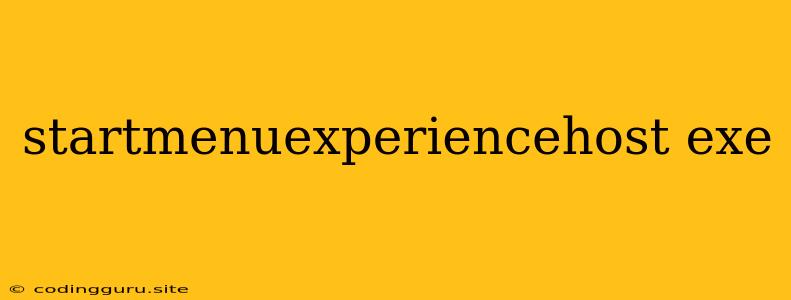What is "StartMenuExperienceHost.exe"?
"StartMenuExperienceHost.exe" is a crucial process in Windows 10 and Windows 11, responsible for handling the functionality of your Start Menu, Search, and Cortana (in Windows 10). It's a core component of the Windows experience, and its smooth operation is critical for seamless navigation and interaction with your system.
Why is it important?
This process plays a vital role in several key aspects of your Windows experience:
- Start Menu and Search: "StartMenuExperienceHost.exe" powers the Start Menu, allowing you to access your apps, settings, and system functions. It also manages the search functionality within the Start Menu, helping you quickly find what you need.
- Cortana (Windows 10): In Windows 10, this process is responsible for handling interactions with Cortana, your virtual assistant. It facilitates tasks like voice commands, searching for information, setting reminders, and more.
What are common issues with "StartMenuExperienceHost.exe"?
While "StartMenuExperienceHost.exe" is essential for a smooth Windows experience, it can sometimes cause issues like:
- Start Menu not working: The Start Menu might fail to open or display correctly.
- Slow Start Menu performance: The Start Menu can become unresponsive or sluggish to load.
- Search functionality issues: Searching for files, apps, or settings might not work as expected.
- High CPU or Memory Usage: "StartMenuExperienceHost.exe" might consume excessive system resources, leading to slow performance.
How to troubleshoot "StartMenuExperienceHost.exe" issues:
If you experience any of the problems mentioned above, here are some steps you can take:
- Restart your computer: This can often resolve temporary glitches affecting the "StartMenuExperienceHost.exe" process.
- Run Windows Update: Ensure your system is up-to-date by installing the latest Windows updates. These updates can include fixes for known issues related to "StartMenuExperienceHost.exe".
- Check for disk space: Insufficient disk space can sometimes cause performance issues, including problems with "StartMenuExperienceHost.exe". Ensure you have enough free space on your hard drive.
- Run a system file checker (SFC) scan: This tool can identify and repair corrupt system files, which might be causing issues with the "StartMenuExperienceHost.exe" process. To run an SFC scan, open Command Prompt as administrator and type "sfc /scannow" and press Enter.
- Reset the Start Menu: This can help resolve issues related to the Start Menu's functionality:
- Windows 10: Go to Settings > Personalization > Start and click on "Reset" under the "Start" options.
- Windows 11: Go to Settings > Personalization > Start and click on "Reset" under the "Start" options.
- Troubleshoot Windows Search: If search functionality is affected, you can try resetting Windows Search.
- Windows 10: Go to Settings > Search > Search indexer and click on "Advanced Options". Under the "Troubleshooting" section, click on "Rebuild Index".
- Windows 11: Go to Settings > Search > Search indexer and click on "Advanced Options". Under the "Troubleshooting" section, click on "Rebuild Index".
- Disable Cortana (Windows 10): If issues persist, consider disabling Cortana in Windows 10. Go to Settings > Cortana and toggle off the "Use Cortana" option.
- Reinstall Windows: This is a more drastic measure, but it can be helpful if other troubleshooting steps fail. However, it's important to back up your data before proceeding.
Is "StartMenuExperienceHost.exe" a virus or malware?
No, "StartMenuExperienceHost.exe" is a legitimate Windows process. However, malicious actors sometimes disguise malware as legitimate processes to bypass security measures.
Here are some signs to look for if you suspect a malware issue:
- Suspicious file location: The legitimate "StartMenuExperienceHost.exe" should be located in the "C:\Windows\System32" folder. Any files with the same name found in other locations might be suspicious.
- Unusual behavior: If the process consumes an excessive amount of CPU or memory, or causes system crashes, it could be malware.
- Security software alerts: Your antivirus or other security software might flag the process as suspicious.
If you suspect malware, follow these steps:
- Scan your system: Run a full system scan using your antivirus or other security software.
- Isolate the suspicious process: If possible, isolate the process by ending it or preventing it from running.
- Consult a security expert: If you're unsure about how to handle the situation, seek help from a professional security expert.
Conclusion
"StartMenuExperienceHost.exe" is a crucial process responsible for the Start Menu, Search, and Cortana (Windows 10) functionalities. While it's essential for a smooth Windows experience, it can occasionally cause issues. If you encounter problems with the Start Menu, Search, or Cortana, troubleshooting steps can help resolve them. Always be cautious of any suspicious behavior related to "StartMenuExperienceHost.exe" and consult a security expert if you suspect malware.