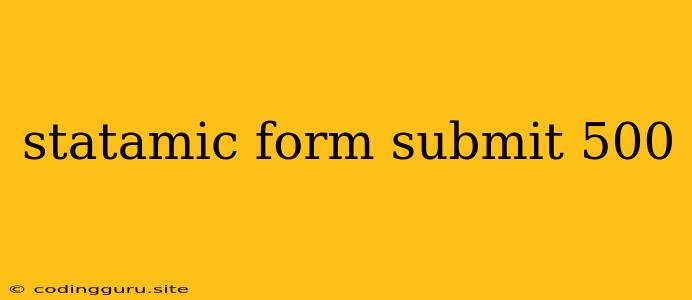Encountering a Statamic Form Submit 500 Error? Here's How to Troubleshoot It
A "500 Internal Server Error" when submitting a Statamic form can be a frustrating experience. It signifies that something went wrong on the server-side, making it impossible to process your form data. This error can be triggered by a variety of issues, ranging from simple configuration oversights to more complex coding errors.
Let's break down the common causes and solutions for this error:
1. Understanding the "500 Internal Server Error"
The "500 Internal Server Error" is a generic error message that arises when the web server encounters an unexpected condition preventing it from fulfilling your request. This often occurs during form submission because the server is unable to process the submitted data correctly.
2. The First Steps: Reviewing the Basics
Before diving into deeper troubleshooting, it's vital to review the fundamentals:
- Permissions: Make sure your Statamic installation and its associated directories have the correct file permissions. Insufficient permissions can prevent files from being written or updated, leading to errors.
- Error Logging: Enable detailed error logging in your Statamic configuration to pinpoint the exact cause of the issue. This information will provide invaluable clues about the source of the problem.
- PHP Version: Verify that your server is running a compatible version of PHP as specified by Statamic's requirements.
3. Investigating Common Culprits
a. Incorrectly Configured Forms:
- Missing or Invalid Field Mappings: Review your form fields to ensure they are correctly mapped to the corresponding data structures (e.g., database tables, content files).
- Incorrect Data Types: Ensure that the data types you're using in your form fields align with the data types expected by the database or other data storage mechanisms. Mismatched data types can lead to errors during submission.
b. Database Issues:
- Database Connection Errors: Ensure your database connection settings are accurate and accessible. A misconfigured or inaccessible database connection will prevent your form data from being saved.
- Database Query Errors: If your form is attempting to interact with the database (e.g., inserting new entries), check for syntax errors or other issues in your database queries.
c. Server-Side Errors:
- PHP Errors: Analyze your PHP error logs for messages that might indicate specific issues in your form logic or data processing.
- Third-Party Plugins or Extensions: If you are using any third-party plugins or extensions related to forms, check their documentation or support resources for potential conflicts or known issues.
d. Code-Specific Considerations
- Validation and Sanitization: Implement thorough validation and sanitization for all user-submitted data to prevent unexpected input or potential security vulnerabilities.
- File Upload Issues: If your form includes file uploads, ensure that your server environment is properly configured to handle file uploads and that the file upload paths are correctly defined.
4. Debugging Techniques
a. Testing in a Development Environment:
- Local Development: Replicate your Statamic installation in a local development environment to isolate the problem and make debugging easier.
- Debugging Tools: Utilize debugging tools such as Xdebug or the built-in PHP debugger to step through your code line-by-line and identify the specific error point.
b. Error Logging: Your Best Friend
- PHP Error Logs: These logs can reveal valuable information about PHP errors, warnings, and notices encountered during form submission.
- Statamic Debug Logs: Enable Statamic's debug mode to get more specific logs related to your form processing and data interactions.
c. Code Snippets: A Powerful Tool
- Simplified Form: Create a minimalistic form to isolate the issue. This will help you determine if the problem lies within the form itself or a specific code block within your form handling logic.
5. Seeking Help
- Statamic Community Forums: Leverage the support and knowledge available through the Statamic community forums.
- Third-Party Plugin Support: Contact the developers of any third-party plugins or extensions you are using for dedicated support.
6. Examples: Illustrating Common Errors
- Invalid Field Mapping: If you have a form field named "email" but map it to a database column named "EmailAddress," this mismatch will cause an error during submission.
- Missing Required Fields: If your form requires data from specific fields but those fields are missing, it will likely lead to an error.
- File Upload Permissions: If your server's file system permissions are not set up correctly, you may encounter errors when attempting to upload files.
Conclusion
While a "500 Internal Server Error" can be daunting, the process of troubleshooting it often involves systematic analysis and debugging. By following the steps outlined above and utilizing available resources, you can identify and resolve the cause of the error, ensuring your Statamic forms function smoothly.