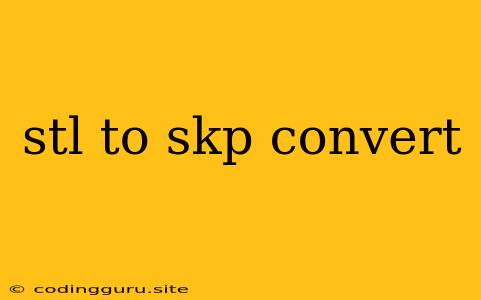How to Convert STL to SKP: A Comprehensive Guide
Converting 3D models from one format to another is a common task for designers, engineers, and 3D printing enthusiasts. The STL (STereoLithography) format is a widely used file format for 3D printing, while SKP is the native file format for SketchUp, a popular 3D modeling software. If you need to work with your 3D models in SketchUp, you'll often need to convert them from STL to SKP. This guide will provide you with a comprehensive overview of the process, exploring different methods and their advantages.
Understanding STL and SKP Formats
Before diving into conversion, let's understand the characteristics of these two formats:
STL:
- Focus: Primarily focused on representing the surface geometry of 3D models.
- Data Structure: Stores information about the triangles that make up the model's surface.
- Advantages: Simple and lightweight, making it suitable for 3D printing and rapid prototyping.
- Limitations: Lacks information about color, textures, and other materials.
SKP:
- Focus: A robust 3D modeling format, offering features for design, visualization, and documentation.
- Data Structure: Contains extensive information about the model's geometry, materials, textures, and more.
- Advantages: Allows for advanced 3D modeling, collaboration, and project management.
- Limitations: Might be slightly larger in file size compared to STL.
Why Convert STL to SKP?
Several reasons might prompt you to convert STL to SKP:
- Advanced Modeling: SketchUp provides a wide range of tools for detailed modeling, including advanced features like groups, components, and layers.
- Visualization and Rendering: SKP files support advanced materials, textures, and lighting, enabling realistic renderings and visualizations.
- Collaboration: SketchUp allows for easy collaboration with other users, enabling seamless sharing and editing of models.
- Specific Software Requirements: Some design or visualization projects might specifically require SKP files.
Methods for Converting STL to SKP
Here are the most common methods for converting STL to SKP:
1. Using SketchUp's Import Function:
- Process:
- Open SketchUp and go to File > Import.
- Select your STL file and click Open.
- The STL model will be imported as a new group in your SketchUp project.
- Advantages:
- Simple and direct conversion within SketchUp.
- No need for external software.
- Limitations:
- Might not preserve all details, particularly if the STL model is complex.
2. Utilizing Online Converters:
- Process:
- Search online for "STL to SKP converter."
- Upload your STL file to the chosen converter.
- Download the converted SKP file.
- Advantages:
- Often free and readily available.
- Convenient for occasional conversions.
- Limitations:
- May have size limits for uploaded files.
- Quality of conversion can vary depending on the converter.
3. Employing 3D Modeling Software:
- Process:
- Use a 3D modeling software like Blender, Autodesk Maya, or 3ds Max.
- Import the STL file.
- Convert the STL model to SKP format by exporting it using the appropriate settings.
- Advantages:
- Offers more control over the conversion process.
- Allows for advanced editing and modifications before exporting.
- Limitations:
- Requires familiarity with 3D modeling software.
4. Utilizing Plugins:
- Process:
- Install a plugin for SketchUp that allows direct STL import.
- Import your STL file using the plugin.
- Advantages:
- Streamlined conversion process within SketchUp.
- Can offer additional features, like cleaning up the STL model before conversion.
- Limitations:
- May require additional plugin purchases.
Tips for Optimal Conversion
To achieve the best results when converting STL to SKP:
- Optimize STL Model: Before conversion, ensure the STL model is optimized for better quality. This includes cleaning up the model by removing unnecessary geometry, repairing holes, and simplifying complex surfaces.
- Choose the Right Conversion Method: Consider the specific requirements of your project and select the conversion method that best fits your needs. If you need advanced editing capabilities, consider using a 3D modeling software. For simple conversions, online converters or SketchUp's import function might suffice.
- Review and Adjust: After conversion, inspect the SKP file for any issues. You might need to make adjustments to the imported geometry, materials, or textures to achieve the desired look.
Example Conversion Process
Let's illustrate the process of converting an STL file using SketchUp's import function:
- Open SketchUp: Launch the SketchUp application.
- Import the STL: Go to File > Import, select your STL file, and click Open.
- Review the Model: The STL model will be imported as a new group in your SketchUp project. Examine the imported geometry and make any necessary adjustments.
Conclusion
Converting STL to SKP is a straightforward process that offers access to SketchUp's advanced features and tools. By choosing the appropriate conversion method and following best practices, you can ensure a smooth transition and maintain the quality of your 3D models. Whether you need to enhance visualization, collaborate on designs, or simply take advantage of SketchUp's extensive capabilities, understanding how to convert STL to SKP is an essential skill for any 3D modeling enthusiast.