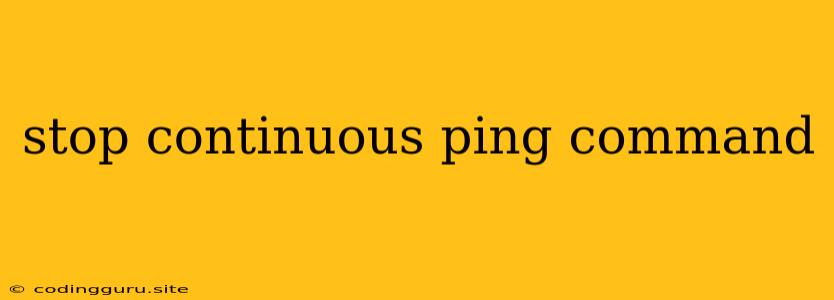How to Stop a Continuous Ping Command?
Pinging is a valuable tool for network troubleshooting, but sometimes a ping command can run continuously, clogging up your terminal or consuming unnecessary system resources. This can happen accidentally, due to a script running in the background, or even from a deliberate attack.
Knowing how to stop a continuous ping command is essential for maintaining a smooth network environment.
Understanding the Issue
Before we jump into stopping the command, let's understand why it might be running continuously. Here are some common causes:
- Accidental loop: You might have accidentally created a loop in your script that keeps sending ping requests.
- Background process: A script or program running in the background could be continually sending ping requests.
- Malicious activity: An attacker could be using a ping flood to disrupt your network.
How to Stop a Continuous Ping Command
Here are the most effective ways to stop a continuous ping command:
1. Press Ctrl+C:
This is the most common and straightforward method. Simply press Ctrl+C in your terminal window where the ping command is running. This will send an interrupt signal to the process and stop it.
2. Use the Process ID (PID):
You can use the pkill command to stop a process based on its PID. This is useful if you can't access the terminal window where the ping command is running:
- Identify the PID: Use the
ps aux | grep pingcommand to list processes related to ping. - Stop the process: Use
pkill -f pingto stop all processes that are pinging. You can also usepkill -9 -f pingto force-kill the process.
3. Kill the Process in Task Manager (Windows):
- Open Task Manager: Press Ctrl+Shift+Esc or right-click the taskbar and select "Task Manager."
- Find the ping process: Look for a process named "ping.exe" or "cmd.exe" if the ping command is running through the command prompt.
- End the process: Right-click on the process and select "End task."
4. Stop the Script or Program (if applicable):
- If the continuous ping is caused by a script or program, you need to stop or disable the script itself.
- Find the script or program and stop it using its interface or by closing the application.
5. Disable Ping Responses (for security reasons):
- If you suspect a ping flood attack, you can disable ping responses altogether. This might be necessary if your system is under heavy attack.
- On Linux/Unix systems, you can use the
iptablescommand to block incoming ICMP echo requests. - On Windows systems, you can use the
netshcommand to block incoming ICMP requests.
6. Check for Network Security Issues (if applicable):
- If you continue to experience continuous pinging, there might be a network security vulnerability that needs addressing.
- Consult your network administrator or IT support for further investigation and remediation.
Tips for Preventing Continuous Ping Commands
- Avoid using infinite loops: Be careful when writing scripts or programs that involve ping commands. Ensure they have proper termination conditions to prevent accidental loops.
- Use scripts with care: Review any scripts or programs that use ping commands before running them. Ensure they are legitimate and not potentially malicious.
- Monitor network activity: Keep an eye on your network traffic and investigate any unusual ping activity.
- Implement network security measures: Ensure your network has appropriate security measures in place to prevent attacks, such as ping floods.
Conclusion
Stopping a continuous ping command is a straightforward task, but understanding the underlying cause is important. By using the methods described above, you can quickly stop a continuous ping command and prevent potential issues.
Always remember to take necessary precautions to secure your network and prevent unwanted ping activity.