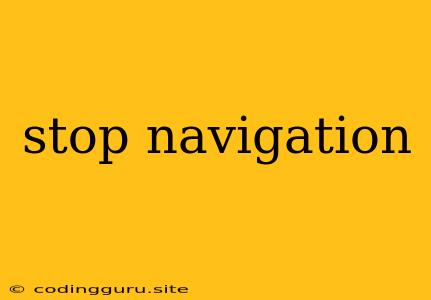Stopping Navigation: A Comprehensive Guide
In the realm of web development, controlling navigation is crucial for user experience and application flow. Sometimes, you need to prevent the default navigation behavior of a link or form submission. This might be to perform additional actions, validate user input, or simply delay the transition. This article will delve into the intricacies of stopping navigation, exploring various techniques and their use cases.
Understanding Navigation
Navigation in web development refers to the act of moving from one webpage to another. This can happen through clicking links, submitting forms, or even navigating through a single-page application (SPA). Each of these actions triggers a browser event that, by default, leads to a change in the URL and potentially the display of a new webpage.
Why Stop Navigation?
There are many reasons why you might want to stop or modify the default navigation behavior:
- Validation: Before submitting a form, you may need to validate user input to ensure it meets certain criteria. If validation fails, you can stop the navigation to prevent an invalid submission.
- AJAX Calls: In modern web applications, you often use AJAX (Asynchronous JavaScript and XML) to interact with a server without refreshing the entire page. For instance, you might send a request to update data on the server without navigating away from the current page.
- Confirmation Dialogs: Sometimes, you need to confirm with the user before proceeding with navigation. For example, you might want to warn the user if they are about to leave a page with unsaved changes.
- Custom Navigation Logic: You might want to handle navigation in a custom way, perhaps by transitioning to a specific page within your SPA or displaying a loading animation.
Methods to Stop Navigation
Here are the most common methods for stopping navigation in JavaScript:
1. event.preventDefault()
This method is the most straightforward way to prevent the default behavior of a browser event. It is typically used within event handlers, like click handlers for links or submit handlers for forms.
Example:
const link = document.querySelector('#myLink');
link.addEventListener('click', function(event) {
event.preventDefault();
// Perform custom navigation logic
console.log('Navigation prevented!');
});
2. window.onbeforeunload
This event handler is triggered just before the browser is about to unload the current page. It can be used to display a confirmation dialog or perform other actions before navigation occurs.
Example:
window.onbeforeunload = function(event) {
event.returnValue = 'Are you sure you want to leave?';
};
3. window.onpopstate
This event handler is triggered when the browser's history changes (e.g., using the back button). You can use it to handle situations where you need to stop or modify navigation based on the history state.
Example:
window.onpopstate = function(event) {
if (event.state === 'forbiddenState') {
event.preventDefault();
// Handle forbidden navigation
}
};
4. window.history.pushState() and window.history.replaceState()
These methods allow you to modify the browser's history without actually reloading the page. You can use them to implement a single-page application, where you switch between different views within the same page.
Example:
// Navigate to a new view without reloading
window.history.pushState({view: 'profile'}, 'Profile', '/profile');
Considerations and Best Practices
- User Experience: When stopping navigation, strive to provide a clear indication to the user why the navigation is being prevented. This could involve displaying a message, showing a loading indicator, or offering alternative actions.
- Accessibility: Be mindful of how your navigation stopping techniques affect users with disabilities. Provide clear visual and auditory cues for any changes in the user interface.
- Browser Compatibility: Ensure that your chosen methods are compatible with the browsers you need to support. Always test your code thoroughly across multiple browsers.
- Security: If you are handling sensitive information during navigation, make sure to implement appropriate security measures.
Conclusion
Stopping navigation in JavaScript is a powerful tool for creating dynamic and interactive web applications. By understanding the various methods and best practices, you can effectively control navigation flow and enhance the user experience. Remember to prioritize user feedback, accessibility, and security when implementing these techniques.