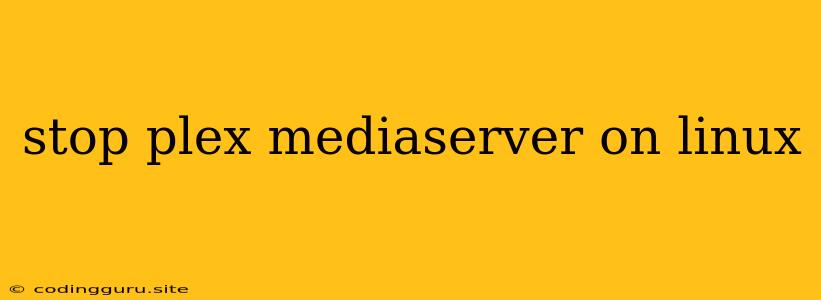How to Stop Plex Media Server on Linux
Plex Media Server is a popular media server application that allows you to stream your media library to any device. While it is generally a reliable and efficient application, there may be times when you need to stop Plex Media Server, whether for troubleshooting, updating, or simply to conserve system resources. This article will guide you on how to stop Plex Media Server on your Linux system.
Understanding the Basics
Before we dive into the process of stopping Plex Media Server, it's important to understand how it runs on Linux. Plex Media Server is typically installed as a system service. Services are background processes that run independently of your user session, making them ideal for applications that require continuous operation, like media servers.
Methods to Stop Plex Media Server
There are two main methods to stop Plex Media Server on Linux:
1. Using the Systemd Service Manager
The most common and recommended approach is to use the systemctl command. This command interacts with the systemd service manager, which manages services on most modern Linux distributions.
Stopping Plex Media Server:
sudo systemctl stop plexmediaserver
This command sends a signal to the Plex Media Server service to gracefully shut down.
Checking the Status:
You can check the current status of Plex Media Server using the systemctl status command:
sudo systemctl status plexmediaserver
This will display information about the service, including whether it's running or stopped.
2. Using the pkill Command
An alternative method involves using the pkill command. This command sends a signal to processes based on their name or other criteria.
Stopping Plex Media Server:
sudo pkill plexmediaserver
This command will terminate any process whose name includes "plexmediaserver."
Caution: This method may not always be the most graceful way to stop Plex Media Server, as it does not provide an opportunity for the service to perform any necessary cleanup operations.
When to Use Which Method
- Systemd Service Manager (systemctl): This method is preferred for its reliability and ability to gracefully shutdown the service.
- pkill Command: Use this method only if you need to terminate Plex Media Server quickly or if you're facing issues with the
systemctlcommand.
Starting Plex Media Server
Once you've stopped Plex Media Server, you can restart it using the following command:
sudo systemctl restart plexmediaserver
This command will stop the service, then restart it.
Troubleshooting Common Issues
1. Plex Media Server Not Stopping:
- Check the Service Status: Ensure that Plex Media Server is actually running by checking its status using
systemctl status plexmediaserver. - Try Force-Stopping: If the service is unresponsive, you can attempt to force-stop it using
sudo systemctl stop -f plexmediaserver. - Investigate Logs: Check the Plex Media Server logs for any errors that might be preventing it from shutting down properly.
2. Plex Media Server Not Starting:
- Check Dependencies: Ensure that all required dependencies, such as libraries and system services, are installed and running.
- Verify Configuration: Examine the Plex Media Server configuration files to ensure that they are properly configured and contain valid settings.
- Check for Conflicts: There might be other applications or services conflicting with Plex Media Server. Check for any known conflicts or errors in the logs.
Conclusion
Stopping Plex Media Server on a Linux system is a straightforward process that can be achieved using the systemctl command or the pkill command. By understanding the appropriate methods and troubleshooting steps, you can ensure the proper management of Plex Media Server on your Linux system.