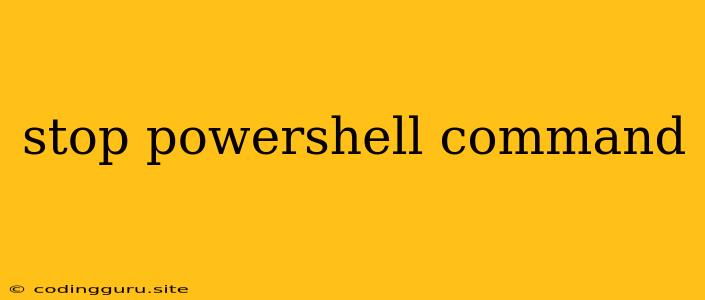Stopping PowerShell Commands: A Guide to Breaking Free from Unruly Processes
PowerShell, a powerful command-line shell and scripting language for Windows, can sometimes run amok. Whether it's a script gone wrong, a lengthy process taking too long, or simply wanting to halt a command mid-execution, knowing how to stop a PowerShell command is a crucial skill. Let's explore the methods and scenarios to regain control of your PowerShell environment.
Why Stop a PowerShell Command?
Several reasons might prompt you to stop a running PowerShell command:
- Unforeseen Errors: A script might encounter an error, causing it to enter an infinite loop or behave unpredictably.
- Lengthy Processes: Some commands, especially those involving large datasets or complex operations, can take an extended period.
- Accidental Execution: Sometimes, you might accidentally execute a command that you didn't intend to run.
- Resource Consumption: A runaway process can consume excessive system resources, impacting other applications.
Methods to Stop PowerShell Commands
Several techniques are available to interrupt PowerShell command execution. Here are some of the most common methods:
1. Ctrl+C: The Universal Interruption
The most common and immediate way to halt a running command is by pressing Ctrl+C on your keyboard. This sends an interrupt signal to the PowerShell process, effectively stopping the command's execution. This method works well for most commands but might not be as effective for long-running or resource-intensive tasks.
2. Stop-Process: The Forceful Termination
For commands that refuse to yield to Ctrl+C, the Stop-Process cmdlet comes to the rescue. This cmdlet allows you to forcefully terminate a specific process by its ID (Process ID or PID).
- Identify the Process: Use the
Get-Processcmdlet to list all running processes and find the PID of the command you want to stop. - Terminate the Process: Execute
Stop-Process -Id [PID], replacing[PID]with the actual process ID.
Example:
Get-Process | Where-Object {$_.Name -eq "MyPowerShellScript.ps1"}
Stop-Process -Id 12345
3. Out-of-Band Termination: The External Intervention
In situations where you can't directly interact with the PowerShell console, you can leverage external tools to terminate the process.
- Task Manager: Use the Task Manager to locate the PowerShell process, right-click it, and select "End Task."
- Command Prompt: Open a Command Prompt window and use the
taskkillcommand with the process ID. For instance:taskkill /PID 12345
4. Scripting and Automation: Preemptive Control
To prevent runaway commands, consider incorporating error handling and timeout mechanisms into your PowerShell scripts.
Example:
try {
# Your PowerShell script code
} catch {
# Handle errors and gracefully terminate the script
}
finally {
# Clean up resources and exit the script
}
This ensures that even if errors occur, the script terminates gracefully, minimizing potential issues.
When Not to Stop PowerShell Commands
While stopping PowerShell commands is often necessary, there are situations where it might be counterproductive or even detrimental:
- Critical Operations: If a command is performing a critical task like system updates or data backups, abruptly stopping it could leave the system in an unstable state.
- Long-Running Tasks: Stopping a long-running task like data processing might result in incomplete or corrupted data.
- Interactive Sessions: If you are actively interacting with a PowerShell session, interrupting it could lose your progress or leave the session in an undefined state.
Best Practices for Stopping PowerShell Commands
- Consider the Consequences: Before stopping a command, carefully evaluate its potential impact on your system or running processes.
- Document your Actions: Keep a record of the commands you are stopping and why. This helps with troubleshooting if issues arise.
- Use caution: Forceful termination methods like
Stop-Processcan cause data loss or system instability. Use them only as a last resort. - Preventative Measures: Employ good coding practices, error handling, and timeout mechanisms to minimize the need for interrupting PowerShell commands.
Conclusion
Knowing how to stop a PowerShell command is a valuable skill for any PowerShell user. By understanding the various methods and their implications, you can effectively manage your PowerShell environment and recover from unexpected situations. Remember to always exercise caution and consider the potential consequences before terminating any command.