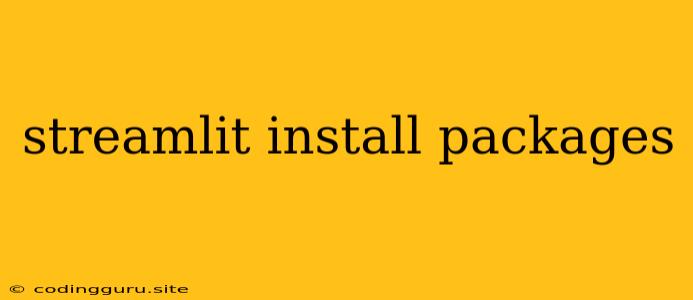Streamlit: Your Interactive Web App Toolkit
Streamlit is a powerful Python library that makes building interactive web applications incredibly easy, even without extensive web development experience. One of the key features that contributes to this ease of use is its ability to seamlessly integrate external Python packages. This allows you to leverage a vast array of libraries, enhancing the functionality and complexity of your Streamlit applications.
Why Install Packages in Streamlit?
Imagine you want to build a Streamlit app that displays a map, analyzes stock data, or performs complex image processing. You wouldn't want to write all the code from scratch for these functionalities. This is where package installation comes in. By leveraging pre-built libraries, you can:
- Save time: Avoid reinventing the wheel by using existing, well-tested code.
- Increase efficiency: Focus on building the unique aspects of your application, not on basic functionalities.
- Enhance functionality: Unlock powerful features that might be challenging to implement on your own.
How to Install Packages in Streamlit
Streamlit uses the standard Python package manager, pip, to install external libraries. Here's a breakdown of the process:
- Open your Streamlit app file: This is the Python file that contains your Streamlit code (e.g.,
app.py). - Import the
pipmodule: Add the following line at the top of your file:
import pip
- Install the desired package: Use the
pip.main()function to install the package. Replacepackage_namewith the actual name of the library you want to use:
pip.main(['install', 'package_name'])
Example:
import pip
# Install the 'pandas' library for data analysis
pip.main(['install', 'pandas'])
# Now you can import and use pandas in your Streamlit app
import pandas as pd
Important Considerations
- Environment management: It's generally a good practice to use a virtual environment (like
venv) to manage your project's dependencies. This helps avoid conflicts with other Python projects on your system. - Package versions: Be mindful of the versions of packages you install. Different versions may have different features or compatibility issues. Use
pip install package_name==version_numberto install a specific version. - Dependency management: As you add more packages, you might encounter dependencies between them. Make sure to install all necessary dependencies to ensure your application runs smoothly.
Common Packages Used in Streamlit
Here are some popular packages you might consider installing for your Streamlit projects:
- Data manipulation and analysis:
pandas,numpy,scipy - Visualization:
matplotlib,seaborn,plotly - Machine learning:
scikit-learn,tensorflow,pytorch - Web frameworks:
requests,beautifulsoup4 - Data visualization libraries:
altair,bokeh,pyecharts - Maps:
folium,geopandas,cartopy
Troubleshooting Installation Issues
If you encounter problems installing packages, here are some common causes and solutions:
- Network issues: Make sure you have a stable internet connection.
- Permissions: You might need administrator privileges to install packages. Try running the installation command with
sudo. - Package availability: Ensure the package you are trying to install is available on the Python Package Index (PyPI).
- Dependency conflicts: Resolve any conflicts by updating or removing conflicting packages.
- Outdated pip: Update pip to the latest version using
python -m pip install --upgrade pip.
Conclusion
Installing external packages is an essential part of building powerful and interactive applications with Streamlit. By leveraging the vast ecosystem of Python libraries, you can significantly enhance the capabilities of your applications. Remember to use package management tools and understand dependency relationships for a smooth development experience.