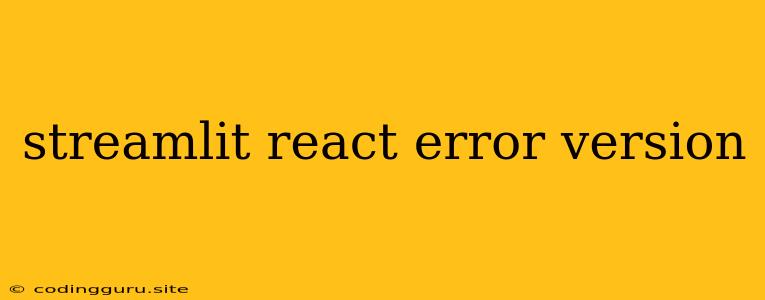Streamlit and React: A Tale of Two Frameworks
Integrating React into your Streamlit applications can significantly enhance the user interface, providing a more interactive and engaging experience. However, this integration might sometimes lead to unexpected errors, particularly concerning version compatibility.
Let's delve into the common errors you might encounter when combining Streamlit and React, focusing on version conflicts.
Streamlit-React Version Compatibility: A Common Pitfall
One of the primary challenges you might face is Streamlit and React version compatibility.
Streamlit and React are constantly evolving, with new features and updates being released regularly. These updates, while beneficial, can sometimes create compatibility issues. The components within your React application might be built on a specific version of React, and if Streamlit attempts to load a different or incompatible version, you could face errors.
Consider these questions:
- What versions of Streamlit and React are you using?
- Are these versions compatible with each other?
How to Identify Version Conflicts:
- Check your package.json: Examine the dependencies in your React project's
package.jsonfile. Identify the exact version of React and its dependencies. - Review your Streamlit code: Look for lines where you might be importing or using React within your Streamlit app.
- Verify compatibility: Use resources like the Streamlit documentation or the React documentation to confirm if the versions you are using are compatible.
Example:
If your Streamlit app is running on Streamlit version 1.15.0 and your React project is using React version 18.2.0, but Streamlit only supports React up to version 17.x, this could be the root cause of the error.
Solving Version Compatibility Issues:
- Update Streamlit: If you are using an older version of Streamlit, consider upgrading to the latest version. Newer versions might include support for the React version you are using.
- Update React: If your React version is outdated, update it to the latest compatible version. Be mindful of dependencies and potential breaking changes.
- Downgrade React: If you are unable to upgrade Streamlit or if you are experiencing issues with the latest React version, you might consider downgrading React to a version that Streamlit explicitly supports.
Other Potential Errors
Apart from version compatibility, other factors can lead to errors when integrating React into Streamlit:
- Incorrect Import Paths: Ensure you are importing React components and libraries correctly into your Streamlit application.
- Missing Dependencies: Make sure all necessary dependencies for your React application are installed and available to Streamlit.
- React Components Not Rendered: Double-check that your React components are being rendered correctly within the Streamlit environment.
Troubleshooting Tips:
- Console Logging: Use console.log() to print information about the state of your components and variables during the rendering process. This can help identify issues and pinpoint where errors occur.
- Debugging Tools: Utilize debugging tools within your browser's developer console to step through your React code and inspect the values of variables and components.
- Streamlit Documentation: Refer to the Streamlit documentation for specific instructions on integrating React into your applications and troubleshooting common issues.
Conclusion
Integrating React into Streamlit applications opens up a world of UI possibilities. However, version compatibility is crucial. Carefully manage your Streamlit and React versions, and remember that debugging tools and thorough testing are essential for a seamless integration. By being mindful of these factors, you can ensure your applications run smoothly and provide an exceptional user experience.