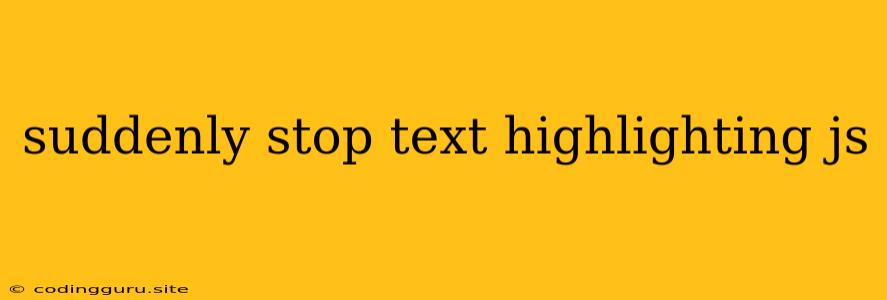Why Does Text Highlighting Suddenly Stop Working in My JavaScript?
It can be frustrating when your text highlighting in JavaScript suddenly stops working. You've carefully crafted your code, but the highlighting just won't respond anymore. Let's delve into the common reasons why this happens and how to troubleshoot the issue.
Understanding the Basics of JavaScript Text Highlighting
Before we dive into troubleshooting, let's understand the general approach to highlighting text in JavaScript. Typically, you'd use JavaScript to manipulate the styles of text elements in your HTML. Here's a simplified example:
function highlightText() {
const textElement = document.getElementById("myText");
textElement.style.backgroundColor = "yellow"; // Apply highlighting
}
// Call the function to highlight the text
highlightText();
In this example, we select the element with the ID "myText" and change its background color to yellow, creating a highlight effect.
Common Causes for Text Highlighting Issues
Now, let's explore the most common reasons why your JavaScript text highlighting might stop working:
- Incorrect Selector: The first thing to check is whether you are correctly selecting the element you want to highlight. If your selector is wrong (e.g., using an incorrect ID or class name), the JavaScript won't be able to target the intended text.
- CSS Overriding: Your CSS styles might be overriding the JavaScript styles you're trying to apply. Check your CSS rules to see if any conflicting styles are preventing the highlighting.
- JavaScript Execution Order: If your JavaScript code is executed before the HTML element you're targeting exists, the text highlighting won't work. Make sure your JavaScript code is placed after the HTML element in the document or use event listeners to ensure it executes after the element is loaded.
- Dynamic Content: If your text content is generated dynamically (using JavaScript or AJAX), your highlighting might be breaking because the JavaScript might not be aware of the newly created text.
- JavaScript Errors: Any JavaScript errors in your code could prevent the highlighting function from executing correctly. Use your browser's developer tools to inspect for errors in the console.
Troubleshooting Strategies for Text Highlighting Problems
Here's a step-by-step approach to diagnose and fix the issue:
- Inspect the Element: Use your browser's developer tools (usually accessible by pressing F12) to inspect the element you want to highlight. Ensure it has the correct ID, class, or other attributes that your JavaScript code is targeting.
- Check for Conflicting Styles: Examine your CSS rules, especially in the "Elements" panel of your developer tools, to see if any conflicting styles are overriding your highlighting.
- Verify JavaScript Execution Order: Make sure your JavaScript code is placed correctly in the HTML document or use event listeners like
DOMContentLoadedto ensure it runs after the HTML element is loaded. - Inspect the Console: Open the console in your developer tools to check for JavaScript errors that might be preventing the highlighting function from executing.
- Dynamic Content Considerations: If your text content is dynamically generated, you need to ensure that the highlighting code runs after the content is created. Consider using event listeners like
DOMSubtreeModifiedto monitor for changes in the DOM.
Examples and Solutions
Example 1: Incorrect Selector
// Wrong selector: targeting an element that doesn't exist
const textElement = document.getElementById("myIncorrectText");
textElement.style.backgroundColor = "yellow";
Solution: Ensure the selector ("myIncorrectText" in this case) correctly matches the ID of the text element in your HTML.
Example 2: CSS Overriding
/* Overriding CSS rule */
#myText {
background-color: white;
}
/* JavaScript attempting to highlight */
const textElement = document.getElementById("myText");
textElement.style.backgroundColor = "yellow";
Solution: Remove or change the CSS rule that sets the background color to white to allow the JavaScript highlighting to take effect.
Example 3: JavaScript Execution Order
This text should be highlighted
Solution: Place the JavaScript code after the <p> element in the HTML or use an event listener like DOMContentLoaded to ensure it runs after the HTML element is fully loaded:
This text should be highlighted
Conclusion
Text highlighting in JavaScript is a powerful tool for enhancing the user experience. By understanding the common causes of highlighting issues and applying the troubleshooting techniques outlined above, you can overcome these problems and ensure your JavaScript code works correctly. Remember to inspect the elements, check for conflicting styles, verify JavaScript execution order, and inspect the console for errors. With a systematic approach, you can easily pinpoint the issue and get your text highlighting working flawlessly.