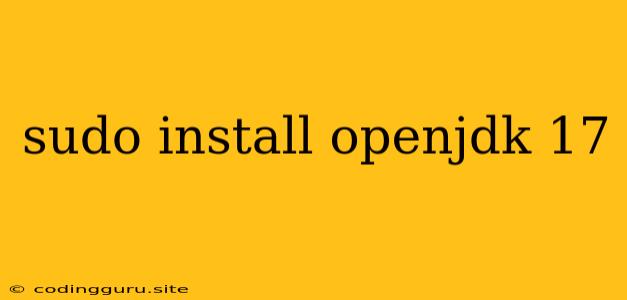How to Install OpenJDK 17 on Your Linux System
OpenJDK 17 is a robust and feature-rich Java Development Kit (JDK) that provides a powerful environment for developing and running Java applications. Installing OpenJDK 17 on your Linux system is a straightforward process that empowers you to harness the capabilities of this popular JDK.
Why Choose OpenJDK 17?
OpenJDK 17 offers numerous advantages for developers and users alike. Here are some key reasons why it's a preferred choice:
- Open-source and free: OpenJDK is an open-source project, making it free to use and distribute.
- Performance and stability: OpenJDK 17 delivers excellent performance and stability, ensuring your Java applications run smoothly and efficiently.
- Widely supported: OpenJDK enjoys widespread support from the Java community, guaranteeing ample resources, documentation, and community assistance.
- Long-term support: OpenJDK 17 benefits from long-term support, ensuring continued updates and security patches for a significant period.
Installing OpenJDK 17 on Linux
The process of installing OpenJDK 17 on Linux varies slightly depending on your specific distribution. However, the general steps are similar and involve utilizing the package manager provided by your distribution.
1. Update your system:
Before installing OpenJDK 17, it's essential to ensure your system is up-to-date with the latest packages. This step helps prevent potential compatibility issues.
sudo apt update # For Debian-based distributions like Ubuntu
sudo yum update # For Red Hat-based distributions like CentOS
2. Install OpenJDK 17:
Using the package manager, install OpenJDK 17.
sudo apt install openjdk-17-jdk # For Debian-based distributions like Ubuntu
sudo yum install java-17-openjdk-devel # For Red Hat-based distributions like CentOS
3. Verify the installation:
After the installation process is complete, verify that OpenJDK 17 has been installed correctly.
java --version
The output should display information about the installed OpenJDK 17 version, confirming successful installation.
4. Set the JAVA_HOME environment variable (optional):
For some applications and tools, you may need to set the JAVA_HOME environment variable to point to the directory where OpenJDK 17 is installed. This step ensures that these applications can locate the JDK correctly.
export JAVA_HOME="/usr/lib/jvm/java-17-openjdk-amd64" # For Debian-based distributions like Ubuntu
export JAVA_HOME="/usr/lib/jvm/jre-17.0.0.1" # For Red Hat-based distributions like CentOS
Troubleshooting
If you encounter any issues during the installation process, here are some common troubleshooting steps:
- Check for dependencies: Make sure that all necessary dependencies are installed.
- Verify package names: Ensure that you are using the correct package names for your Linux distribution.
- Check for available versions: Confirm that OpenJDK 17 is available in your distribution's repositories.
- Consult documentation: Refer to your Linux distribution's documentation for more specific installation instructions.
Conclusion
Installing OpenJDK 17 on your Linux system is a straightforward process that allows you to take advantage of this powerful JDK. By following the steps outlined in this guide, you can easily install and use OpenJDK 17 to develop and run Java applications effectively. Remember to keep your system up-to-date and refer to your distribution's documentation for any specific installation instructions.