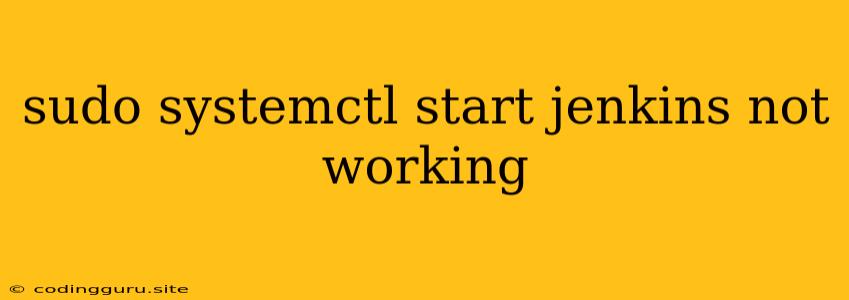Why "sudo systemctl start jenkins" Isn't Working: Troubleshooting Your Jenkins Setup
Starting Jenkins with sudo systemctl start jenkins is a common way to initiate the CI/CD server. But what if it's not working? There are several reasons why this command might fail, leaving your Jenkins instance in limbo. Let's dive into the most common issues and their solutions.
Common Causes of "sudo systemctl start jenkins" Failure
1. Service Not Registered:
A common problem is that the Jenkins service isn't properly registered with systemd. If the installation wasn't entirely smooth, this can happen.
2. Permission Problems:
Ensure that your user account has the necessary privileges to start and stop Jenkins. Sometimes, the Jenkins service might require specific permissions to access resources.
3. Conflicting Services:
Another culprit might be conflicts with other services running on the same port as Jenkins. By default, Jenkins uses port 8080.
4. Jenkins Configuration Errors:
Issues with your Jenkins configuration file (usually located in /etc/jenkins/jenkins.xml) can prevent the service from starting.
5. Firewall Blocking:
Your firewall might be blocking the necessary ports for Jenkins to communicate, which will prevent it from starting.
Troubleshooting Steps for "sudo systemctl start jenkins" Issues
Here's a detailed guide to help you troubleshoot and fix the "sudo systemctl start jenkins" problem:
1. Verify Jenkins Service Registration:
-
Check the Service Status:
sudo systemctl status jenkinsThis command will provide information about the service's current state. If Jenkins is not registered, you'll see an error like "No such file or directory."
-
Re-register Jenkins: If the service isn't registered, you can try re-registering it:
sudo systemctl enable jenkins sudo systemctl start jenkins
2. Check for Permission Issues:
-
Run
systemctl startas Root: If you're facing permission errors, try starting Jenkins as root:sudo systemctl start jenkins -
Review User Permissions: If the root approach works, you'll need to investigate user permissions:
- Check the Jenkins User: Ensure the Jenkins user (usually 'jenkins') has the required permissions for directories where data is stored.
- Adjust Permissions: You may need to adjust permissions on directories like
/var/lib/jenkinsand/var/log/jenkins.
3. Resolve Service Conflicts:
- Check for Port Conflicts:
Run
netstat -a | grep LISTENto see which applications are using port 8080. - Change Jenkins Port:
You can modify the Jenkins configuration file (
/etc/jenkins/jenkins.xml) to use a different port. - Stop Conflicting Services: If another service is already using the desired port, stop or disable it before starting Jenkins.
4. Investigate Configuration Errors:
- Examine the
jenkins.xmlFile: Look for any syntax errors or inconsistencies in the configuration file. - Verify Plugin Compatibility: Make sure your plugins are compatible with the current Jenkins version.
- Reinstall Jenkins: In some cases, a clean reinstall of Jenkins might resolve configuration problems.
5. Firewall Configuration:
- Check Firewall Rules: Verify that your firewall rules allow access to the port Jenkins uses (usually 8080).
- Temporarily Disable Firewall: Temporarily disable the firewall to see if it's the culprit. If the problem disappears, configure your firewall to allow Jenkins access.
Examples
Example 1: Service Not Registered:
sudo systemctl status jenkins
Output:
jenkins.service - Jenkins Continuous Integration Server
Loaded: loaded (/lib/systemd/system/jenkins.service; disabled; vendor preset: enabled)
Active: inactive (dead)
In this case, the service isn't running because it's not registered with systemd. You can re-register it using:
sudo systemctl enable jenkins
sudo systemctl start jenkins
Example 2: Port Conflict:
netstat -a | grep LISTEN
Output:
tcp 0 0 0.0.0.0:8080 0.0.0.0:* LISTEN
This shows that another service is already listening on port 8080. You can either stop this service or change Jenkins' port in the jenkins.xml file.
Conclusion
Diagnosing and fixing issues with sudo systemctl start jenkins requires a systematic approach. By carefully analyzing the error messages, verifying service registration, checking permissions, and considering possible conflicts, you can effectively pinpoint the root cause and get your Jenkins server up and running. Remember to review the logs for more specific clues and to test changes thoroughly to ensure your Jenkins setup is stable.