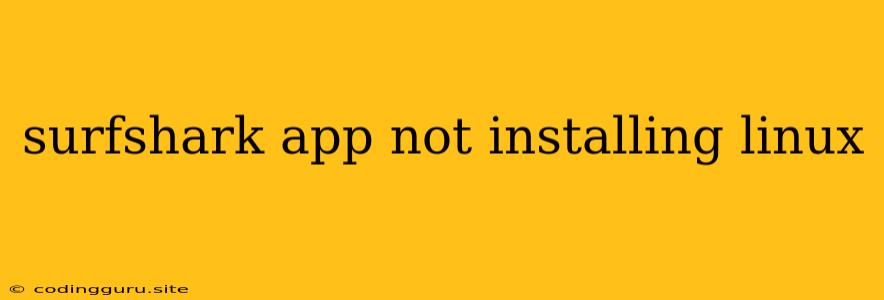Why Is My Surfshark App Not Installing on Linux?
If you're trying to install the Surfshark app on your Linux system and running into trouble, you're not alone. This issue can be caused by a variety of factors, but understanding the root cause is the first step towards a solution.
Common Reasons for Installation Problems
1. Incompatible Distribution: Surfshark, like many software applications, might have specific compatibility requirements with certain Linux distributions. Check if your Linux distribution is officially supported by Surfshark.
2. Missing Dependencies: The Surfshark app relies on certain software libraries and tools being present on your system. These dependencies might be missing or outdated, leading to installation errors.
3. Incorrect Installation Method: Installing the Surfshark app on Linux often involves using the command line. A single typo or incorrect command can prevent the installation from completing successfully.
4. Network Issues: If your internet connection is unstable or slow, the installation process might be interrupted, leading to incomplete downloads or errors.
5. User Permissions: The Surfshark installation might require specific user permissions to access certain directories or files. If these permissions are missing, the installation process will fail.
Troubleshooting Tips
Here are some steps you can take to troubleshoot the Surfshark installation issue on your Linux system:
-
Check System Requirements: Verify that your Linux distribution meets the minimum system requirements specified by Surfshark. These requirements might include information on supported operating systems, processor type, memory, and available disk space.
-
Update Your System: Ensure your Linux system is fully updated. Run the relevant update commands for your distribution to install the latest security patches and software updates.
-
Install Required Dependencies: If your system lacks the necessary dependencies for the Surfshark app, install them using your distribution's package manager. For example, use
aptfor Debian-based systems oryumfor Red Hat-based systems. -
Try a Different Installation Method: Explore alternative methods to install the Surfshark app on Linux. This could include using a different package manager like
snaporflatpak, or downloading a pre-built binary package from Surfshark's website. -
Verify User Permissions: Make sure your user account has the necessary permissions to install software. You might need to use the
sudocommand to elevate privileges. -
Check Your Internet Connection: Ensure a stable internet connection and retry the installation process.
-
Consult Surfshark's Documentation: Visit the Surfshark website and refer to their official documentation for installation instructions and troubleshooting tips specific to your Linux distribution.
-
Contact Surfshark Support: If none of these solutions work, consider contacting Surfshark's customer support for assistance. They might be able to provide specific guidance based on your individual situation.
Example Scenarios and Solutions
Scenario: You're trying to install the Surfshark app on a Debian-based system using the apt package manager, but the installation fails with an error message indicating missing dependencies.
Solution: Use apt to install the missing dependencies before attempting to install the Surfshark app again. For example:
sudo apt update
sudo apt install libnss3-nss-system libgtk-3-0 libnss3
sudo apt install surfshark
Scenario: You're trying to install the Surfshark app on a Fedora-based system using the dnf package manager, but the installation fails with an error message indicating incorrect permissions.
Solution: Use the sudo command to elevate your privileges before attempting to install the Surfshark app. For example:
sudo dnf install surfshark
Scenario: You're trying to install the Surfshark app on an Ubuntu system, but you find that your Ubuntu version is not officially supported by Surfshark.
Solution: Consider upgrading to a supported Ubuntu version or exploring alternative methods like installing the Surfshark app using snap or flatpak.
Conclusion
Installing the Surfshark app on Linux can sometimes be tricky, but by understanding the common reasons for installation failures and using the troubleshooting tips outlined above, you can often resolve the problem. Remember to check your system requirements, update your system, install any necessary dependencies, and verify user permissions. If you're still having trouble, consult Surfshark's documentation or contact their support team for further assistance.