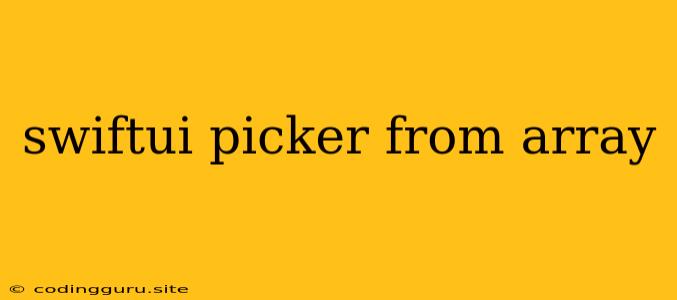SwiftUI Picker from Array: A Comprehensive Guide
SwiftUI's Picker view is a powerful tool for allowing users to select a value from a predefined list. But how do you populate this Picker with data from an array? This is where the magic of Swift's data structures comes into play. Let's explore how to build a dynamic and interactive Picker using arrays in SwiftUI.
Understanding the Basics
At its core, a Picker in SwiftUI acts like a dropdown menu. When tapped, it expands to display a list of available options. The user can then select their preferred choice from this list. To fill this list with data, we utilize arrays.
Creating the Array
First, you need to define the array that will hold the data for your Picker. The type of elements in this array should match the type you're using for the selected value in your view.
let fruits: [String] = ["Apple", "Banana", "Orange", "Grape"]
Binding the Picker to the Array
Next, you need to connect the Picker to your array. This is done through a state variable that will hold the currently selected value.
@State private var selectedFruit: String = "Apple"
Implementing the Picker
Now, let's create the Picker itself. We'll use the Picker view, along with a ForEach loop to iterate through the fruits array.
Picker("Select a Fruit", selection: $selectedFruit) {
ForEach(fruits, id: \.self) { fruit in
Text(fruit)
}
}
Explanation:
Picker("Select a Fruit", selection: $selectedFruit): This creates thePickerwith a title and binds it to theselectedFruitstate variable.ForEach(fruits, id: \.self) { fruit in: This iterates through thefruitsarray and creates a separate view for each element.Text(fruit): This displays the current fruit as an option in thePicker.
Example
Let's put it all together with a complete code snippet:
import SwiftUI
struct ContentView: View {
@State private var selectedFruit: String = "Apple"
let fruits: [String] = ["Apple", "Banana", "Orange", "Grape"]
var body: some View {
VStack {
Picker("Select a Fruit", selection: $selectedFruit) {
ForEach(fruits, id: \.self) { fruit in
Text(fruit)
}
}
Text("You selected: \(selectedFruit)")
}
}
}
Tips and Tricks
- Customizing the Picker: You can customize the appearance of the
Pickerusing various modifiers like.pickerStyle(.wheel)for a wheel-style selection. - Handling Multiple Selections: If you need to allow multiple selections, use the
selectionparameter in thePickerview to bind it to an array of selected values. - Dynamic Arrays: Your array can be dynamically updated based on user input, network requests, or other events. Simply update the array, and SwiftUI will automatically update the
Picker.
Conclusion
Using arrays in SwiftUI's Picker is a powerful and versatile way to create dynamic and interactive user interfaces. Whether you're building a fruit selection menu, a color picker, or any other list-based selection interface, arrays offer the flexibility you need to achieve your desired functionality. By understanding the concepts outlined above, you can effortlessly create user experiences that are both engaging and informative.