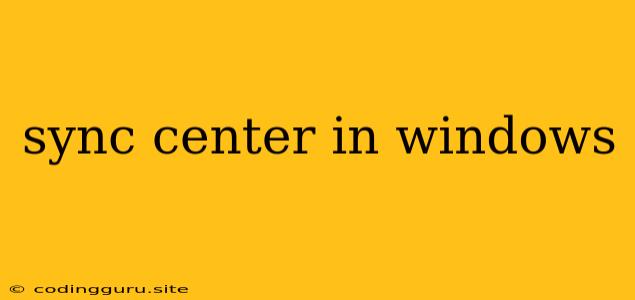What is the Sync Center in Windows?
The Sync Center is a feature in Windows operating systems that manages the synchronization of data between your computer and other devices or services. It allows you to keep your files, settings, and other information consistent across multiple locations, ensuring a seamless experience.
What Does the Sync Center Do?
The Sync Center plays a crucial role in keeping your data synchronized. Here's what it can do:
- Synchronize Files: You can set up folders to be synchronized with other computers, cloud storage services like OneDrive, or even external drives. This ensures that your important files are always up-to-date and accessible from any device.
- Synchronize Settings: The Sync Center can synchronize your personalized settings, including desktop backgrounds, themes, and other preferences. This lets you easily maintain your customized environment across multiple Windows devices.
- Synchronize Passwords: The Sync Center can synchronize your passwords saved in your web browser, making it convenient to access your accounts from different devices without having to re-enter your credentials.
Where is the Sync Center in Windows?
The Sync Center is accessible from the Control Panel in older versions of Windows. In Windows 10 and later, you can access the Sync Center settings through the Settings app. Here's how:
- Open the Settings app: Press Windows key + I or click the Start Menu and then click on the Settings icon.
- Navigate to Accounts: Click on the Accounts category in the Settings app.
- Choose "Sync your settings": On the left side of the screen, you'll see an option called Sync your settings. Click on it.
Here you can manage which settings are synced across your devices, turn on or off synchronization, and troubleshoot any sync issues.
What Happens When I Sync My Files?
When you sync your files, the Sync Center compares the contents of your folders on different devices and updates them accordingly. If a file has been changed on one device, the changes will be reflected on all other synced devices. This ensures that you have the latest versions of your files, regardless of where you are working.
What are the Benefits of Using the Sync Center?
Using the Sync Center offers several benefits:
- Convenience: Easily access your files and settings from any device without having to manually transfer them.
- Data Security: Ensure that your data is backed up and available in multiple locations, reducing the risk of data loss.
- Efficiency: Streamline your workflow by keeping your files and settings consistent across all your devices.
Troubleshooting Common Sync Center Issues
Here are some common issues you might encounter with the Sync Center and how to troubleshoot them:
- Synchronization Errors: If the Sync Center is not working correctly, you might encounter errors like "Unable to Sync" or "Sync is paused."
- Check your Internet Connection: Ensure you have a stable internet connection, as synchronization requires an active internet connection.
- Restart the Sync Center: Restart your computer and try syncing again.
- Check for Updates: Update Windows to the latest version to resolve any compatibility issues.
- Run the Troubleshooter: Windows provides a built-in troubleshooter for the Sync Center. Access it by going to Settings > Update & Security > Troubleshoot > Additional troubleshooters and select Sync Center.
- Slow Synchronization: If your files are taking a long time to sync, consider these tips:
- Check your Internet Connection: Ensure you have a stable and fast internet connection.
- Optimize File Size: If you're syncing large files, consider compressing them before uploading or storing them in a cloud storage service.
- Manage Sync Settings: Limit the number of folders and files you're syncing to reduce the load on your internet connection.
- Synchronization Conflicts: If you're editing the same file on multiple devices, you might encounter conflicts.
- Resolve Conflicts: The Sync Center will typically provide options to choose the desired version of the file.
- Use a Cloud Storage Service: Consider using a cloud storage service that offers conflict resolution features to avoid data loss.
Conclusion
The Sync Center is a valuable feature in Windows that simplifies data synchronization between your computer and other devices. It helps you stay organized and productive by ensuring your files, settings, and other information are consistent across all your devices. By understanding how the Sync Center works and how to troubleshoot common issues, you can leverage this feature to your advantage and enjoy a seamless digital experience.