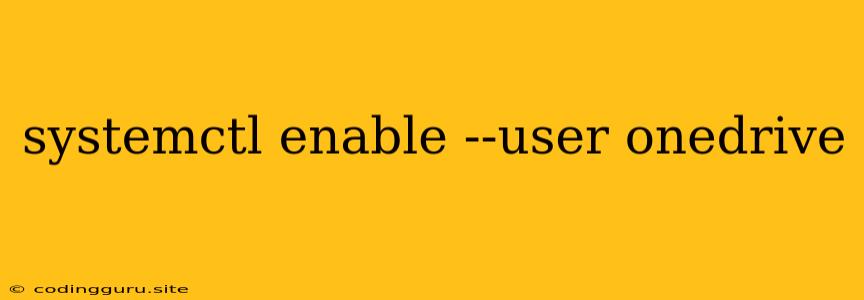Keeping Your OneDrive Files Synced Automatically with systemctl
OneDrive is a popular cloud storage service offered by Microsoft, allowing users to store and access their files across multiple devices. If you're a Linux user, you might want to ensure that OneDrive is automatically syncing your files upon system startup. This can be achieved by enabling OneDrive as a user service using systemctl enable --user onedrive. This article will guide you through the process.
What is systemctl and Why Use it?
systemctl is a powerful command-line tool used to manage system services in Linux distributions that use systemd, which is a system and service manager. It allows you to start, stop, restart, enable, and disable services, along with managing their status and configuration.
Enabling OneDrive as a User Service
-
Install OneDrive: Begin by installing the OneDrive client for Linux. You can find the instructions for installation on the official OneDrive website.
-
Start the OneDrive Service: After installing the OneDrive client, start the service using the following command:
onedrive -
Enable the OneDrive Service: To ensure OneDrive starts automatically upon system startup, use the following command:
systemctl enable --user onedriveThis command enables the OneDrive service as a user service, meaning it will run in the context of your user account.
-
Verify the Service is Enabled: You can verify that the service is enabled by running:
systemctl status --user onedriveIf the output shows "Active: active (running)" or "Active: inactive (dead) (but will be activated when needed)" then the service is successfully enabled and will start automatically.
Troubleshooting Issues
If you encounter issues enabling the OneDrive service, consider the following:
-
Check for Errors: If you encounter errors during the enabling process, examine the error messages carefully. They can provide valuable clues about the problem.
-
Verify User Permissions: Ensure you have appropriate permissions to manage user services. If you're not running the commands as the root user, you might need to use
sudoto elevate your privileges. -
Restart the Service: If the service fails to start, try restarting it using the following command:
systemctl restart --user onedrive
Disabling the OneDrive Service
If you need to disable the automatic startup of OneDrive, use the following command:
systemctl disable --user onedrive
Conclusion
Enabling OneDrive as a user service using systemctl enable --user onedrive is a straightforward method to ensure your files are automatically synced upon system startup. This can save you time and effort by eliminating the need to manually start the OneDrive client every time you log in. Remember to troubleshoot any errors you might encounter and utilize the systemctl command to manage and monitor the service effectively.