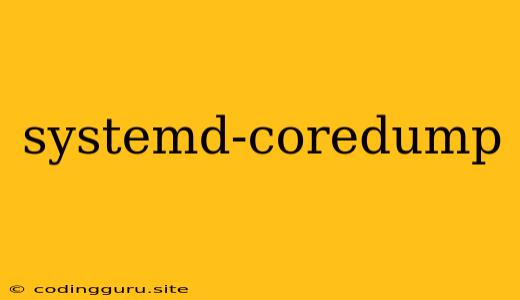Understanding systemd-coredump: Your Guide to Debugging Linux Crashes
Have you ever encountered a frustrating system crash on your Linux machine and wished you had more information to pinpoint the cause? Systemd-coredump is a powerful tool that can be your savior in these situations, providing invaluable insights into the inner workings of your system during a crash.
What is systemd-coredump?
In essence, systemd-coredump is a systemd service responsible for capturing and preserving memory dumps (core dumps) when a process crashes. These core dumps are essentially snapshots of the program's memory at the time of the crash, offering a detailed record of the program's state. This information is crucial for developers and system administrators to analyze and understand the root cause of the crash.
Why is systemd-coredump important?
Imagine a scenario where your web server suddenly stops working. Without any logs or error messages, troubleshooting becomes a tedious process of guesswork. This is where systemd-coredump shines. By capturing a core dump, you gain access to a wealth of information that can be used to identify the specific module or code causing the issue. This information allows you to:
- Debug crashes effectively: Analyze the core dump to pinpoint the exact location of the crash, identify potential memory leaks, and uncover bugs in the program's code.
- Improve system stability: By understanding and fixing the causes of crashes, you can enhance the overall stability and reliability of your system.
- Save time and effort: systemd-coredump eliminates the need for manual debugging techniques, saving you valuable time and effort in resolving system issues.
How does systemd-coredump work?
Whenever a process crashes, the systemd-coredump service automatically takes over. It checks if the process is configured to generate a core dump and then creates a compressed core file containing the program's memory state. These core files are typically stored in the /var/lib/systemd/coredump directory.
How to use systemd-coredump?
Enabling systemd-coredump:
By default, systemd-coredump is enabled and configured to capture core dumps for most processes. You can verify this using the following command:
systemctl status systemd-coredump
If the service is not enabled, you can start it using:
systemctl enable --now systemd-coredump
Configuring systemd-coredump:
You can customize systemd-coredump's behavior using various options. Some key options include:
CoreDumpMode: Defines the mode for generating core dumps. Common values include:crash(default): Generates core dumps only when a process crashes.always: Generates core dumps for all processes, even when they exit normally.
CoreDumpSizeLimit: Sets a limit on the maximum size of core dumps. This prevents the generation of excessively large files that could consume excessive disk space.CoreDumpWritePath: Specifies the directory where core dumps should be stored. The default location is/var/lib/systemd/coredump.
Analyzing core dumps:
To analyze a core dump, you typically need a debugger like GDB (GNU Debugger). Using GDB, you can inspect the memory contents of the crashed process, trace execution flow, and identify the cause of the crash.
Example:
Let's say you're debugging a crash in a program called myprogram. You can analyze the core dump using the following command:
gdb myprogram /var/lib/systemd/coredump/myprogram.core.XXXXXX
Where XXXXXX represents the unique identifier assigned to the core dump file.
Troubleshooting systemd-coredump:
If you encounter issues with systemd-coredump, here are some troubleshooting steps:
- Check service status: Ensure that the systemd-coredump service is running and enabled.
- Check for errors in system logs: Look for relevant error messages in system logs, such as
/var/log/syslog,/var/log/messages, or/var/log/systemd/journal. - Inspect core dump settings: Verify that the configuration options for systemd-coredump are set appropriately for your needs.
- Ensure sufficient disk space: Make sure there's enough disk space available to store core dumps.
- Check permissions: Ensure that the system user running the service has the necessary permissions to write core dumps to the designated directory.
Conclusion:
systemd-coredump is an invaluable tool for debugging system crashes on Linux. By capturing core dumps, you gain valuable insights into the program's state at the time of the crash, enabling efficient troubleshooting and debugging. Mastering the use of systemd-coredump can significantly improve the reliability and stability of your Linux systems.