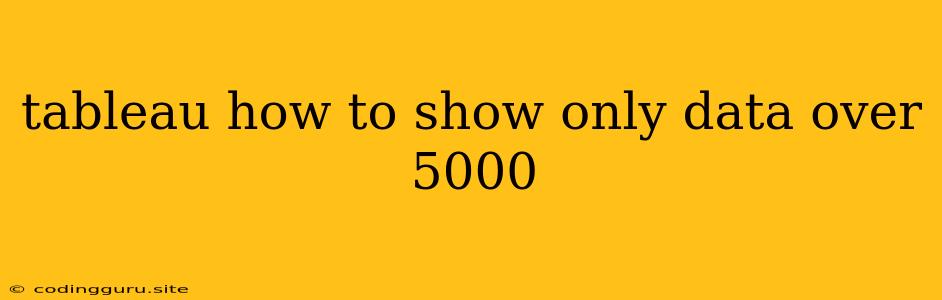How to Display Only Data Above 5000 in Tableau
Tableau is a powerful data visualization tool, allowing you to create insightful charts and dashboards. Sometimes, you might want to focus your analysis on data points that exceed a specific threshold, like 5000. This article will guide you on how to achieve this in Tableau.
Understanding the Need
Imagine you have a dataset containing sales figures for various products. To pinpoint the top-performing products, you need to see only those with sales exceeding 5000 units. This is where filtering data in Tableau becomes crucial.
Methods to Display Data Over 5000
1. Using Filters
- Creating a Filter: Drag the field containing your sales data (e.g., "Sales") to the Filters pane.
- Setting the Condition: Choose "At least" from the drop-down menu and enter "5000" as the value. This will only display data where sales are equal to or greater than 5000.
2. Using Calculated Fields
- Create a Calculated Field: Go to "Analysis" > "Create Calculated Field".
- Enter the Formula: Type the following formula, replacing "Sales" with the name of your sales field:
This formula creates a new field that categorizes each data point as "Above 5000" or "Below 5000".IF [Sales] >= 5000 THEN "Above 5000" ELSE "Below 5000" END - Apply the Filter: Drag this newly created field to the Filters pane and select "Above 5000" to display only the desired data.
3. Using a Parameter
- Create a Parameter: Go to "Analysis" > "Create Parameter".
- Set Properties: Name the parameter (e.g., "Threshold") and choose "Integer" as its data type. Set the current value to 5000.
- Create a Calculated Field:
IF [Sales] >= [Threshold] THEN "Above Threshold" ELSE "Below Threshold" END - Apply the Filter: Drag this calculated field to the Filters pane and select "Above Threshold".
4. Using a Reference Line
- Add a Reference Line: Right-click on the axis of your chart and select "Add Reference Line".
- Configure the Line: Choose "Value" for the type and enter "5000" as the value. This will draw a line at the 5000 mark on your chart.
- Apply Formatting: Adjust the line's style (color, thickness) to make it easily noticeable.
Choosing the Right Method
- Filters: The most straightforward approach for simple filtering.
- Calculated Fields: Useful for creating custom categories or applying dynamic conditions.
- Parameters: Allow for interactive filtering, where users can adjust the threshold value.
- Reference Lines: Primarily for visual representation, not data exclusion.
Examples
Example 1: Sales by Region
You want to see sales for regions where sales exceed 5000 units. You could apply a filter to the "Sales" field, setting the condition to "At least" 5000. Only regions meeting this criteria will be displayed on the chart.
Example 2: Product Performance
You need to identify top-performing products based on sales volume. Use a calculated field to categorize products as "Above 5000" or "Below 5000" based on sales. Then, filter your chart to show only products categorized as "Above 5000".
Conclusion
Tableau provides multiple ways to display data above a specific threshold, like 5000. You can choose the method that best suits your needs and the complexity of your analysis. Whether you use filters, calculated fields, or parameters, you can effectively focus on the data that matters most to your insights.