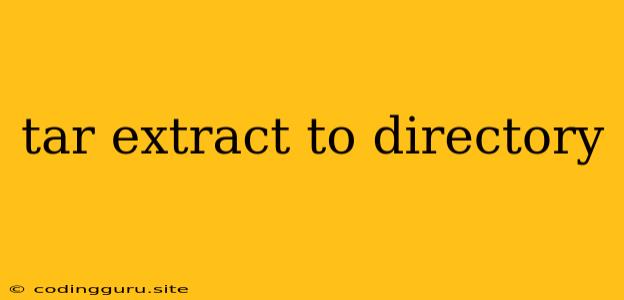Extracting Files with tar to a Specific Directory
The tar command is a powerful tool for creating and extracting archive files. It's commonly used for compressing and decompressing files, especially when dealing with large amounts of data. One common task is extracting the contents of a .tar archive to a specific directory. This can be useful for organizing files, preventing overwriting existing data, or simply maintaining a clear file structure.
This article will guide you through the process of extracting tar archives to designated directories, providing a comprehensive understanding of the command syntax and its various options.
Basic Extraction with tar
The basic syntax for extracting a tar archive is:
tar -xf
This command extracts all the files from the archive to the current working directory. However, to extract files to a specific directory, we need to use the -C option.
Extracting to a Specific Directory
To extract files to a directory of your choice, use the following command:
tar -xf -C
Example:
Let's say you have a tar archive named my_files.tar and you want to extract its contents to a directory called extracted_files. You would use the following command:
tar -xf my_files.tar -C extracted_files
This will extract all the files from my_files.tar to the extracted_files directory.
Understanding the Options
-x: This option tellstarto extract files from the archive.-f: This option specifies the archive file to be extracted.-C: This option changes the directory to the specified target directory before extracting the files.
Extracting Specific Files
You can also use the -C option along with other options to extract specific files or directories from the archive. For instance, if you want to extract only a directory called data from the my_files.tar archive to the extracted_files directory, you would use the following command:
tar -xf my_files.tar -C extracted_files --strip-components=1 data/
This command uses the following options:
--strip-components=1: This option removes the first directory component from the extracted files. In this case, it removes thedatadirectory from the path, so the files are extracted directly into theextracted_filesdirectory.data/: This specifies the directory to be extracted from the archive.
Extracting Compressed Archives
If your archive is compressed with gzip (*.gz), bzip2 (*.bz2), or xz (*.xz), you can extract the files by specifying the appropriate decompression option. For example, to extract a *.gz archive:
tar -xzf -C
Similarly, for *.bz2 and *.xz archives:
tar -xjf -C
tar -xJf -C
Error Handling
If you encounter an error while extracting a tar archive, it's essential to understand the cause of the error. Some common errors include:
- Invalid archive format: This indicates that the archive file is corrupt or not a valid
tararchive. - Permission denied: This error occurs when you don't have sufficient permissions to write to the target directory.
- No space left on device: This error occurs when there is insufficient disk space to extract the archive.
Troubleshooting Tips
Here are a few tips to help troubleshoot tar extraction issues:
- Check the file path: Ensure that the path to the archive file and the target directory is correct.
- Verify the archive format: Ensure that the archive is in a valid
tarformat and that the decompression option is correct. - Check permissions: Make sure you have write permissions to the target directory.
- Free up disk space: Delete unnecessary files or move data to another drive if there is insufficient disk space.
Conclusion
Extracting files from a tar archive to a specific directory is a common task when working with compressed files. By understanding the syntax and options of the tar command, you can efficiently extract files to the desired location and maintain a clear file structure. Remember to check for common errors and use the provided troubleshooting tips to resolve any issues you encounter.